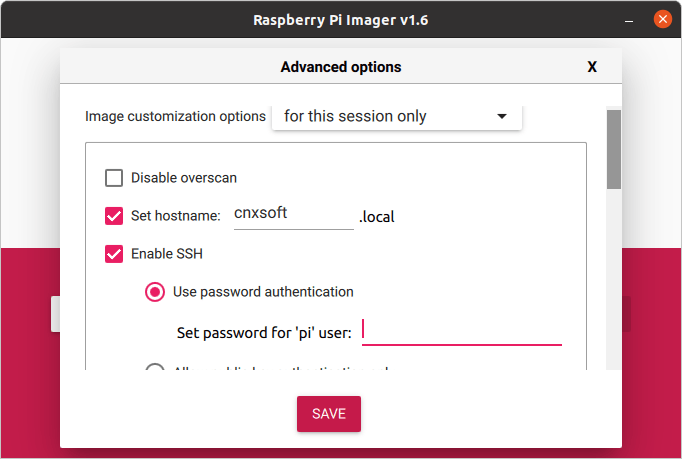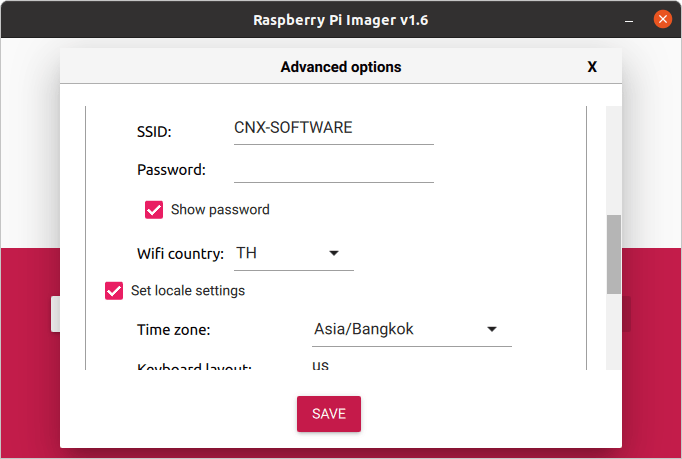When I need to flash a Raspberry Pi OS image, I usually download the image from the Raspberry Pi website before flashing it to a MicroSD card with either balenaEtch or USBimager.
The Raspberry Pi Foundation released the Raspberry Pi Imager last year, but I never used it, except to try it out, because at the time, it would just flash the image to the MicroSD card like other tools, and since I’m working with SBCs from different vendors it did really not bring any benefits to me.
But with the v1.6 release, the Raspberry Pi tool has become more useful to advanced users, notably those who like to set up the image in a headless Pi. Before we had to flash the image, mount the MicroSD card, and go edit /boot/config.txt to enable SSH and other settings.
Now, it’s possible to do the same from Raspberry Pi Image v1.6 by pressing Ctrl+Shift+X to bring the Advanced options to configure:
- Overscan for people using the AV port or HDMI displays not supporting underscan
- SSH server with either password or public key authentication (automatically retrieved from ~/.ssh/id_rsa.pub in Linux)
- WiFi SSID and password for connecting the board to your router
- Locale settings like time zone and keyboard layout
- The ability to skip the first run wizard
- Enable/disable program settings such as sound and/or media eject when finished, as well as telemetry
The settings can be saved for the current session only, or as defaults. If you’d like to try it out, head over the download page, unless you are running it directly from Raspberry Pi OS in which case Raspberry Pi Imager can be installed with apt:
|
1 |
sudo apt install rpi-imager |
As a side note, one commenter mentioned the advanced option did not include WiFi access point mode (aka hotspot), but thanks to Comitup project it’s possible to easily set up an access point with either Comitup package (after flashing the image, and running it), or one of Comitup images that automatically sets up an access point at boot time.

Jean-Luc started CNX Software in 2010 as a part-time endeavor, before quitting his job as a software engineering manager, and starting to write daily news, and reviews full time later in 2011.
Support CNX Software! Donate via cryptocurrencies, become a Patron on Patreon, or purchase goods on Amazon or Aliexpress