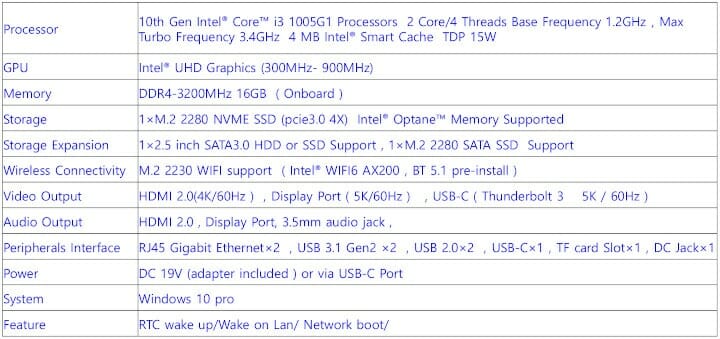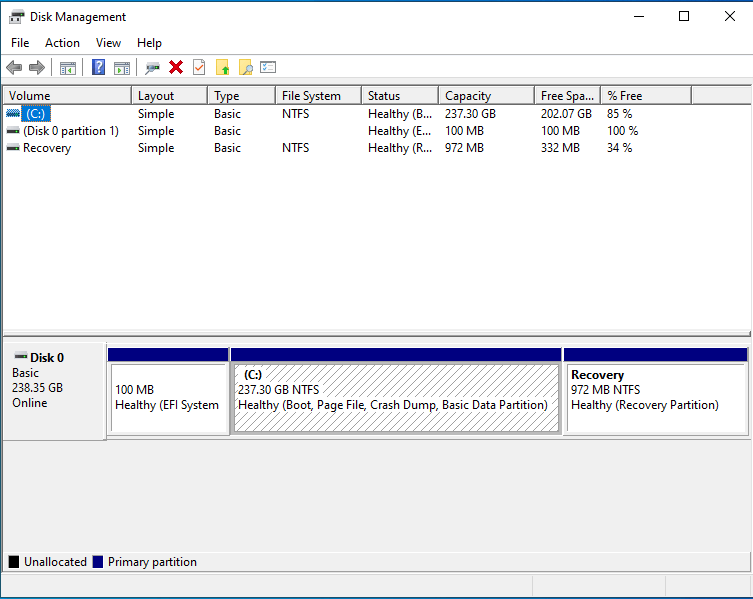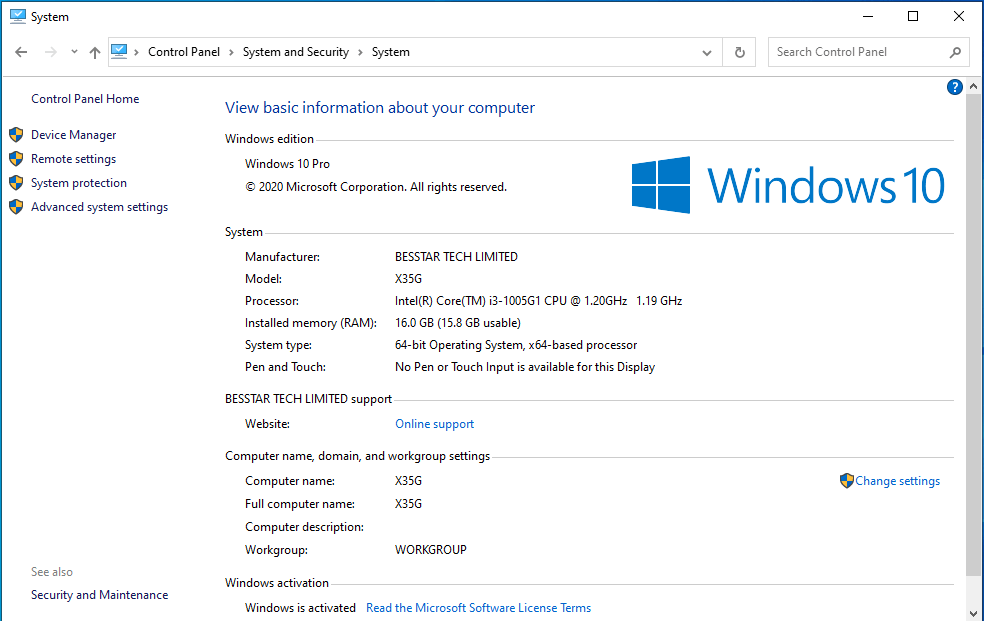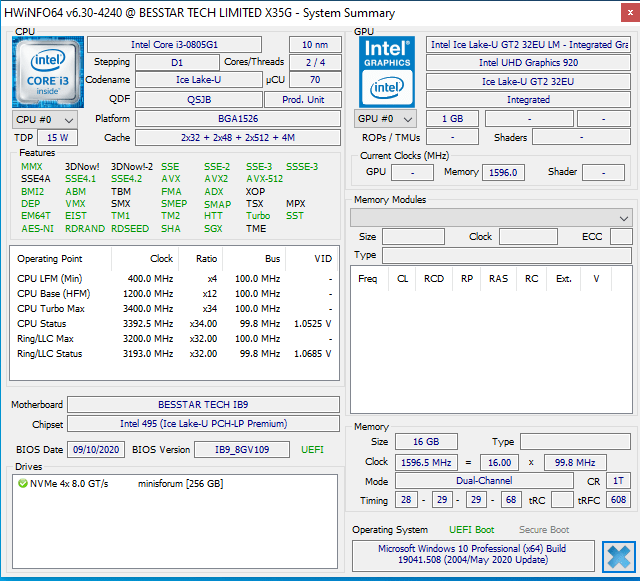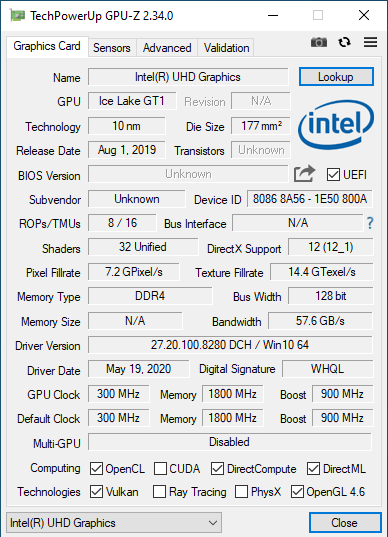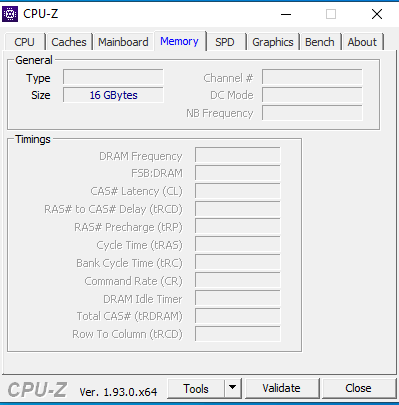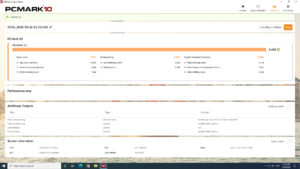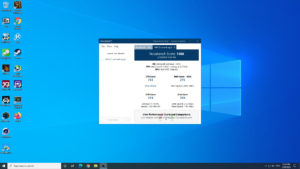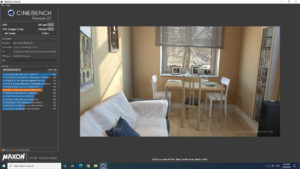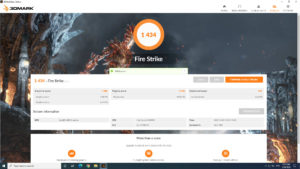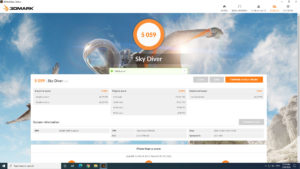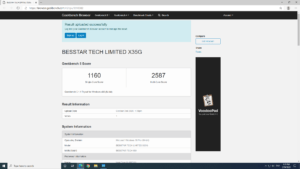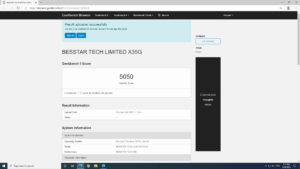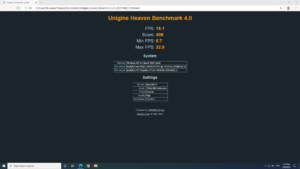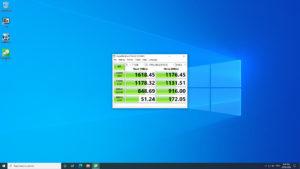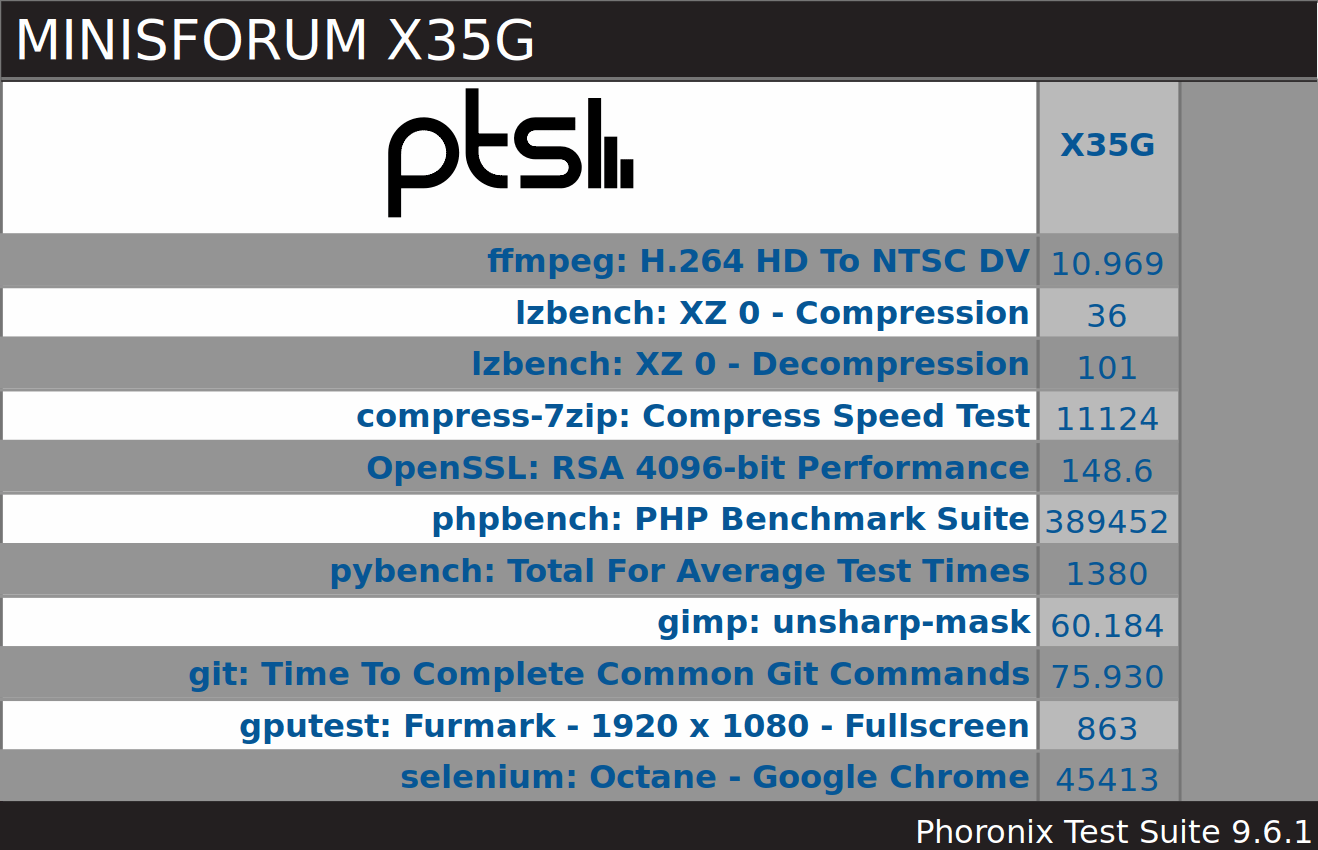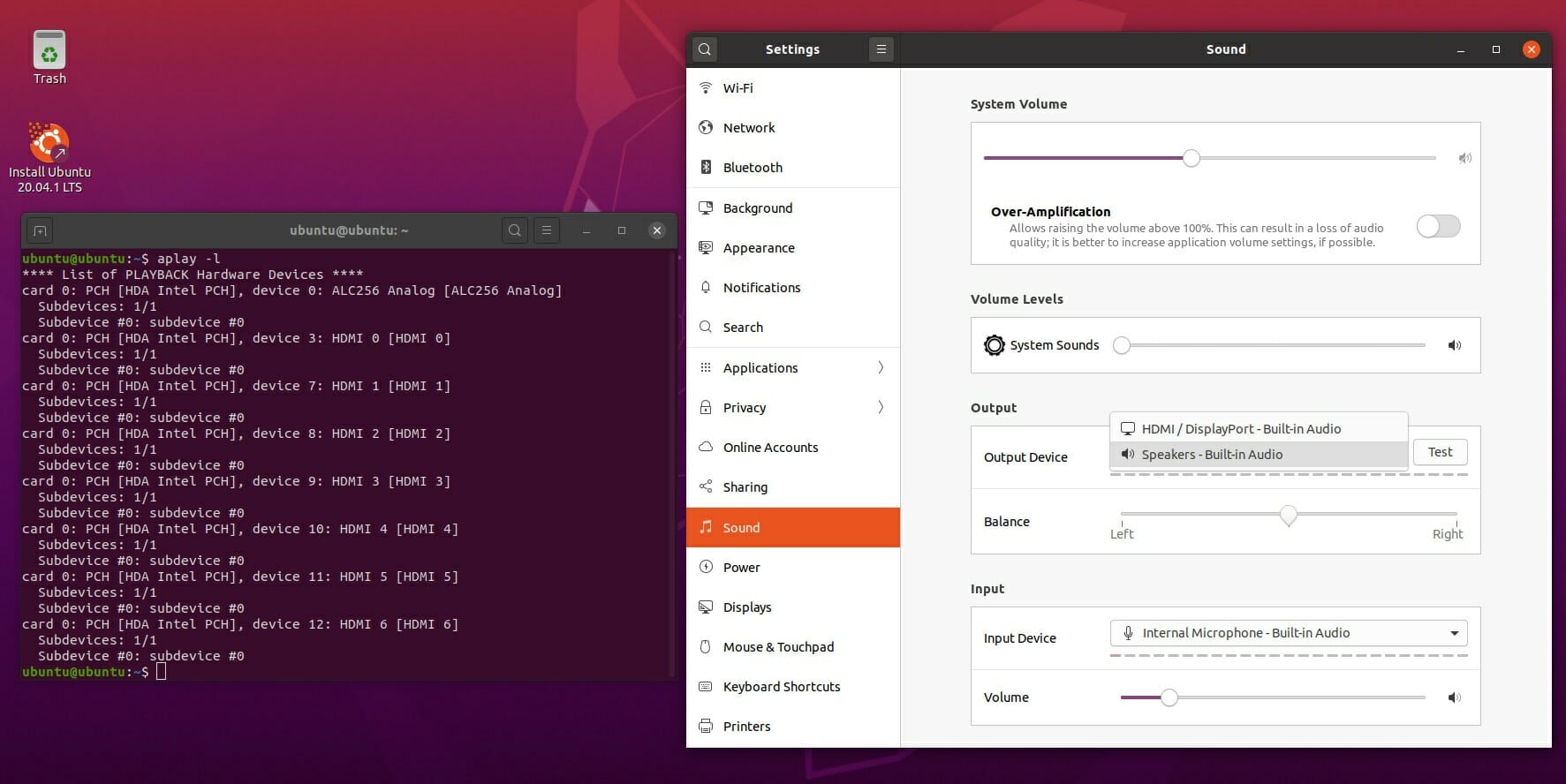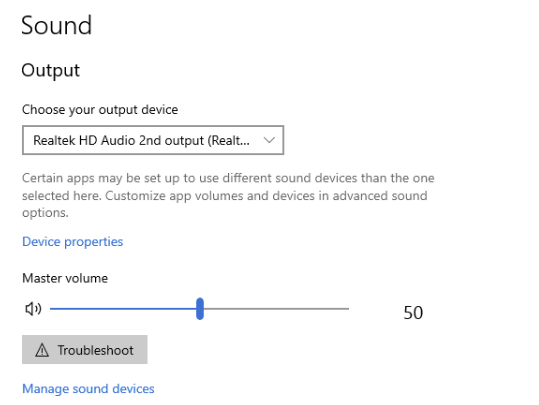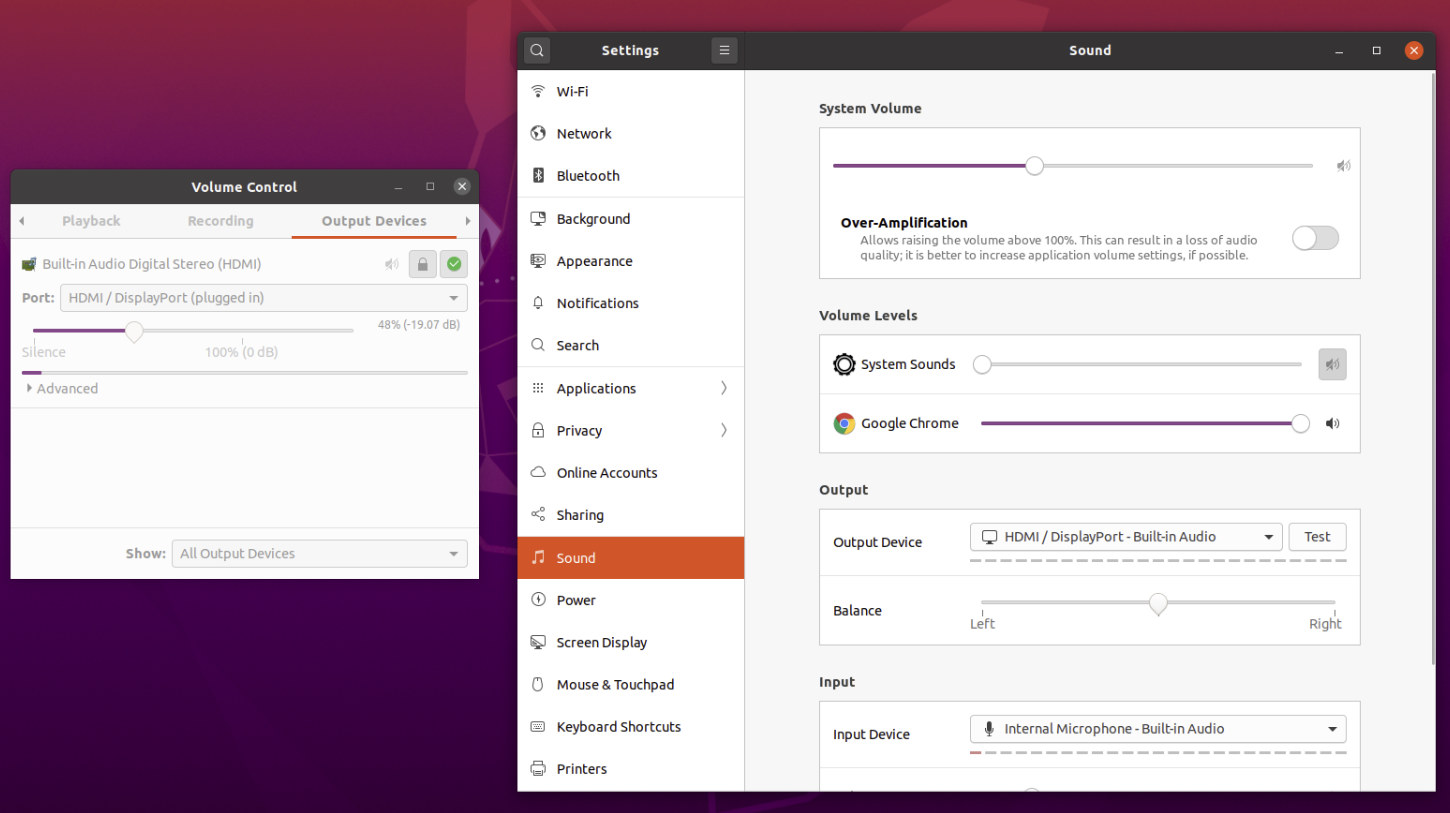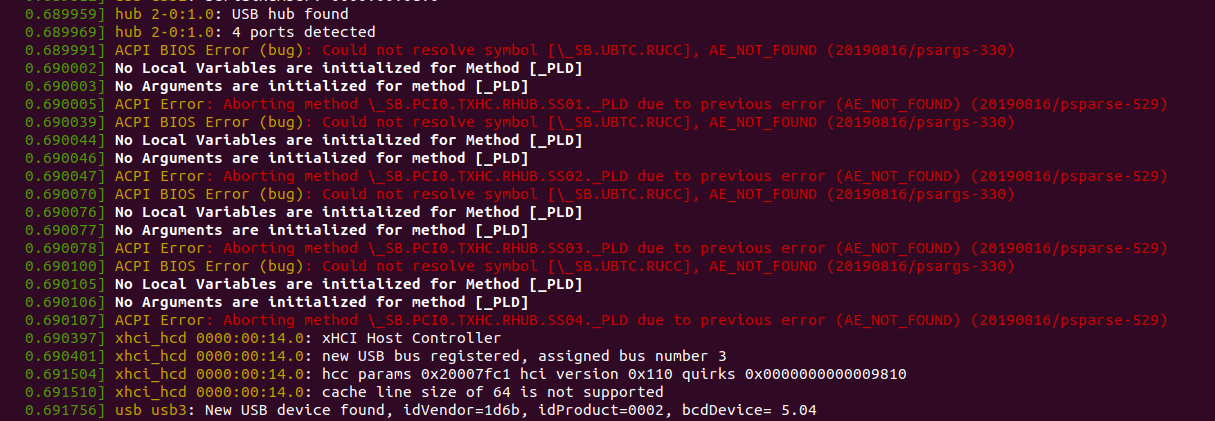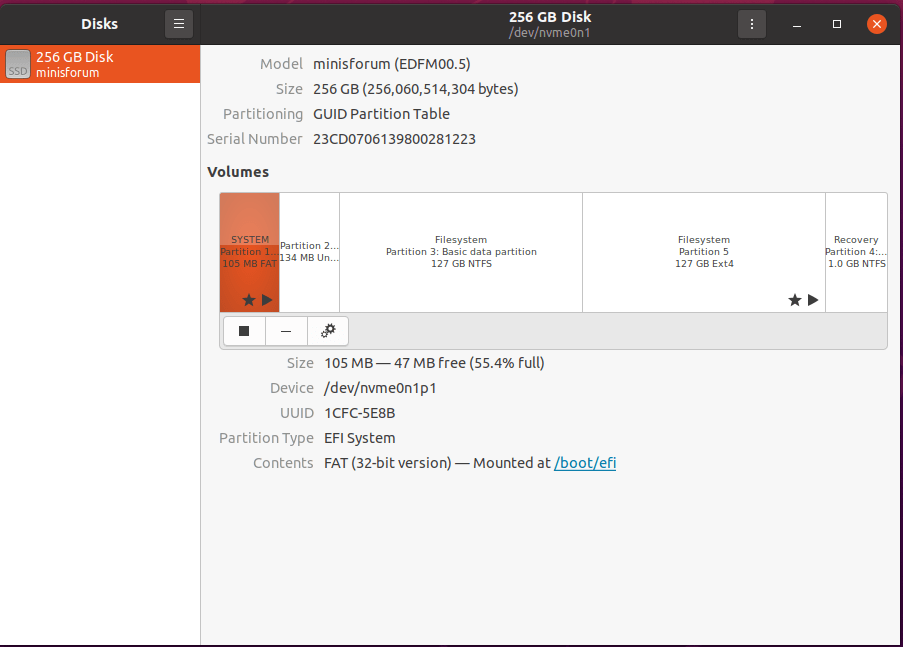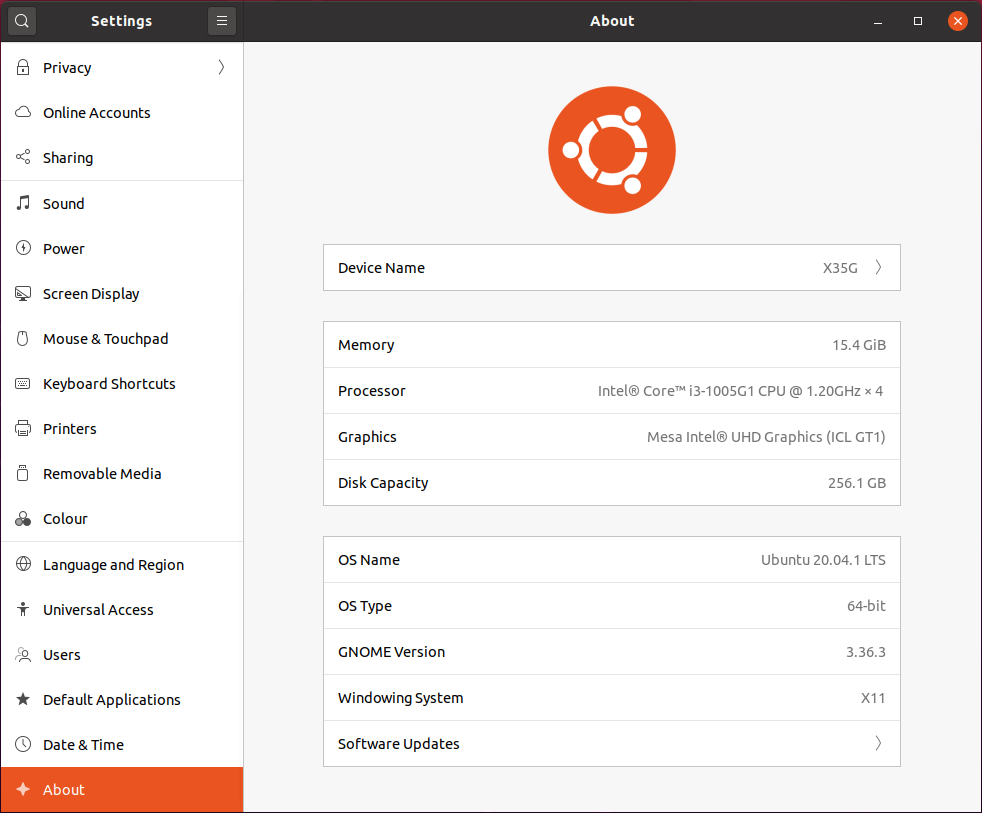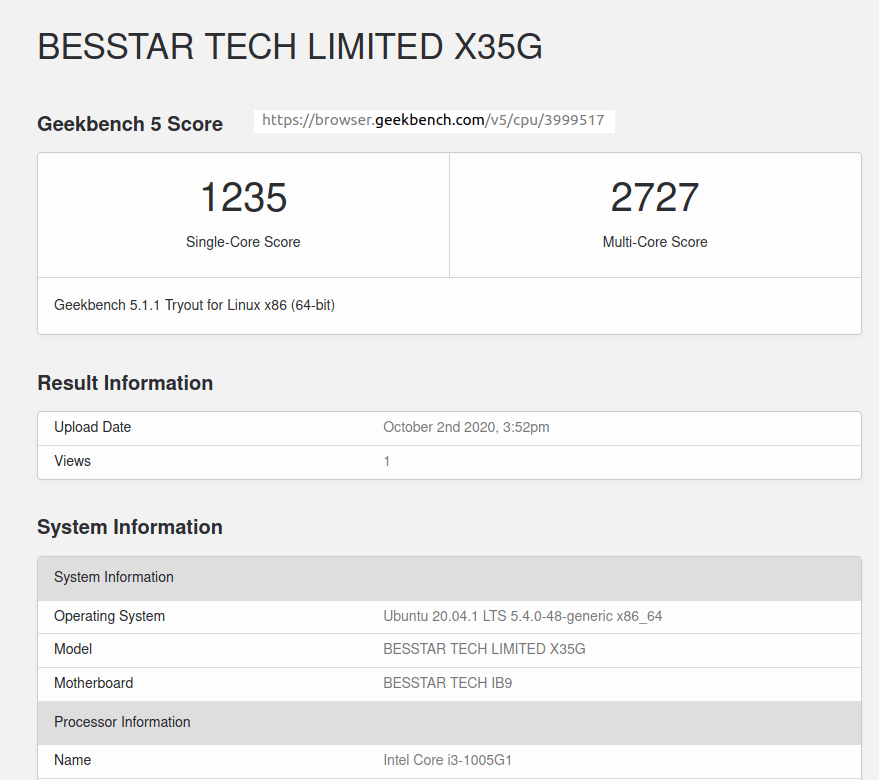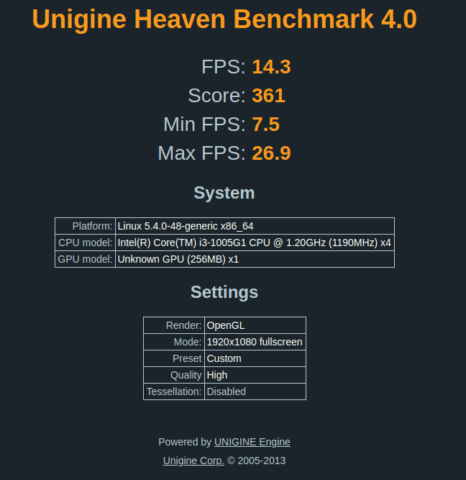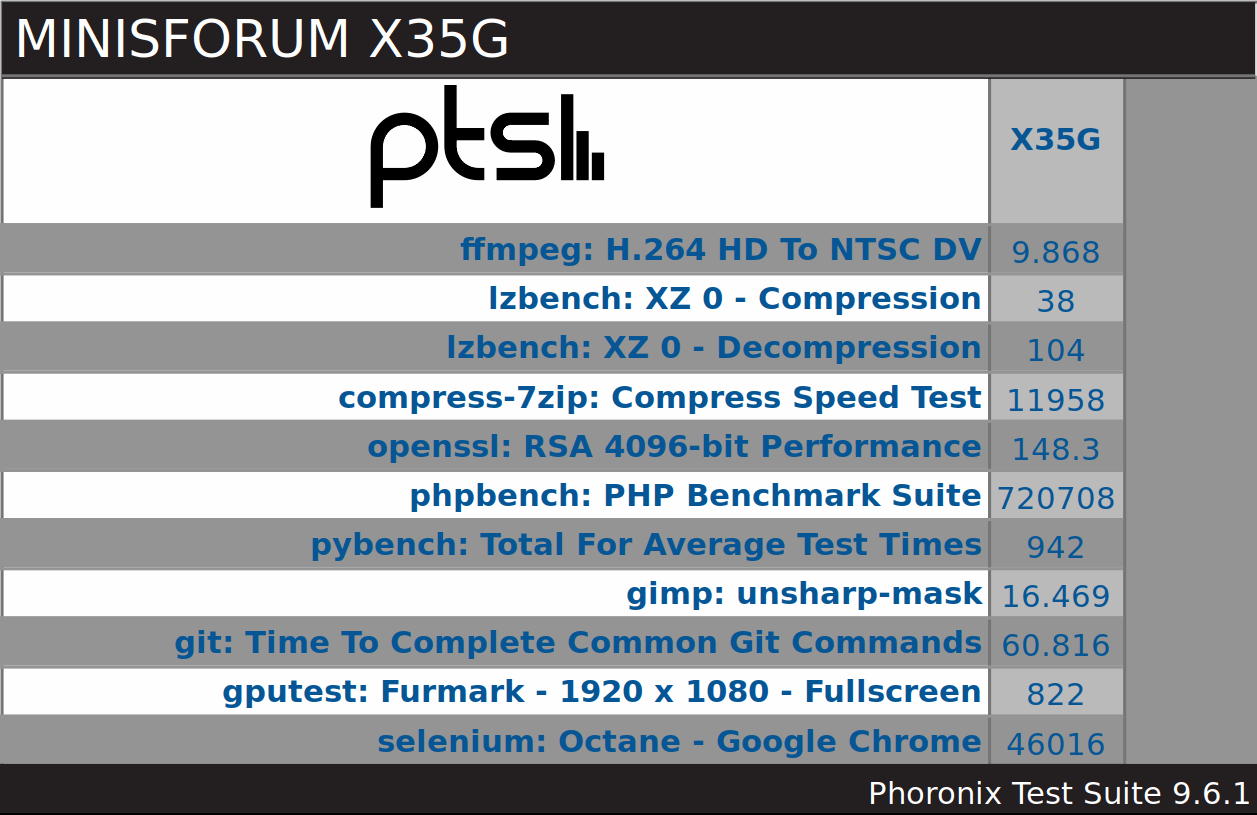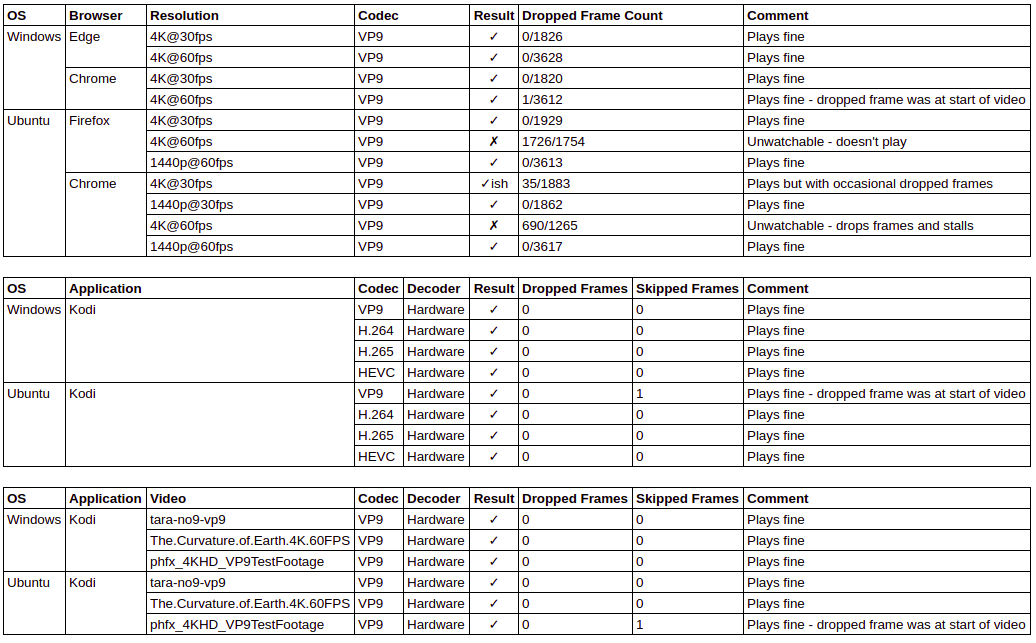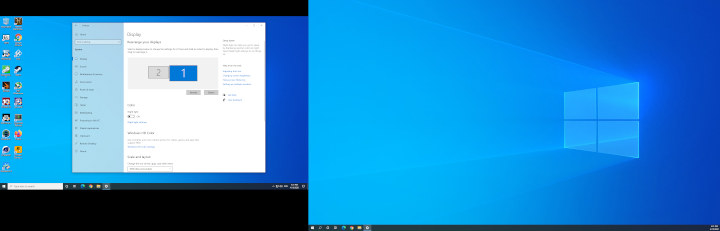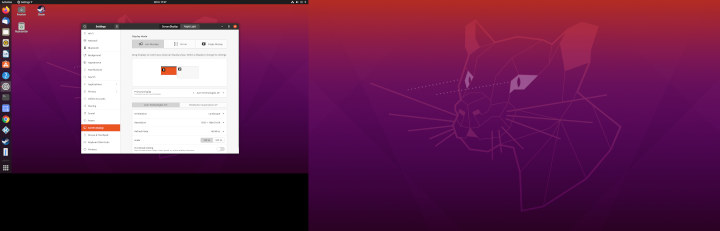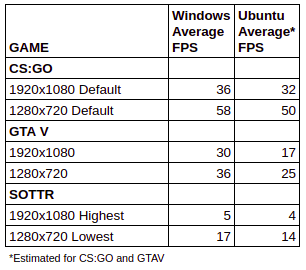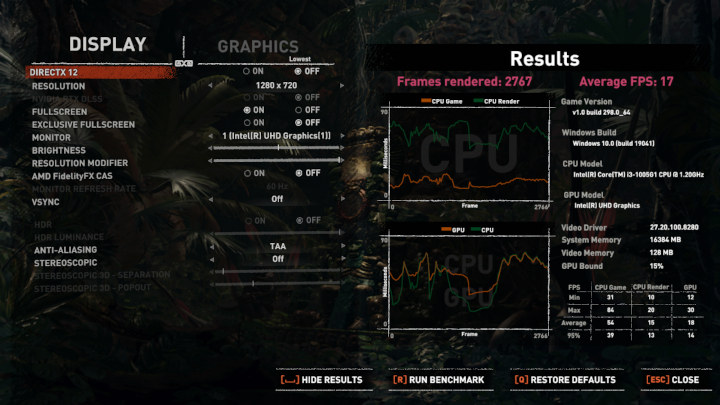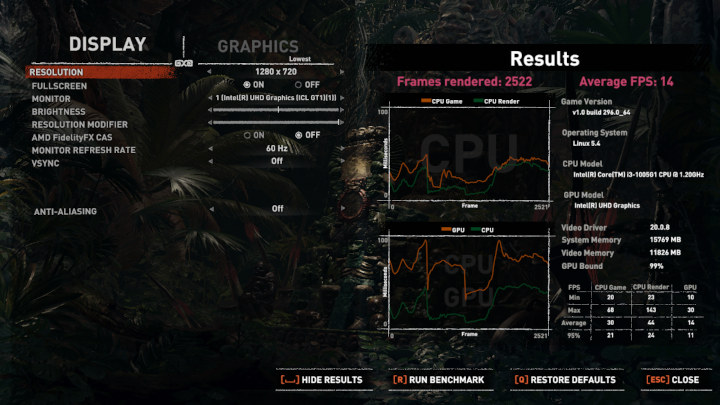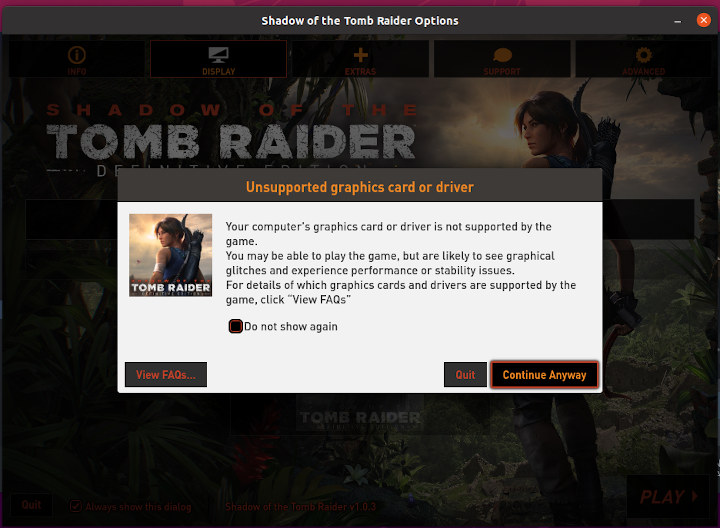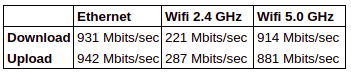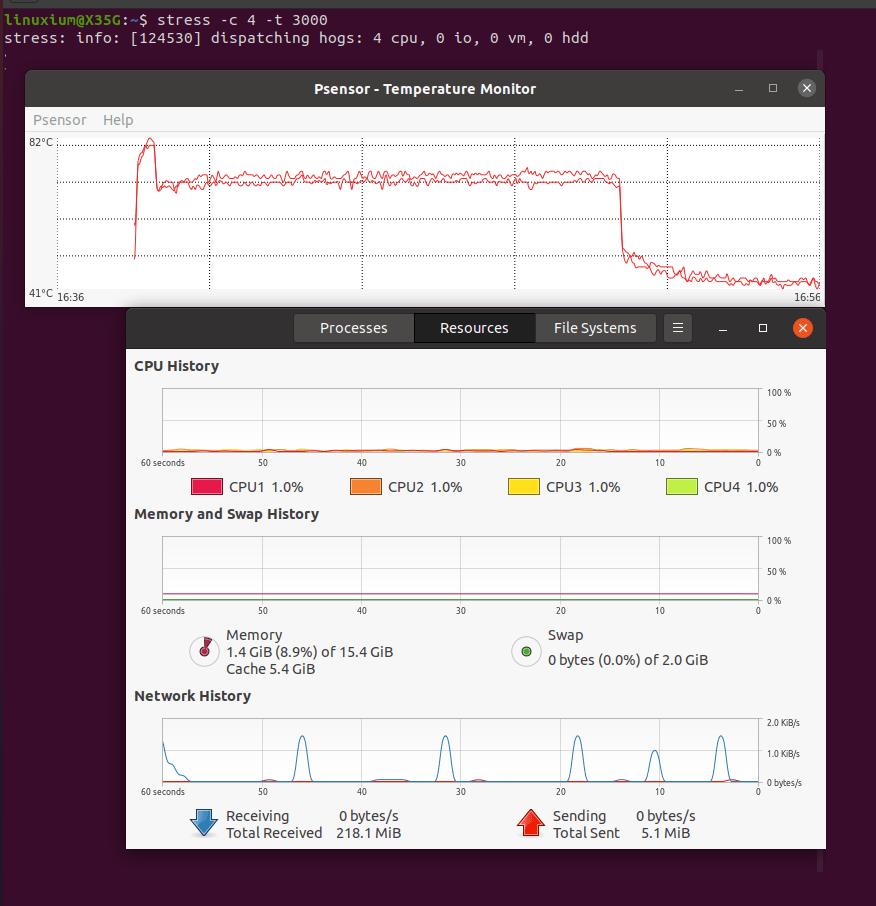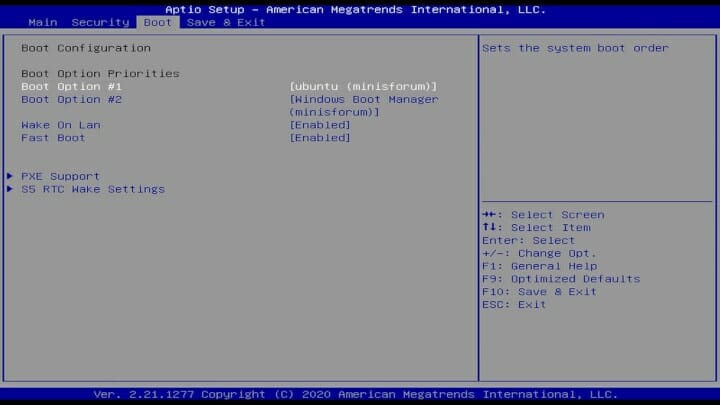MINISFORUM have recently launched their X35G mini PC on Indiegogo which differentiates itself from the many Gemini Lake mini PCs by using a 10th generation Intel “Ice Lake” Core mobile processor with Gen11 graphics. Available as a barebones device and in various configurations MINISFORUM sent a fully configured model for review.
MINISFORUM X35G Hardware overview
Also known as DeskMini X35G, the MINISFORUM X35G is a slightly larger mini PC physically consisting of a 136.5 mm x 121.5 mm x 40.5 mm (5.37 x 4.78 x 1.59 inches) rectangular metal case with a plastic base. It is an actively cooled mini PC that uses Intel’s second-generation 10 nm+ Core i3-1005G1 processor which is a dual-core 4-thread 1.2 GHz processor boosting to 3.4 GHz with Intel’s Gen11 UHD graphics. The front panel has a power button, a Thunderbolt 3/Type-C USB port that supports video, and two 3.1 USB ports. Also on the front panel on either side are two small pin-holes with one for the microphone and the other to access a reset button. The rear panel includes the power jack, Kensington lock, a full-sized DisplayPort and HDMI ports, dual gigabit Ethernet ports and dual 2.0 USB ports. The left side panel includes a headphone jack and a micro-SD card slot which needs the card to be inserted upside down. Additionally there is WiFi 6 (or 802.11ax) and soldered-on 16GB DDR4 3200MHz memory. The review model included a 256GB M.2 2280 NVMe SSD drive.
Inside the mini PC, there is support for a further M.2 2280 SSD drive but only SATA and a 2.5” drive. However, access is somewhat complex. First, you have to remove four rubber feet on the base of the device which you squeeze and then pull as they are not secured in place with adhesive (a very nice touch):
and then unscrew the four screws to remove the bottom cover:
Next, you need to unscrew the four corner screws that secure the plastic shield which has the wifi antennas attached to it:
Note that you will need a long thin screwdriver as the screw holes are quite deep and narrow:
I also unplugged the wifi antennas from the wifi card for ease of access although this is not absolutely necessary as reattaching the antennas is quite fiddly.
Finally, you need to remove the motherboard. This is by far the hardest and most frustrating part of accessing the additional storage because it feels like the board will not actually come out. I found it best to have the front ports facing me and then to hold the silver heat shield and fan assembly whilst simultaneously pulling up at an angle from the back and gently bending the back and left sides of the case outwards. Once removed the underside of the case (i.e. the actual top of the device) is where the 2.5” drive can be located and needs to be connected to the motherboard using the included SATA connection cable:
It is on the reverse side of the motherboard where the M.2 2280 slots are (left being the SATA one and right is the NVMe one):
The included M.2 NVMe SSD drive came with a heat sink pre-applied:
Reassembly is much easier as the motherboard drops into the case relatively easily with just a hint of gentle persuasion.
Box contents
In the box, you get the power adapter and cord, an HDMI cable, a DisplayPort cable, a motherboard SATA connection cable, and a mounting bracket together with screws for attaching the device to behind a monitor.
Review methodology
When reviewing mini PCs I typically look at their performance under both Windows and Linux (Ubuntu) and compare against some of the more recently released mini PCs. Specifically, I am now reviewing using Windows 10 version 2004 and Ubuntu 20.04 LTS and test with a selection of commonly used Windows benchmarks and/or equivalents for Linux together with Thomas Kaiser’s ‘sbc-bench’ which is a small set of different CPU performance tests focusing on server performance when run on Ubuntu. I also use ‘Phoronix Test Suite’ and now benchmark with the same set of tests on both Windows and Ubuntu for comparison purposes. On Ubuntu, I also compile the v5.4 Linux kernel using the default config as a test of performance using a real-world scenario.
Prior to benchmarking, I perform all necessary updates and/or installations to run the latest versions of both OSes. I also capture some basic details of the mini PCs under review for each OS.
Windows performance
Initially, the MINISFORUM X35G comes installed with a licensed copy of Windows 10 Pro version 2004. After upgrading to OS build 19041.508 a quick look at the hardware information shows it is aligned to the specification although the Thunderbolt 3 port was only tested as a Type-C USB port:
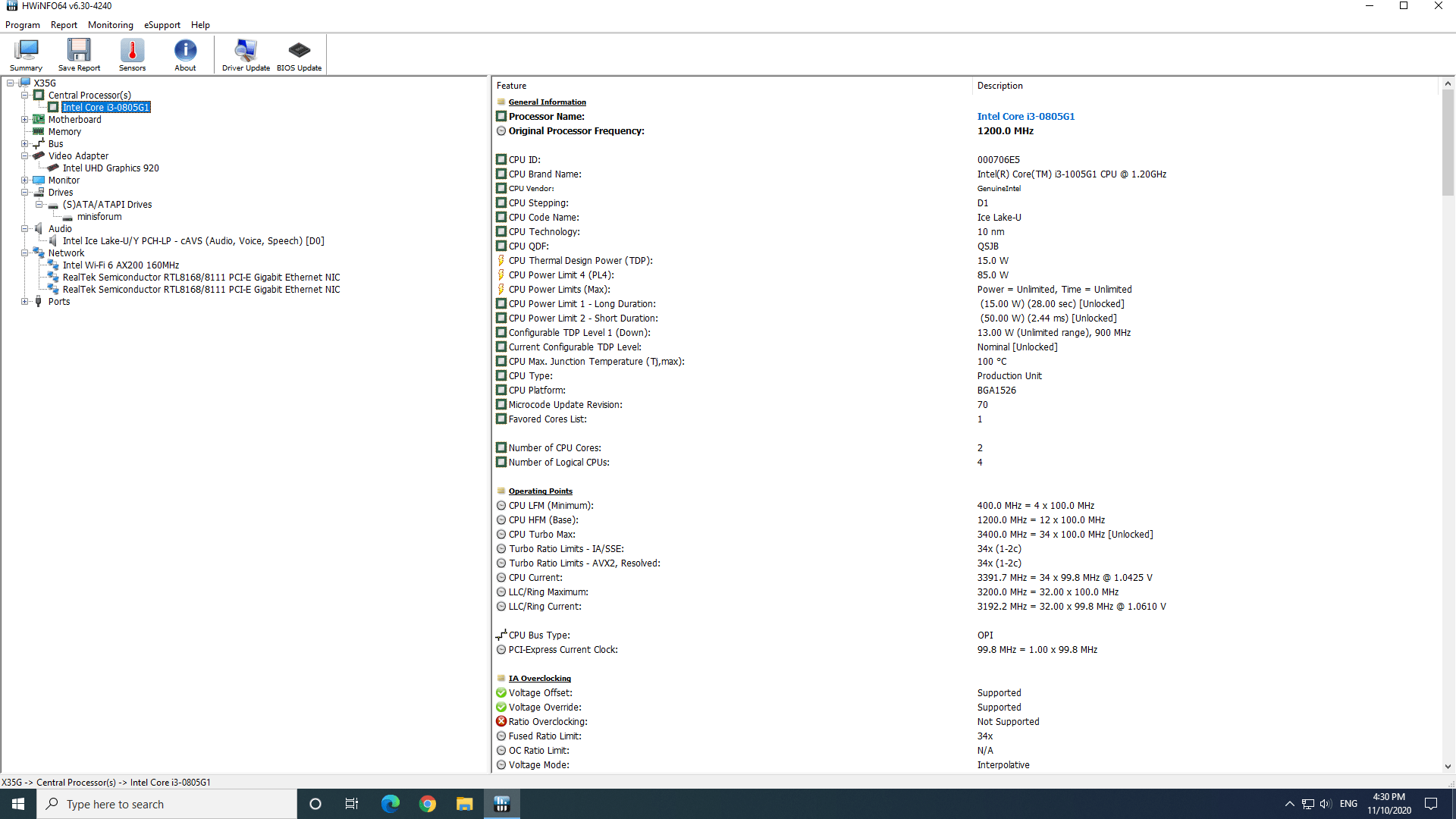
Note that the included M.2 NVMe drive is self-branded as ‘minisforum’ and that possibly as a result of the memory being soldered on, HWiNFO didn’t show any details of the individual modules. The memory details were also missing from CPU-Z:
I then ran my (2020) standard set of benchmarking tools to look at performance under Windows:
For my specific set of Phoronix Test Suite tests the results were:
All these results can then be compared with other recent mini PCs:
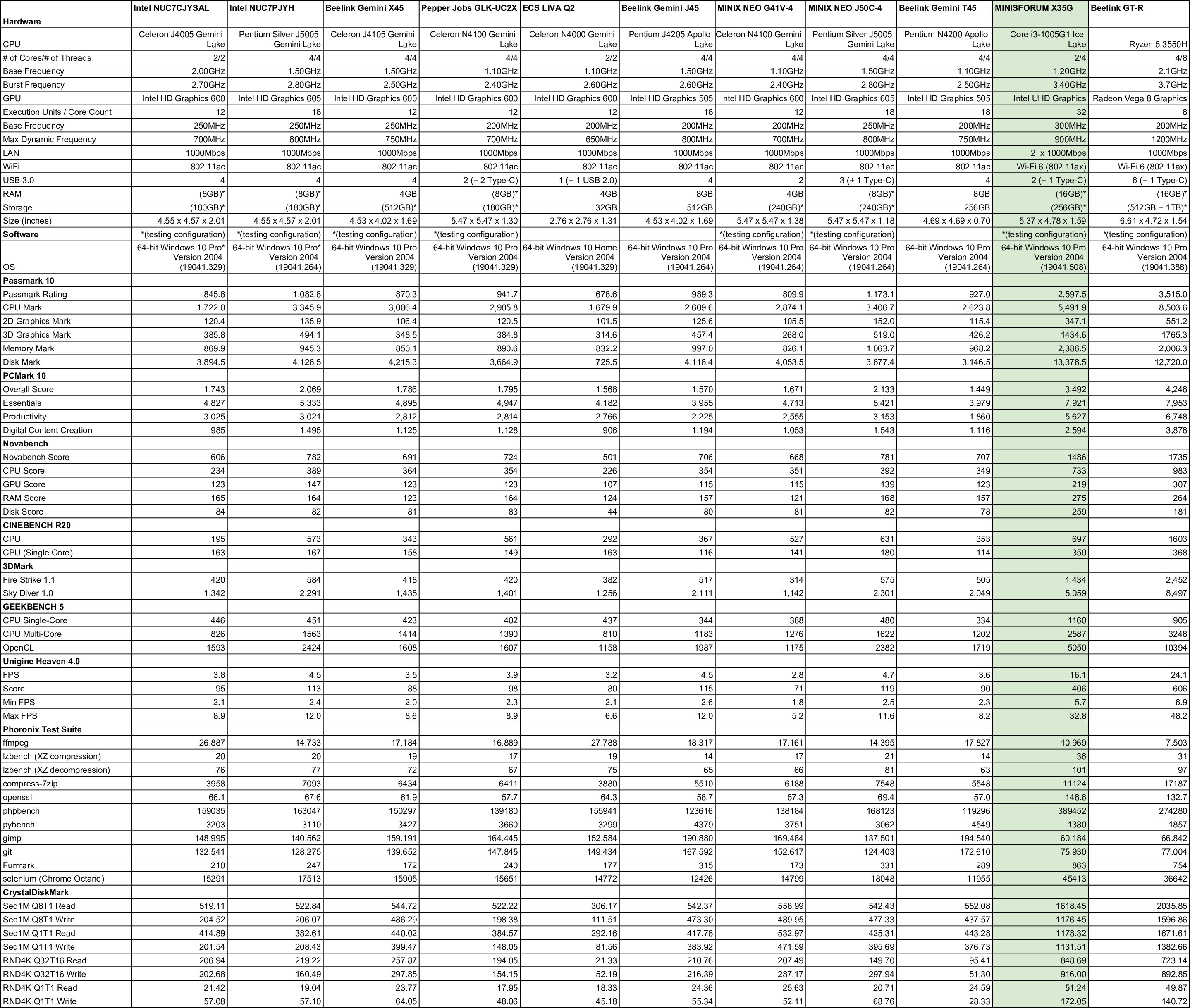
As can be seen, the MINISFORUM X35G mini PC is much more powerful compared to Intel Gemini Lake mini PCs with improved CPU and graphics performance. However, the speeds for the supplied M.2 NVMe SSD are on the slower side of what can be achieved with a better quality SSD.
Ubuntu performance
After shrinking the Windows partition in half and creating a new partition I installed Ubuntu using an Ubuntu 20.04.1 ISO as dual boot. After installation and updates, a brief check showed working micro-SD, Wi-Fi, Bluetooth, and Ethernet.
Initially audio did not work from the 3.5 mm headphone jack as whilst ‘Speakers’ was always available as a sound option nothing was detected or consequently changed when headphones were connected. I retested using an Ubuntu 20.04.1 ‘LiveUSB’ and reconfirmed this:
whereas on Windows it did work:
However, MINISFORUM has a workaround. First, you need to install ‘pavucontrol’ and reboot. Then you need to open both ‘PulseAudio Volume Control’ and ‘Settings’ and select the ‘Sound’ settings. For HDMI audio both ‘Output Devices’ need to be set to ‘HDMI / DisplayPort’:
But if headphones or an external speaker is connected using the 3.5mm jack then ‘Speakers’ needs to be selected as the output device in ‘Settings’ and ‘Headphones (unplugged)’ needs to be selected in ‘PulseAudio Volume Control’:
Interestingly the ‘dmesg’ also showed ACPI BIOS errors:
The key hardware information under Ubuntu 20.04.1 is as follows:
|
1 2 3 4 5 6 7 8 9 10 11 12 13 14 15 16 17 18 19 20 21 22 23 24 25 26 27 28 29 30 31 32 33 34 35 36 37 38 39 40 41 42 43 44 45 46 47 48 49 50 51 52 53 54 55 56 57 58 59 60 61 62 63 64 65 66 67 68 69 70 71 72 73 74 75 76 77 78 79 80 81 82 83 84 85 86 87 88 89 90 91 92 93 94 95 96 97 98 99 100 101 102 103 104 105 106 107 108 109 110 111 112 113 114 115 116 117 118 119 120 121 122 123 124 125 126 127 128 129 130 131 132 133 134 135 136 137 138 139 140 141 142 143 144 145 146 147 148 149 150 151 152 153 154 155 156 157 158 159 160 161 162 163 164 165 166 167 168 169 170 171 172 173 174 175 176 177 178 179 180 181 182 183 184 185 186 187 188 189 190 191 192 193 194 195 196 197 198 199 200 201 202 203 204 205 206 207 208 209 210 211 212 213 214 215 216 217 218 219 220 221 222 223 224 225 226 227 228 229 230 231 232 233 234 235 236 237 238 239 240 241 242 243 244 245 246 247 248 249 250 251 252 |
linuxium@X35G:~$ lsb_release -a Distributor ID: Ubuntu Description: Ubuntu 20.04.1 LTS Release: 20.04 Codename: focal linuxium@X35G:~$ linuxium@X35G:~$ uname -a Linux X35G 5.4.0-48-generic #52-Ubuntu SMP Thu Sep 10 10:58:49 UTC 2020 x86_64 x86_64 x86_64 GNU/Linux linuxium@X35G:~$ linuxium@X35G:~$ inxi -Fc0 System: Host: X35G Kernel: 5.4.0-48-generic x86_64 bits: 64 Desktop: Gnome 3.36.4 Distro: Ubuntu 20.04.1 LTS (Focal Fossa) Machine: Type: Desktop System: BESSTAR TECH LIMITED product: X35G v: N/A serial: N/A Mobo: BESSTAR TECH model: IB9 serial: XXXXXXXXXXXXXXXX UEFI: American Megatrends v: IB9_8GV109 date: 09/10/2020 CPU: Topology: Dual Core model: Intel Core i3-1005G1 bits: 64 type: MT MCP L2 cache: 4096 KiB Speed: 3322 MHz min/max: 400/3400 MHz Core speeds (MHz): 1: 3400 2: 3400 3: 3401 4: 3401 Graphics: Device-1: Intel driver: i915 v: kernel Display: server: X.Org 1.20.8 driver: i915 resolution: 1920x1080~60Hz OpenGL: renderer: Mesa Intel UHD Graphics (ICL GT1) v: 4.6 Mesa 20.0.8 Audio: Device-1: Intel Smart Sound Audio driver: snd_hda_intel Sound Server: ALSA v: k5.4.0-48-generic Network: Device-1: Intel Wi-Fi 6 AX200 driver: iwlwifi IF: wlp44s0 state: down mac: xx:xx:xx:xx:xx:xx Device-2: Realtek RTL8111/8168/8411 PCI Express Gigabit Ethernet driver: r8169 IF: enp45s0 state: up speed: 1000 Mbps duplex: full mac: xx:xx:xx:xx:xx:xx Device-3: Realtek RTL8111/8168/8411 PCI Express Gigabit Ethernet driver: r8169 IF: enp47s0 state: down mac: xx:xx:xx:xx:xx:xx Drives: Local Storage: total: 238.47 GiB used: 17.89 GiB (7.5%) ID-1: /dev/nvme0n1 model: minisforum size: 238.47 GiB Partition: ID-1: / size: 116.29 GiB used: 17.84 GiB (15.3%) fs: ext4 dev: /dev/nvme0n1p5 Sensors: System Temperatures: cpu: 36.0 C mobo: N/A Fan Speeds (RPM): N/A Info: Processes: 228 Uptime: 3m Memory: 15.40 GiB used: 1005.2 MiB (6.4%) Shell: review-tests.sh inxi: 3.0.38 linuxium@X35G:~$ linuxium@X35G:~$ df -h Filesystem Size Used Avail Use% Mounted on udev 7.7G 0 7.7G 0% /dev tmpfs 1.6G 1.9M 1.6G 1% /run /dev/nvme0n1p5 117G 18G 93G 17% / tmpfs 7.7G 0 7.7G 0% /dev/shm tmpfs 5.0M 4.0K 5.0M 1% /run/lock tmpfs 7.7G 0 7.7G 0% /sys/fs/cgroup /dev/loop2 63M 63M 0 100% /snap/gtk-common-themes/1506 /dev/loop1 256M 256M 0 100% /snap/gnome-3-34-1804/36 /dev/loop0 55M 55M 0 100% /snap/core18/1880 /dev/loop3 50M 50M 0 100% /snap/snap-store/467 /dev/loop4 30M 30M 0 100% /snap/snapd/8542 /dev/nvme0n1p1 96M 52M 45M 54% /boot/efi tmpfs 1.6G 28K 1.6G 1% /run/user/1000 /dev/loop5 56M 56M 0 100% /snap/core18/1885 /dev/loop6 31M 31M 0 100% /snap/snapd/9279 /dev/loop7 218M 218M 0 100% /snap/gnome-3-34-1804/60 linuxium@X35G:~$ linuxium@X35G:~$ lsblk -a NAME MAJ:MIN RM SIZE RO TYPE MOUNTPOINT loop0 7:0 0 55M 1 loop /snap/core18/1880 loop1 7:1 0 255.6M 1 loop /snap/gnome-3-34-1804/36 loop2 7:2 0 62.1M 1 loop /snap/gtk-common-themes/1506 loop3 7:3 0 49.8M 1 loop /snap/snap-store/467 loop4 7:4 0 29.9M 1 loop /snap/snapd/8542 loop5 7:5 0 55.3M 1 loop /snap/core18/1885 loop6 7:6 0 30.3M 1 loop /snap/snapd/9279 loop7 7:7 0 217.9M 1 loop /snap/gnome-3-34-1804/60 nvme0n1 259:0 0 238.5G 0 disk ├─nvme0n1p1 259:1 0 100M 0 part /boot/efi ├─nvme0n1p2 259:2 0 128M 0 part ├─nvme0n1p3 259:3 0 118.7G 0 part ├─nvme0n1p4 259:4 0 972M 0 part └─nvme0n1p5 259:5 0 118.7G 0 part / linuxium@X35G:~$ linuxium@X35G:~$ sudo lshw -C cpu *-cpu description: CPU product: Intel(R) Core(TM) i3-1005G1 CPU @ 1.20GHz vendor: Intel Corp. physical id: 11 bus info: cpu@0 version: Intel(R) Core(TM) i3-1005G1 CPU @ 1.20GHz serial: To Be Filled By O.E.M. slot: U3E1 size: 3334MHz capacity: 4005MHz width: 64 bits clock: 100MHz capabilities: lm fpu fpu_exception wp vme de pse tsc msr pae mce cx8 apic sep mtrr pge mca cmov pat pse36 clflush dts acpi mmx fxsr sse sse2 ss ht tm pbe syscall nx pdpe1gb rdtscp x86-64 constant_tsc art arch_perfmon pebs bts rep_good nopl xtopology nonstop_tsc cpuid aperfmperf tsc_known_freq pni pclmulqdq dtes64 monitor ds_cpl vmx est tm2 ssse3 sdbg fma cx16 xtpr pdcm pcid sse4_1 sse4_2 x2apic movbe popcnt tsc_deadline_timer aes xsave avx f16c rdrand lahf_lm abm 3dnowprefetch cpuid_fault epb invpcid_single ssbd ibrs ibpb stibp ibrs_enhanced tpr_shadow vnmi flexpriority ept vpid ept_ad fsgsbase tsc_adjust bmi1 avx2 smep bmi2 erms invpcid avx512f avx512dq rdseed adx smap avx512ifma clflushopt intel_pt avx512cd sha_ni avx512bw avx512vl xsaveopt xsavec xgetbv1 xsaves dtherm ida arat pln pts hwp hwp_notify hwp_act_window hwp_epp hwp_pkg_req avx512vbmi umip pku ospke avx512_vbmi2 gfni vaes vpclmulqdq avx512_vnni avx512_bitalg avx512_vpopcntdq rdpid md_clear flush_l1d arch_capabilities cpufreq configuration: cores=2 enabledcores=2 threads=4 linuxium@X35G:~$ linuxium@X35G:~$ sudo lshw -C memory *-firmware description: BIOS vendor: American Megatrends Inc. physical id: 0 version: IB9_8GV109 date: 09/10/2020 size: 64KiB capacity: 16MiB capabilities: pci upgrade shadowing cdboot bootselect socketedrom edd int13floppy1200 int13floppy720 int13floppy2880 int5printscreen int14serial int17printer acpi usb biosbootspecification uefi *-memory description: System Memory physical id: 4 slot: System board or motherboard size: 16GiB *-bank:0 description: Row of chips LPDDR4 Synchronous 3200 MHz (0.3 ns) vendor: Micron physical id: 0 serial: XXXXXXXX slot: ChannelA-DIMM0 size: 8GiB width: 32 bits clock: 3200MHz (0.3ns) *-bank:1 description: Row of chips LPDDR4 Synchronous 3200 MHz (0.3 ns) vendor: Micron physical id: 1 serial: XXXXXXXX slot: ChannelB-DIMM0 size: 8GiB width: 32 bits clock: 3200MHz (0.3ns) *-cache:0 description: L1 cache physical id: d slot: L1 Cache size: 96KiB capacity: 96KiB capabilities: synchronous internal write-back data configuration: level=1 *-cache:1 description: L1 cache physical id: e slot: L1 Cache size: 64KiB capacity: 64KiB capabilities: synchronous internal write-back instruction configuration: level=1 *-cache:2 description: L2 cache physical id: f slot: L2 Cache size: 1MiB capacity: 1MiB capabilities: synchronous internal write-back unified configuration: level=2 *-cache:3 description: L3 cache physical id: 10 slot: L3 Cache size: 4MiB capacity: 4MiB capabilities: synchronous internal write-back unified configuration: level=3 *-memory UNCLAIMED description: RAM memory product: Intel Corporation vendor: Intel Corporation physical id: 14.2 bus info: pci@0000:00:14.2 version: 30 width: 64 bits clock: 33MHz (30.3ns) capabilities: pm cap_list configuration: latency=0 resources: iomemory:600-5ff iomemory:600-5ff memory:601d164000-601d165fff memory:601d16b000-601d16bfff linuxium@X35G:~$ linuxium@X35G:~$ free -mh total used free shared buff/cache available Mem: 15Gi 872Mi 12Gi 171Mi 1.9Gi 14Gi Swap: 2.0Gi 0B 2.0Gi linuxium@X35G:~$ linuxium@X35G:~$ sudo lshw -C network *-network description: Wireless interface product: Wi-Fi 6 AX200 vendor: Intel Corporation physical id: 0 bus info: pci@0000:2c:00.0 logical name: wlp44s0 version: 1a serial: xx:xx:xx:xx:xx:xx width: 64 bits clock: 33MHz capabilities: pm msi pciexpress msix bus_master cap_list ethernet physical wireless configuration: broadcast=yes driver=iwlwifi driverversion=5.4.0-48-generic firmware=48.4fa0041f.0 latency=0 link=no multicast=yes wireless=IEEE 802.11 resources: irq:18 memory:82500000-82503fff *-network description: Ethernet interface product: RTL8111/8168/8411 PCI Express Gigabit Ethernet Controller vendor: Realtek Semiconductor Co., Ltd. physical id: 0 bus info: pci@0000:2d:00.0 logical name: enp45s0 version: 15 serial: xx:xx:xx:xx:xx:xx size: 1Gbit/s capacity: 1Gbit/s width: 64 bits clock: 33MHz capabilities: pm msi pciexpress msix bus_master cap_list ethernet physical tp mii 10bt 10bt-fd 100bt 100bt-fd 1000bt-fd autonegotiation configuration: autonegotiation=on broadcast=yes driver=r8169 duplex=full firmware=rtl8168h-2_0.0.2 02/26/15 ip=xxx.xxx.xxx.xxx latency=0 link=yes multicast=yes port=MII speed=1Gbit/s resources: irq:16 ioport:4000(size=256) memory:82404000-82404fff memory:82400000-82403fff *-network description: Ethernet interface product: RTL8111/8168/8411 PCI Express Gigabit Ethernet Controller vendor: Realtek Semiconductor Co., Ltd. physical id: 0 bus info: pci@0000:2f:00.0 logical name: enp47s0 version: 15 serial: xx:xx:xx:xx:xx:xx capacity: 1Gbit/s width: 64 bits clock: 33MHz capabilities: pm msi pciexpress msix bus_master cap_list ethernet physical tp mii 10bt 10bt-fd 100bt 100bt-fd 1000bt-fd autonegotiation configuration: autonegotiation=on broadcast=yes driver=r8169 firmware=rtl8168h-2_0.0.2 02/26/15 latency=0 link=no multicast=yes port=MII resources: irq:16 ioport:3000(size=256) memory:82204000-82204fff memory:82200000-82203fff linuxium@X35G:~$ linuxium@X35G:~$ lsusb Bus 004 Device 001: ID 1d6b:0003 Linux Foundation 3.0 root hub Bus 003 Device 005: ID 093a:2510 Pixart Imaging, Inc. Optical Mouse Bus 003 Device 004: ID 046d:c31c Logitech, Inc. Keyboard K120 Bus 003 Device 003: ID 0bda:0129 Realtek Semiconductor Corp. RTS5129 Card Reader Controller Bus 003 Device 002: ID 8087:0029 Intel Corp. Bus 003 Device 001: ID 1d6b:0002 Linux Foundation 2.0 root hub Bus 002 Device 001: ID 1d6b:0003 Linux Foundation 3.0 root hub Bus 001 Device 001: ID 1d6b:0002 Linux Foundation 2.0 root hub linuxium@X35G:~$ linuxium@X35G:~$ lspci -nn 00:00.0 Host bridge [0600]: Intel Corporation Device [8086:8a02] (rev 03) 00:02.0 VGA compatible controller [0300]: Intel Corporation Device [8086:8a56] (rev 07) 00:07.0 PCI bridge [0604]: Intel Corporation Ice Lake Thunderbolt 3 PCI Express Root Port #0 [8086:8a1d] (rev 03) 00:0d.0 USB controller [0c03]: Intel Corporation Ice Lake Thunderbolt 3 USB Controller [8086:8a13] (rev 03) 00:0d.2 System peripheral [0880]: Intel Corporation Ice Lake Thunderbolt 3 NHI #0 [8086:8a17] (rev 03) 00:14.0 USB controller [0c03]: Intel Corporation Ice Lake-LP USB 3.1 xHCI Host Controller [8086:34ed] (rev 30) 00:14.2 RAM memory [0500]: Intel Corporation Device [8086:34ef] (rev 30) 00:15.0 Serial bus controller [0c80]: Intel Corporation Ice Lake-LP Serial IO I2C Controller #0 [8086:34e8] (rev 30) 00:16.0 Communication controller [0780]: Intel Corporation Management Engine Interface [8086:34e0] (rev 30) 00:17.0 SATA controller [0106]: Intel Corporation Ice Lake-LP SATA Controller [AHCI mode] [8086:34d3] (rev 30) 00:1c.0 PCI bridge [0604]: Intel Corporation Device [8086:34ba] (rev 30) 00:1c.4 PCI bridge [0604]: Intel Corporation Ice Lake-LP PCI Express Root Port #5 [8086:34bc] (rev 30) 00:1d.0 PCI bridge [0604]: Intel Corporation Ice Lake-LP PCI Express Root Port #9 [8086:34b0] (rev 30) 00:1d.4 PCI bridge [0604]: Intel Corporation Device [8086:34b4] (rev 30) 00:1e.0 Communication controller [0780]: Intel Corporation Ice Lake-LP Serial IO UART Controller #0 [8086:34a8] (rev 30) 00:1e.3 Serial bus controller [0c80]: Intel Corporation Ice Lake-LP Serial IO SPI Controller #1 [8086:34ab] (rev 30) 00:1f.0 ISA bridge [0601]: Intel Corporation Ice Lake-LP LPC Controller [8086:3482] (rev 30) 00:1f.3 Audio device [0403]: Intel Corporation Smart Sound Technology Audio Controller [8086:34c8] (rev 30) 00:1f.4 SMBus [0c05]: Intel Corporation Ice Lake-LP SMBus Controller [8086:34a3] (rev 30) 00:1f.5 Serial bus controller [0c80]: Intel Corporation Ice Lake-LP SPI Controller [8086:34a4] (rev 30) 2c:00.0 Network controller [0280]: Intel Corporation Wi-Fi 6 AX200 [8086:2723] (rev 1a) 2d:00.0 Ethernet controller [0200]: Realtek Semiconductor Co., Ltd. RTL8111/8168/8411 PCI Express Gigabit Ethernet Controller [10ec:8168] (rev 15) 2e:00.0 Non-Volatile memory controller [0108]: Phison Electronics Corporation Device [1987:5013] (rev 01) 2f:00.0 Ethernet controller [0200]: Realtek Semiconductor Co., Ltd. RTL8111/8168/8411 PCI Express Gigabit Ethernet Controller [10ec:8168] (rev 15) linuxium@X35G:~$ |
I then ran my Linux benchmarks for which the majority of the results are text-based but the graphical ones included:
And for the same set of Phoronix Test Suite tests the results were:
The complete results together with comparison against other recent mini PCs are:
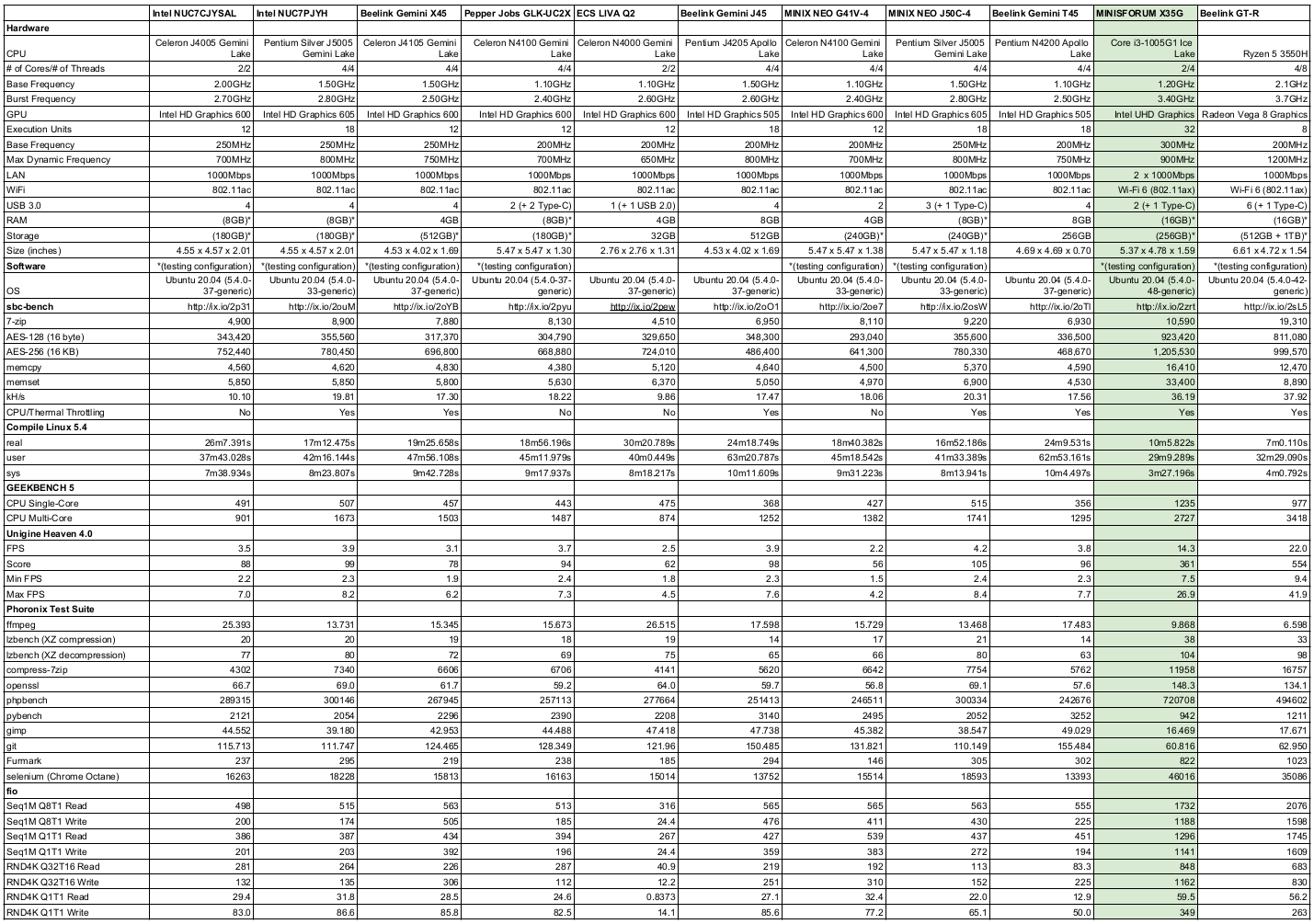
Again the performance greatly exceeds the Intel Gemini Lake mini PCs for example the improved time for compiling the Linux kernel and better graphics capabilities making some gaming possible. Similar to Windows, the supplied M.2 NVMe speeds were rather slow compared to better quality SSDs.
Browsers & Kodi
For real-world testing, I played some videos in Edge, Chrome, and Kodi on Windows and in Firefox, Chrome, and Kodi on Ubuntu. The following tables summarise the tests and results for each of web browsing, Kodi in general, and Kodi playing specific videos:
In browsers on Ubuntu, the Ice Lake processor performs better with 4K 30fps videos than Gemini Lake processors however 4K 60fps videos are still not playable.
I also tried playing an 8K video in Kodi on both OS. In both Windows and Ubuntu 8K 30 fps played without issue:
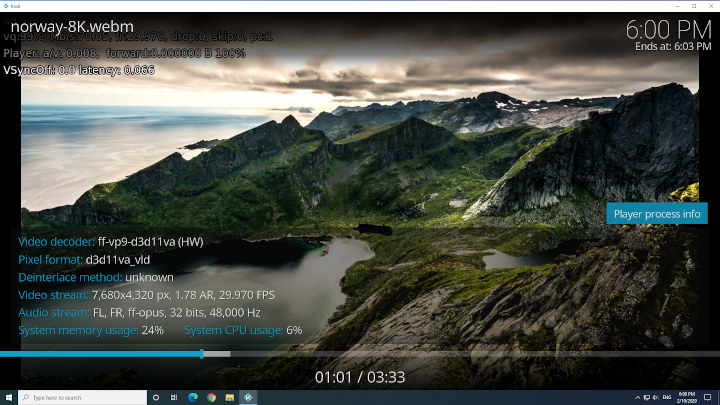
whereas 8K 60 fps videos were juddery with constant frame skipping despite both OS using hardware decoding:
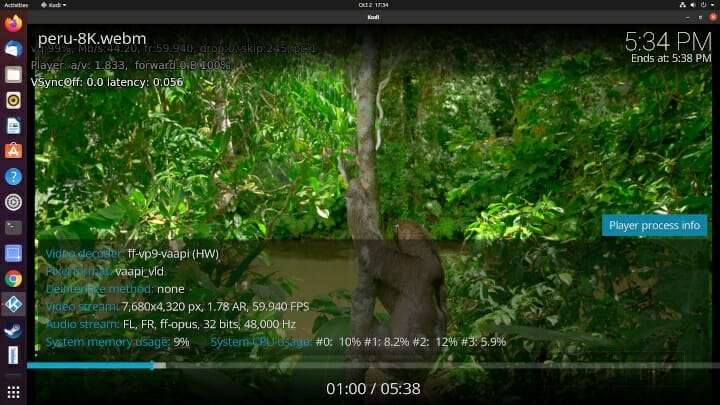
As mentioned the front Thunderbolt 3/Type-C USB port supports video and this worked on both Windows:
and on Ubuntu:
Gaming
As can be seen from the above Unigine Heaven scores gaming is possible albeit limited. I tested three games under Steam in both Windows and Ubuntu (Counter Strike: Global Offensive, Grand Theft Auto V, and Shadow Of The Tomb Raider) at two resolutions (1920×1080 and 1280×720) with a mix of settings:
Note that on Ubuntu I relied on Steam’s in-game FPS counter to estimate the average FPS as I did not have tools equivalent to MSI Afterburner/Rivatuner available. However, this can be visually verified with the in-game benchmark from Shadow Of The Tomb Raider:
Interestingly in SOTTR, a warning message was displayed that said the graphics card or driver was unsupported:
and overall the results in Ubuntu were noticeably slower than in Windows.
Networking
Network connectivity throughput was measured on Ubuntu using ‘iperf’:
The wifi results are very good especially for the 5 GHz band with speeds nearly the same as gigabit ethernet.
MINISFORUM X35G Thermals
As previously mentioned the MINISFORUM X35G uses active cooling and uses two copper heat pipes with a fan to assist with heat dissipation. Although the device didn’t become hot to touch, the fan does become audible under load. During benchmarking the maximum temperature I recorded on the top of the device was around 33°C with one spot measuring 39°C in an ambient room temperature of 23.8°C. The loudest the fan became during the benchmarking was 52 dBA compared to around 40 dBA when running typically and 34 dBA when completely off.
Running a stress test on Ubuntu saw the CPU temperature rise quickly to 82/84°C when the fan started and the temperature dropped to 70/72°C where it remained hovering. The test was interrupted after approximately thirteen minutes given everything appeared stable and the CPU temperature dropped immediately to 44°C and then down to 42°C after a further five minutes:
Power consumption
Power consumption was measured as follows [Update: The original results were incorrect due to a faulty meter and the correct results are as follows:]
- Initially plugged in – 1.5 Watts
- Powered off (shutdown) – 0.4 Watts (Windows) and 0.3 Watts (Ubuntu)
- BIOS* – 13.1 Watts
- Boot (GRUB) menu – 13.1 Watts
- Idle – 8.8 Watts (Windows) and 7.9 Watts (Ubuntu)
- CPU stressed – 33.4 Watts then drops to 26.6 Watts (Ubuntu)
- Video playback** – 15.6 Watts (4K in Windows) and 26.6 Watts (4K in Ubuntu)
*BIOS (see below)
**The power figures fluctuate so the value is the average of the median high and median low power readings.
BIOS settings
The BIOS settings are mostly hidden and locked with the exception of Wake On Lan, PXE Support, S5 RTC Wake Settings, and some general security settings:
A brief overview is available in the following video:
Final observations
Overall this is a powerful mini PC (relative to similar form factor devices but excluding the higher-end Intel NUCs and comparable models) and the improved Gen11 graphics makes some gaming possible. This does come at a slight cost as the fans are quite noisy when the processor is under load and there is a noticeable increase in power consumption compared to previous mini PCs. However, it is equipped with a very good selection of ports and features including multiple, albeit awkward to access, configurable storage options making the X35G a versatile mini PC.
| Highlights: | Limitations: |
|---|---|
| CPU performance | Ease of access to storage |
| GPU performance | Soldered on memory |
| Wifi 6 | Locked BIOS |
| Dual gigabit ethernet |
MINISFORUM X35G mini PC is now available for $450 on Amazon with 16GB RAM, a 16GB Optane SSD, and a 1TB hard drive.

Ian is interested in mini PCs and helps with reviews of mini PCs running Windows, Ubuntu and other Linux operating systems. You can follow him on Facebook or Twitter.
Support CNX Software! Donate via cryptocurrencies, become a Patron on Patreon, or purchase goods on Amazon or Aliexpress