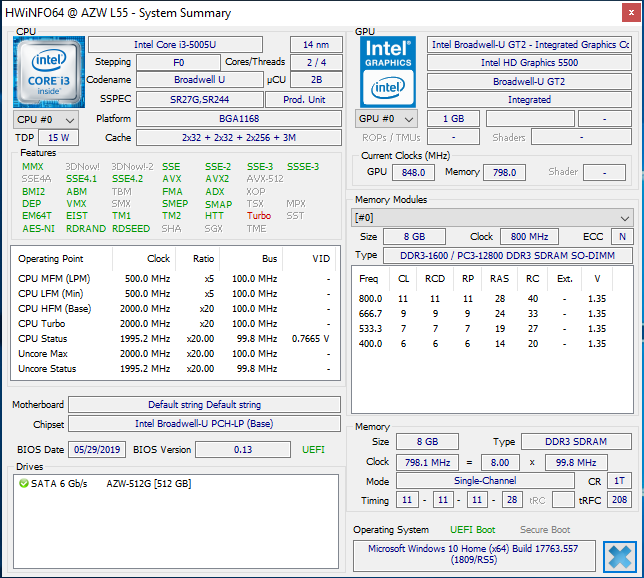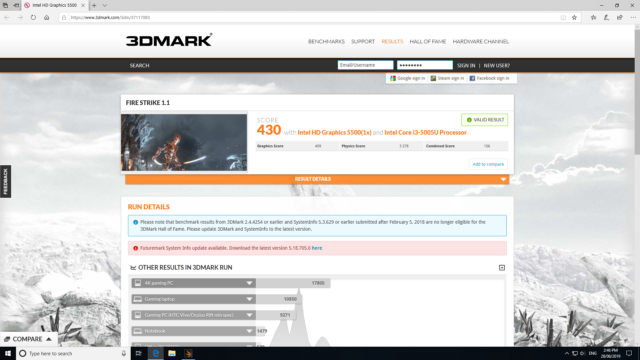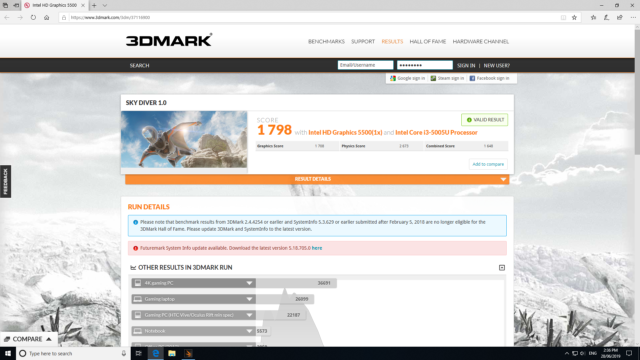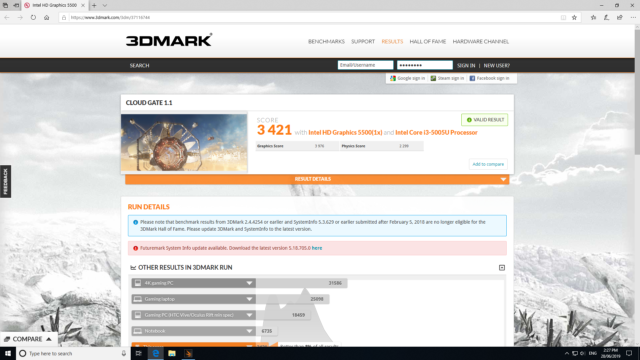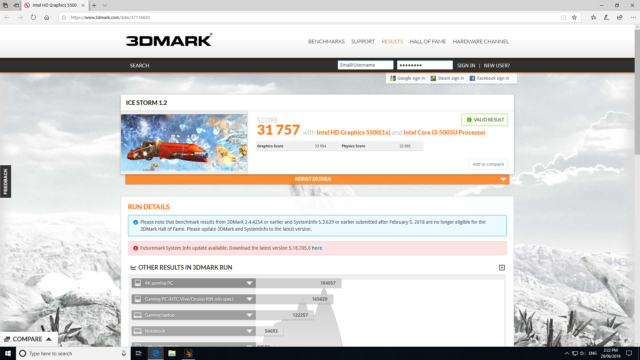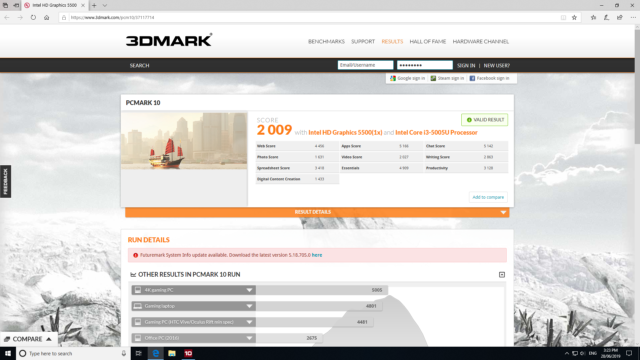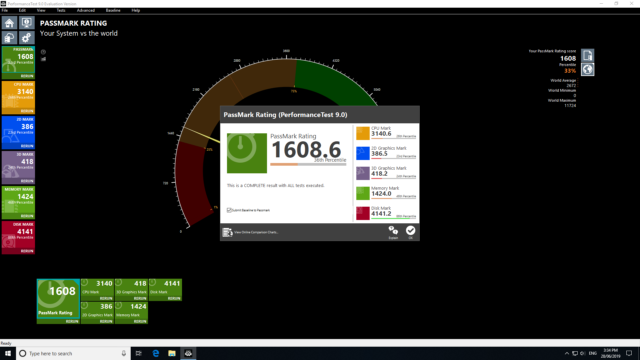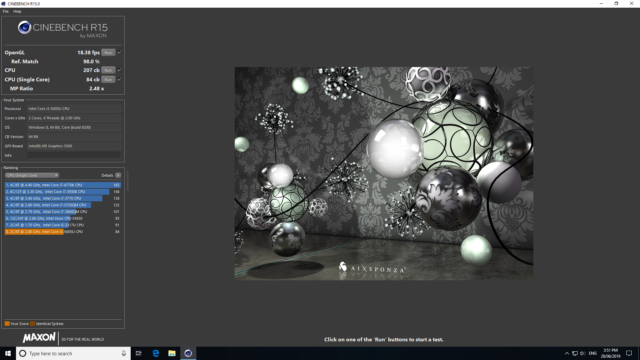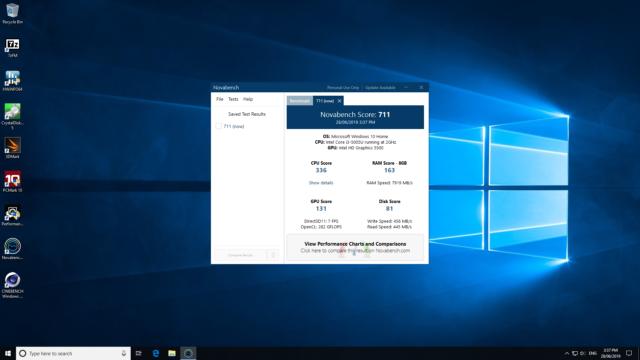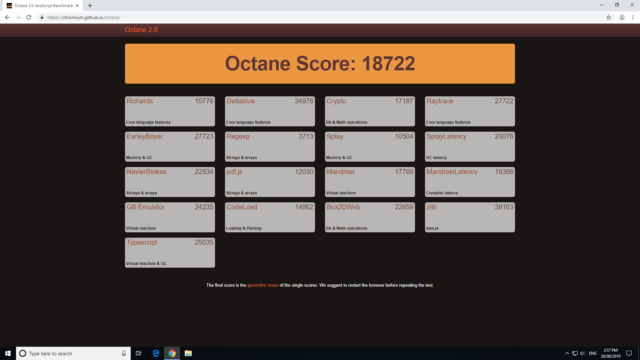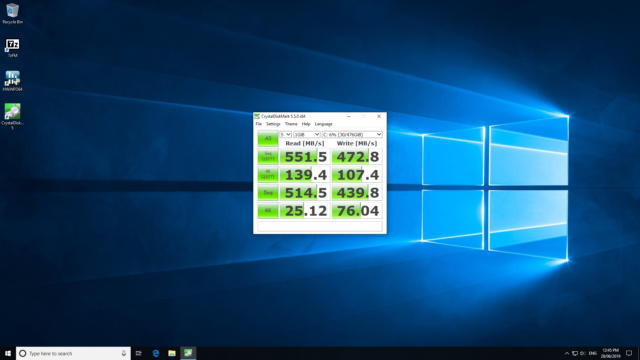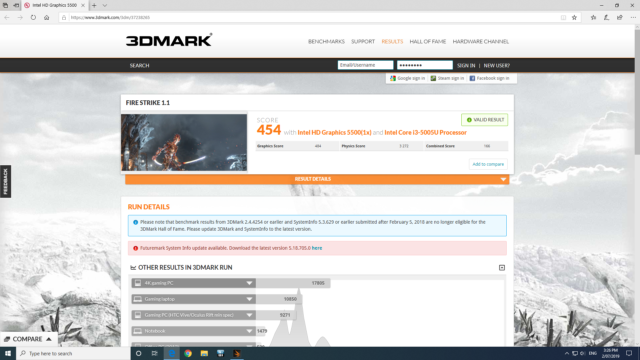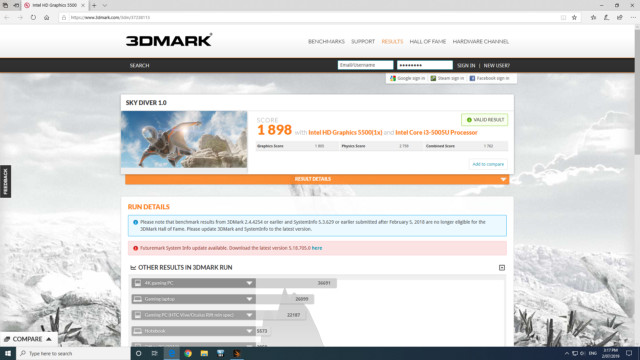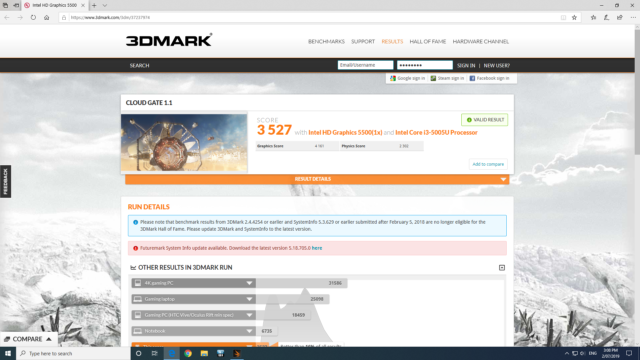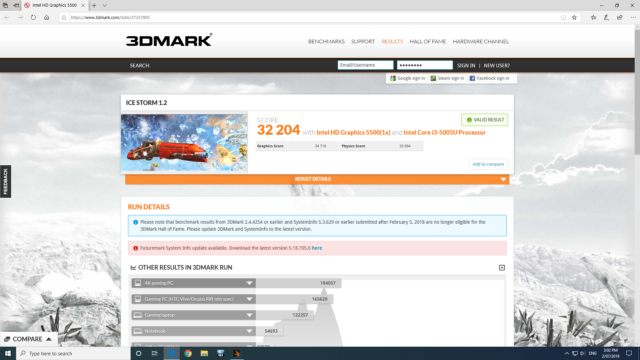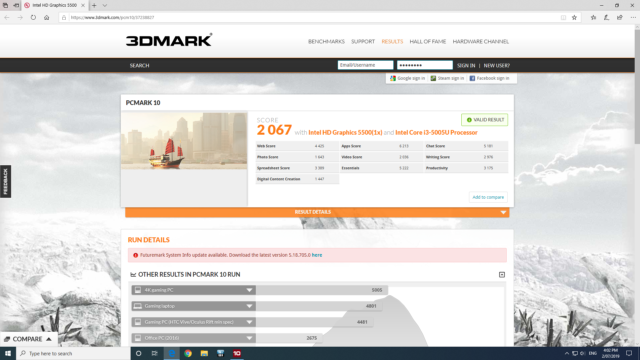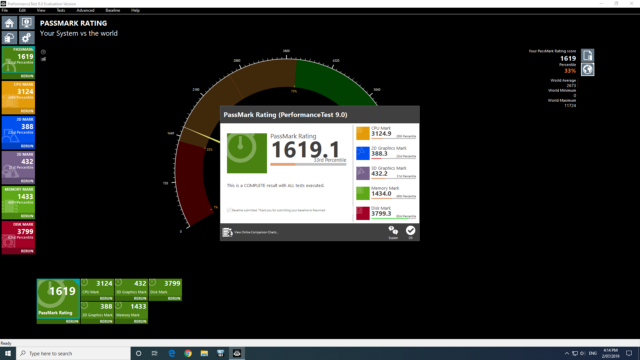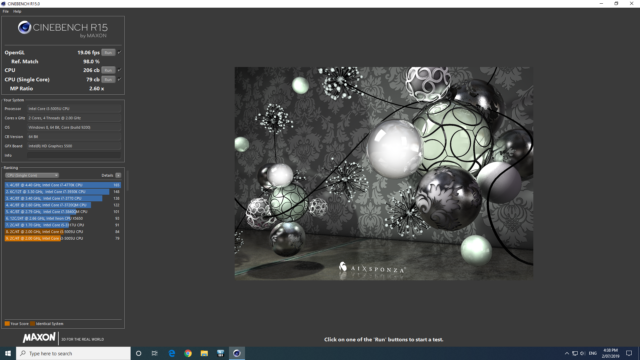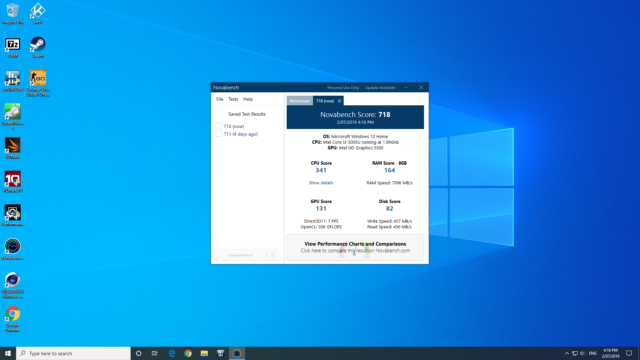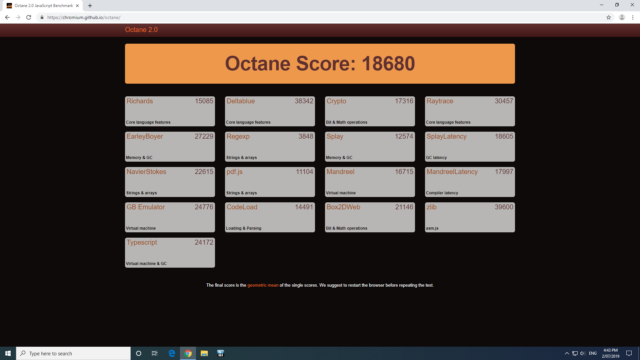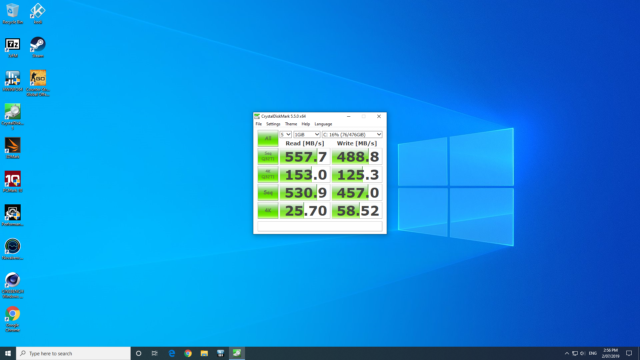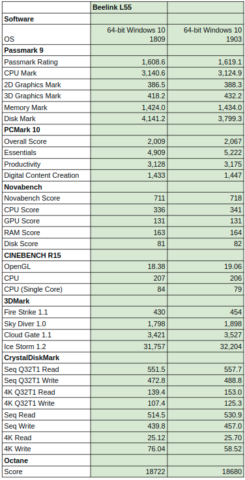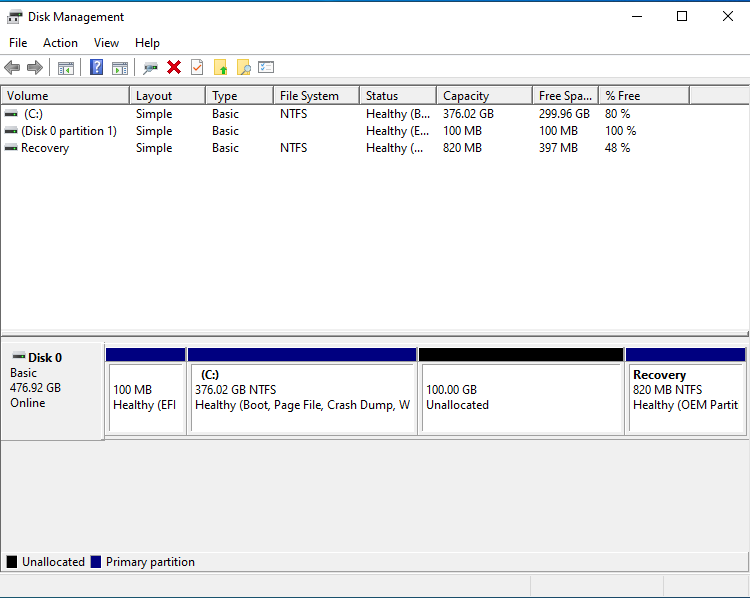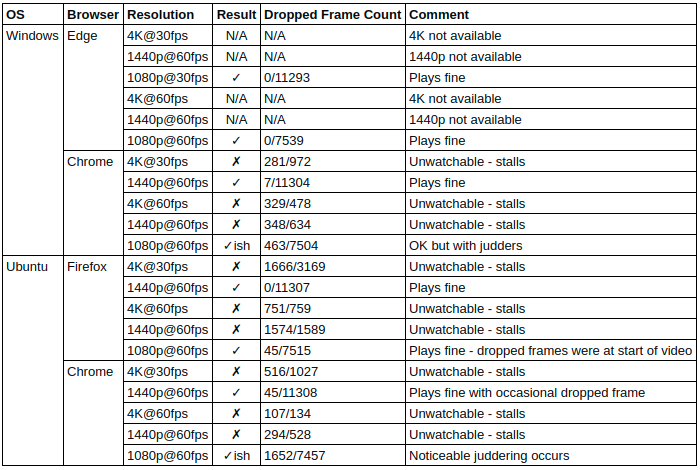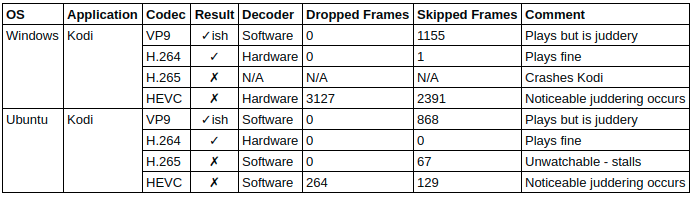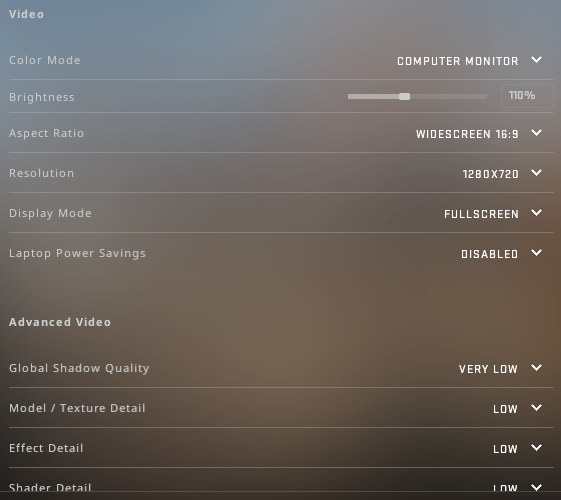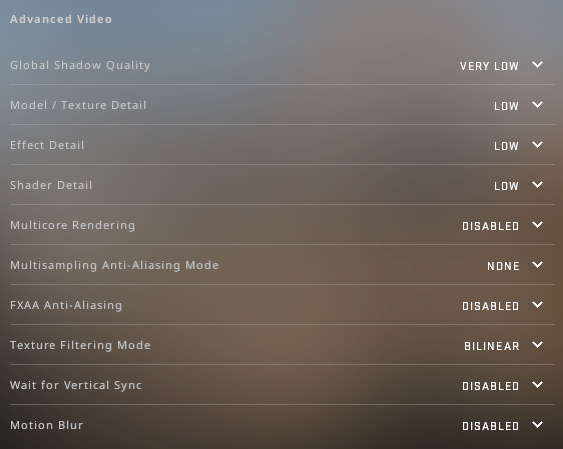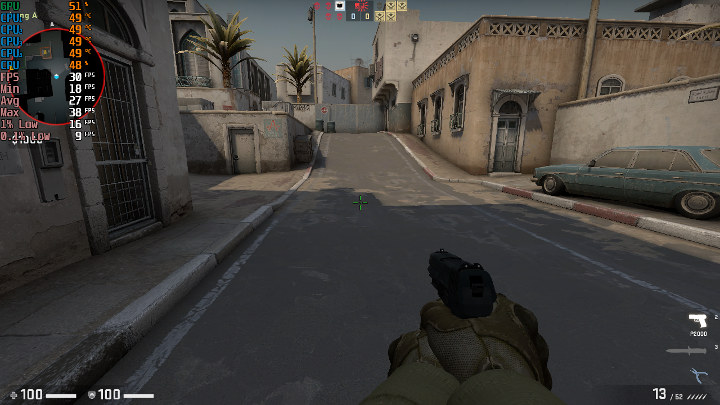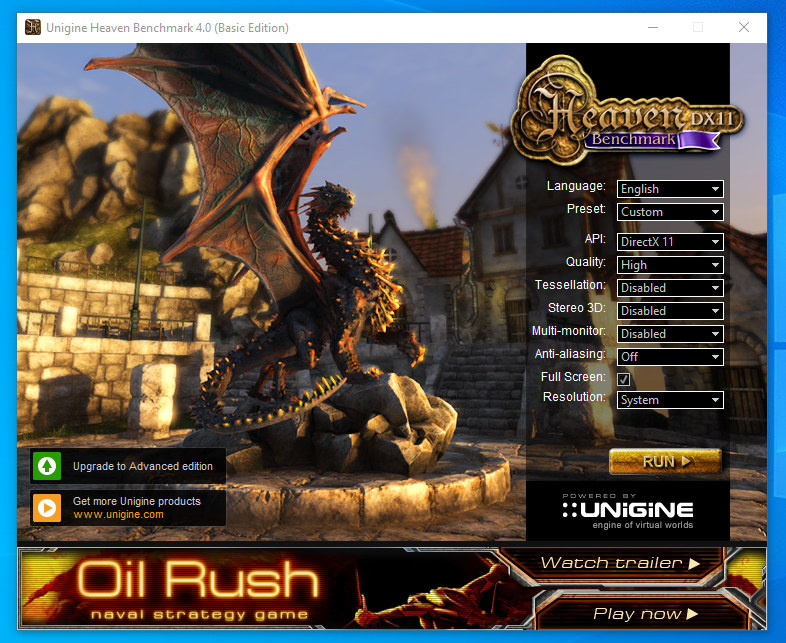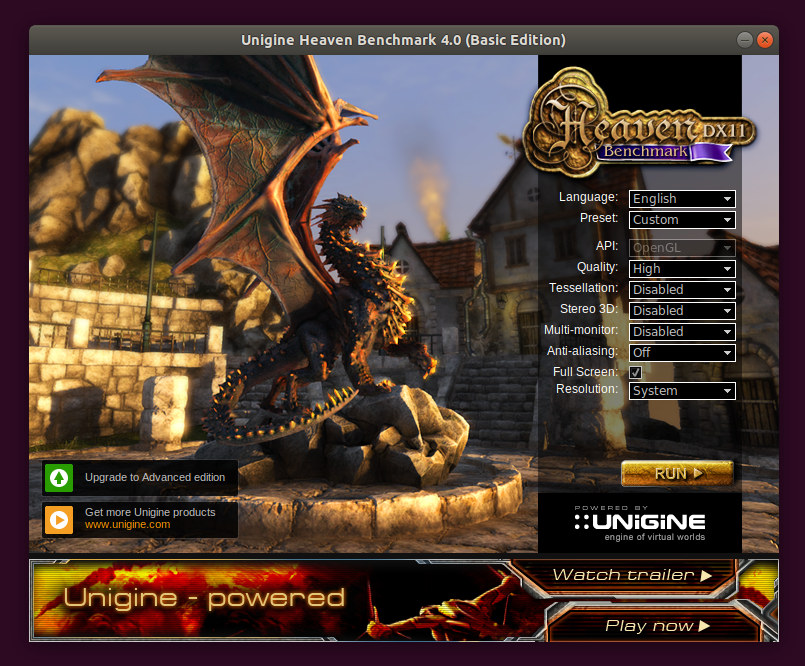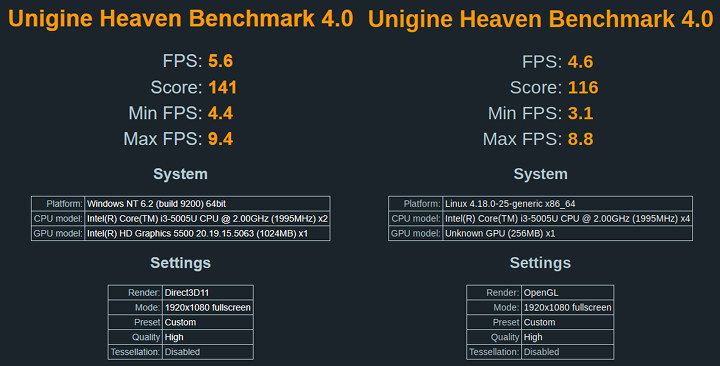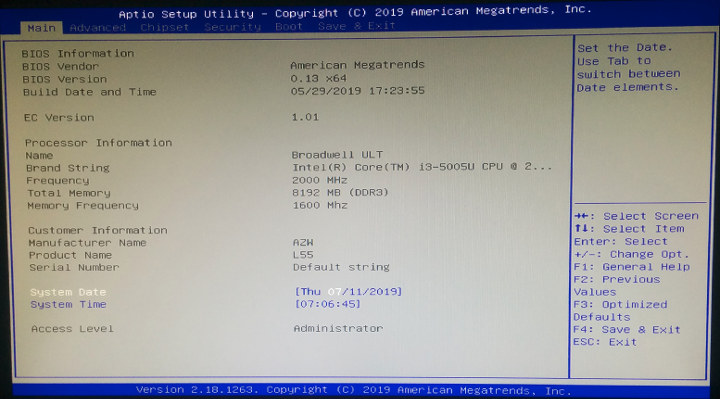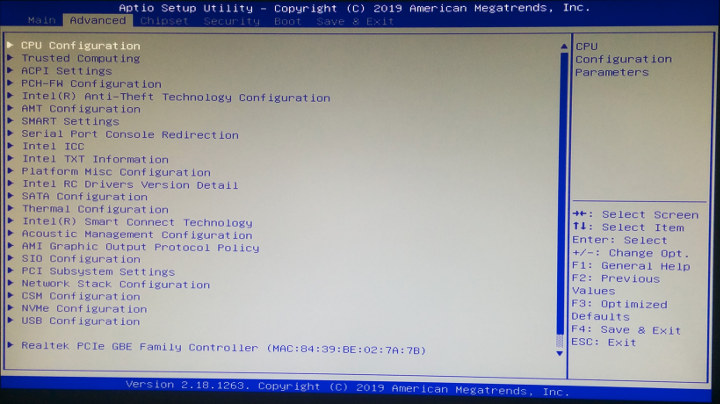With the shortage of Gemini Lake processors, some manufacturers have taken to releasing new mini PCs using older CPUs. The Beelink L55 is one such example and uses Intel’s Broadwell I3-5005U CPU which is a dual-core 4-thread 2.00 GHz processor with Intel’s HD Graphics 5500.
The L55 is a ‘NUC’ style mini PC and physically consists of a 128 x 126 x 46 mm (5.04 x 4.96 x 1.81 inches) box case with a front panel that includes the power button, a headphone jack and a couple of 3.0 USB ports and then on the rear, two more 3.0 USBs, two 2.1 USBs, HDMI (1.4), DP and two gigabit Ethernet ports. Note that there is no SD or micro SD card slot. The full specifications include:
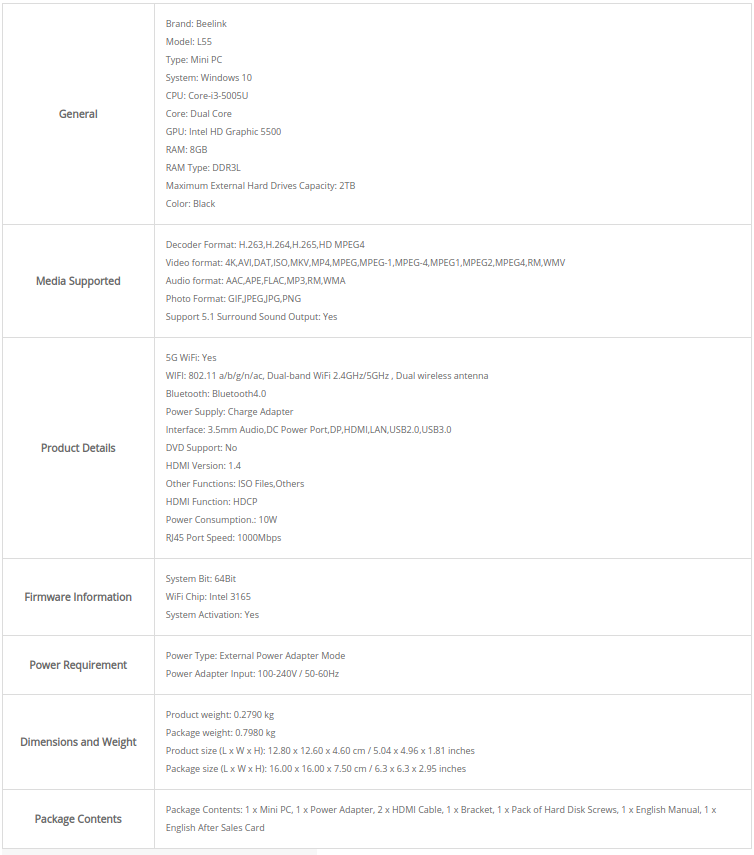
The L55 comes with either a 256GB or 512GB (as tested in this review) M.2 SSD with pre-installed Windows 10 Home version 1809 together with a single slot of 8GB DDR3 RAM. The L55 also supports the addition of an optional 2.5” SSD:

In the box you get the SSD power and data connectors, a couple of HDMI cables, a mounting bracket for attaching the device to behind a monitor together with a power brick and cable (excluded from the picture below):

Starting with a quick look at the hardware information shows it is aligned to the specification:
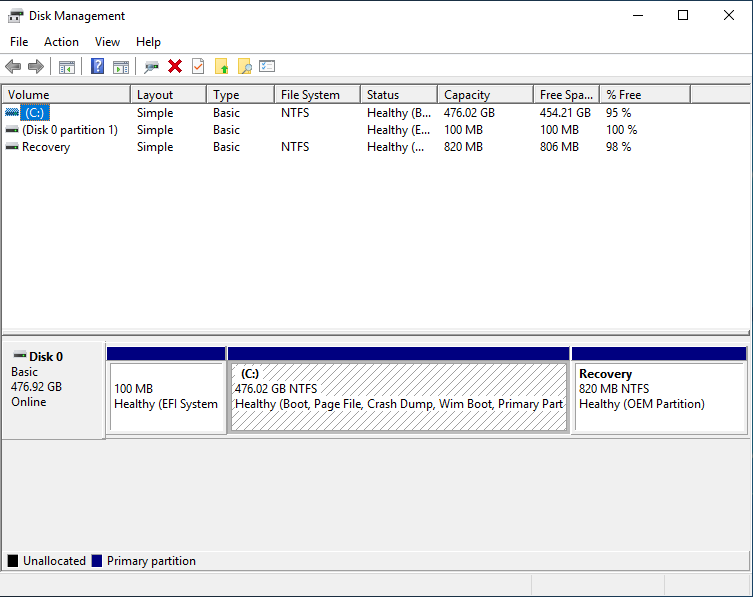
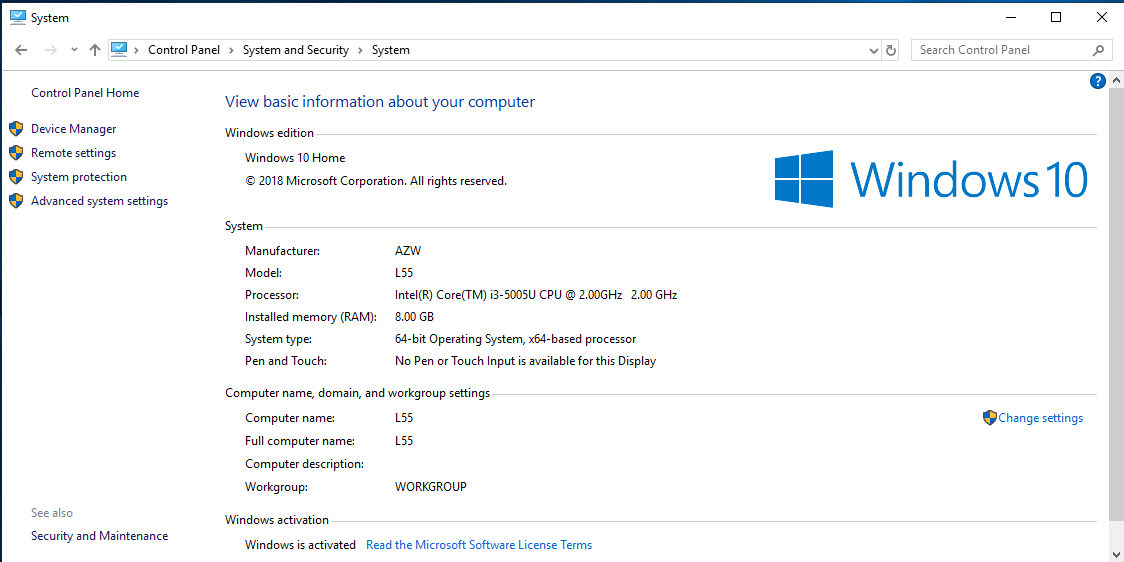
With Windows fully updated to version 1809 build 17763.557 I ran my standard set of benchmarking tools to look at performance under Windows:
The results need interpreting carefully otherwise they could be misleading when compared to other Intel mini PCs. This is because mini PC benchmark results are heavily influenced by the quantity and type of memory and storage installed: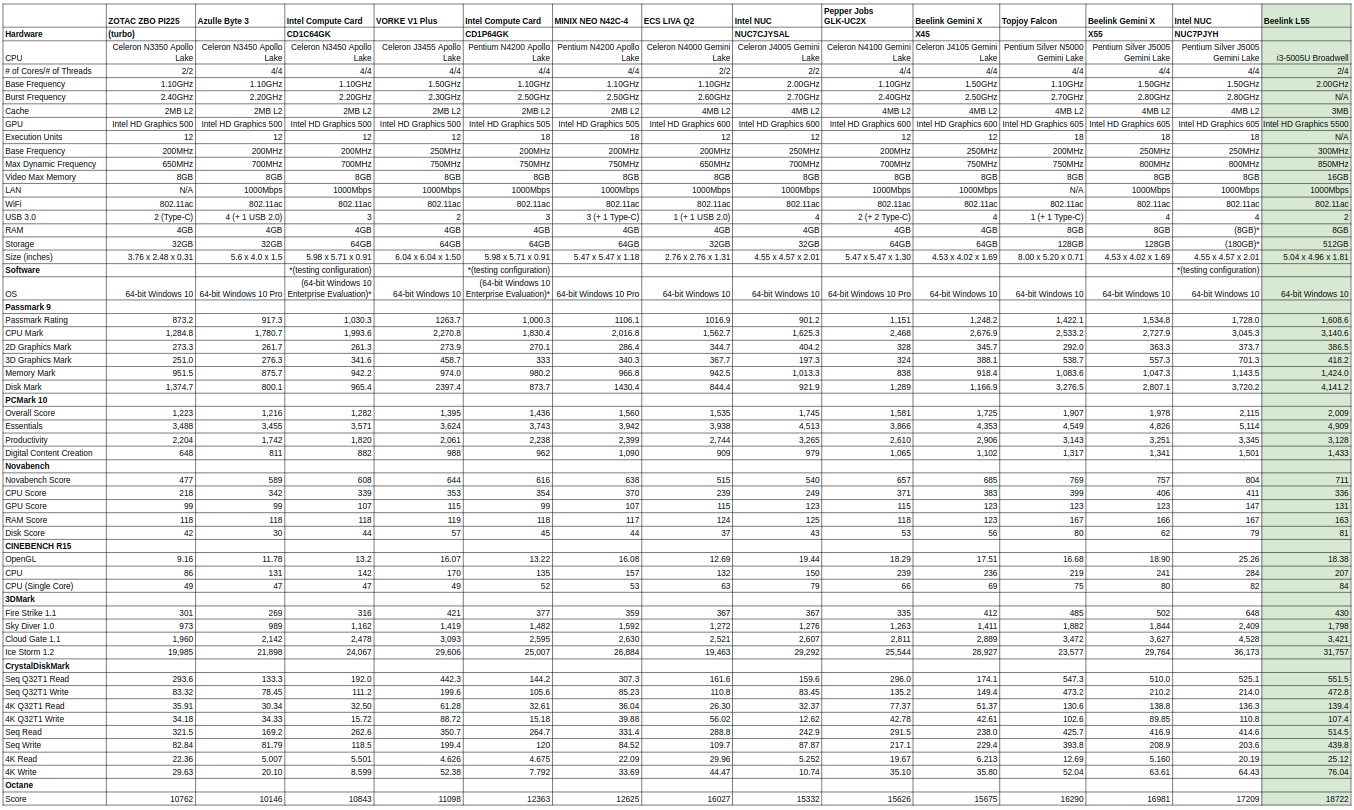
Broadly speaking however the L55 benchmarking performance appears on par with the latest Gemini Lake processors.
Having completed all the benchmarks Windows update then offered a feature update to version 1903:
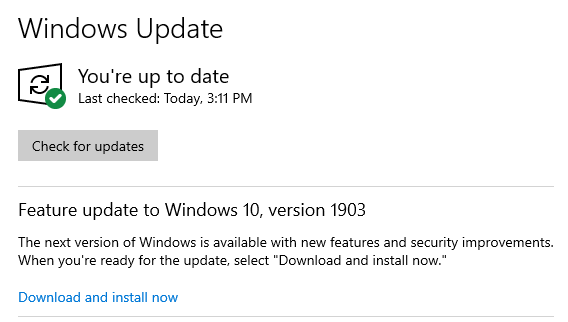 So I both upgraded and re-ran all the benchmarks:
So I both upgraded and re-ran all the benchmarks:
Next, I shrunk the Windows partition and created new a 100GB partition so I could install and dual boot Ubuntu using an Ubuntu 18.04.2 ISO:
After installation a brief check showed everything working including Wifi, Bluetooth and audio:
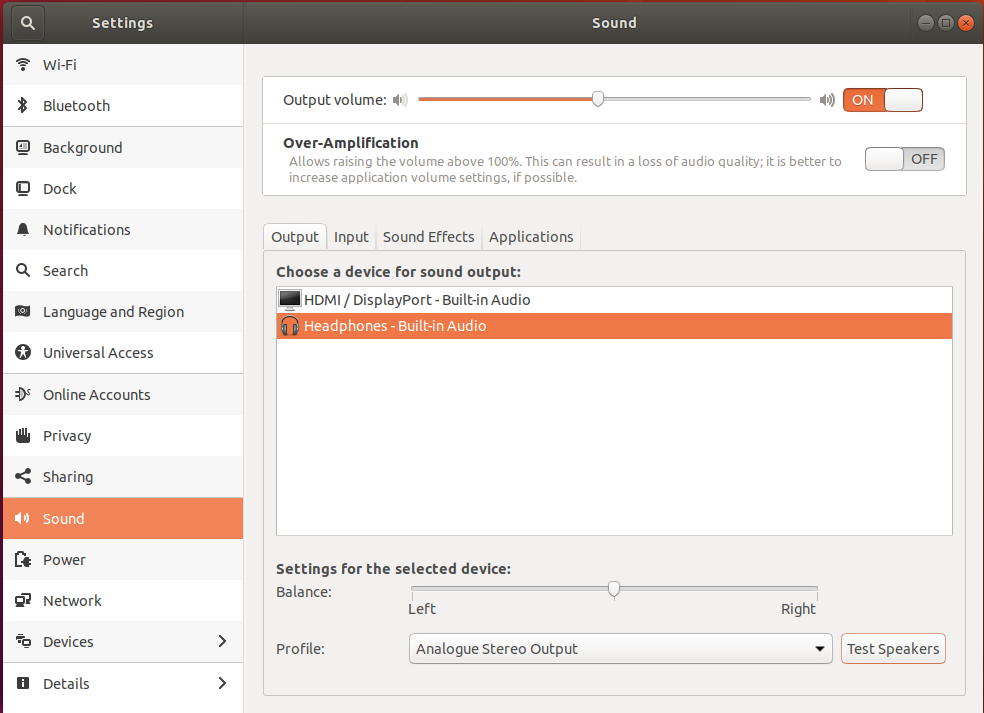
I then ran some basic commands to look at the hardware in more detail:
|
1 2 3 4 5 6 7 8 9 10 11 12 13 14 15 16 17 18 19 20 21 22 23 24 25 26 27 28 29 30 31 32 33 34 35 36 37 38 39 40 41 42 43 44 45 46 47 48 49 50 51 52 53 54 55 56 57 58 59 60 61 62 63 64 65 66 67 68 69 70 71 72 73 74 75 76 77 78 79 80 81 82 83 84 85 86 87 88 89 90 91 92 93 94 95 96 97 98 99 100 101 102 103 104 105 106 107 108 109 110 111 112 113 114 115 116 117 118 119 120 121 122 123 124 125 126 127 128 129 130 131 132 133 134 135 136 137 138 139 140 141 142 143 144 145 146 147 148 149 150 151 152 153 154 155 156 157 158 159 160 161 162 163 164 165 166 167 168 169 170 171 172 173 174 175 176 177 178 179 180 181 182 183 184 185 186 187 188 189 190 191 192 193 194 195 196 197 198 199 200 201 202 203 204 205 206 207 208 209 210 211 212 213 214 |
linuxium@L55:~$ lsb_release -a Distributor ID: Ubuntu Description: Ubuntu 18.04.2 LTS Release: 18.04 Codename: bionic linuxium@L55:~$ linuxium@L55:~$ uname -a Linux L55 4.18.0-25-generic #26~18.04.1-Ubuntu SMP Thu Jun 27 07:28:31 UTC 2019 x86_64 x86_64 x86_64 GNU/Linux linuxium@L55:~$ linuxium@L55:~$ inxi -Fc0 System: Host: L55 Kernel: 4.18.0-25-generic x86_64 bits: 64 Console: tty 0 Distro: Ubuntu 18.04.2 LTS Machine: Device: desktop System: AZW product: L55 serial: N/A Mobo: N/A model: N/A serial: N/A UEFI: American Megatrends v: 0.13 date: 05/29/2019 Battery hidpp__0: charge: N/A condition: NA/NA Wh hidpp__1: charge: N/A condition: NA/NA Wh CPU: Dual core Intel Core i3-5005U (-MT-MCP-) cache: 3072 KB clock speeds: max: 1900 MHz 1: 828 MHz 2: 916 MHz 3: 802 MHz 4: 887 MHz Graphics: Card: Intel HD Graphics 5500 Display Server: X.Org 1.20.1 driver: i915 Resolution: 1920x1080@60.00hz OpenGL: renderer: Mesa DRI Intel HD Graphics 5500 (Broadwell GT2) version: 4.5 Mesa 18.2.8 Audio: Card-1 Intel Wildcat Point-LP High Definition Audio Controller driver: snd_hda_intel Card-2 Intel Broadwell-U Audio Controller driver: snd_hda_intel Sound: Advanced Linux Sound Architecture v: k4.18.0-25-generic Network: Card-1: Realtek RTL8111/8168/8411 PCI Express Gigabit Ethernet Controller driver: r8169 IF: enp2s0 state: down mac: 84:39:be:02:7a:7b Card-2: Intel Wireless 3165 driver: iwlwifi IF: wlp3s0 state: down mac: 1c:1b:b5:17:4e:b8 Card-3: Realtek RTL8111/8168/8411 PCI Express Gigabit Ethernet Controller driver: r8169 IF: enp4s0 state: up speed: 1000 Mbps duplex: full mac: 84:39:be:02:7a:7c Drives: HDD Total Size: 512.1GB (1.5% used) ID-1: /dev/sda model: AZW size: 512.1GB Partition: ID-1: / size: 98G used: 7.3G (8%) fs: ext4 dev: /dev/sda5 RAID: No RAID devices: /proc/mdstat, md_mod kernel module present Sensors: System Temperatures: cpu: 48.0C mobo: 29.8C Fan Speeds (in rpm): cpu: N/A Info: Processes: 242 Uptime: 20 min Memory: 1267.6/7903.5MB Client: Shell (review-tests.sh) inxi: 2.3.56 linuxium@L55:~$ linuxium@L55:~$ df -h Filesystem Size Used Avail Use% Mounted on udev 3.9G 0 3.9G 0% /dev tmpfs 791M 1.9M 789M 1% /run /dev/sda5 98G 7.3G 86G 8% / tmpfs 3.9G 0 3.9G 0% /dev/shm tmpfs 5.0M 4.0K 5.0M 1% /run/lock tmpfs 3.9G 0 3.9G 0% /sys/fs/cgroup /dev/sda1 96M 74M 23M 77% /boot/efi tmpfs 791M 16K 791M 1% /run/user/121 /dev/loop0 91M 91M 0 100% /snap/core/6350 tmpfs 791M 60K 791M 1% /run/user/1000 /dev/loop1 35M 35M 0 100% /snap/gtk-common-themes/818 /dev/loop2 141M 141M 0 100% /snap/gnome-3-26-1604/74 /dev/loop3 2.3M 2.3M 0 100% /snap/gnome-calculator/260 /dev/loop4 13M 13M 0 100% /snap/gnome-characters/139 /dev/loop5 15M 15M 0 100% /snap/gnome-logs/45 /dev/loop6 3.8M 3.8M 0 100% /snap/gnome-system-monitor/57 linuxium@L55:~$ linuxium@L55:~$ lsblk -a NAME MAJ:MIN RM SIZE RO TYPE MOUNTPOINT loop0 7:0 0 91M 1 loop /snap/core/6350 loop1 7:1 0 34.6M 1 loop /snap/gtk-common-themes/818 loop2 7:2 0 140.7M 1 loop /snap/gnome-3-26-1604/74 loop3 7:3 0 2.3M 1 loop /snap/gnome-calculator/260 loop4 7:4 0 13M 1 loop /snap/gnome-characters/139 loop5 7:5 0 14.5M 1 loop /snap/gnome-logs/45 loop6 7:6 0 3.7M 1 loop /snap/gnome-system-monitor/57 loop7 7:7 0 0 loop sda 8:0 0 477G 0 disk ├─sda1 8:1 0 100M 0 part /boot/efi ├─sda2 8:2 0 16M 0 part ├─sda3 8:3 0 376G 0 part ├─sda4 8:4 0 820M 0 part └─sda5 8:5 0 100G 0 part / linuxium@L55:~$ linuxium@L55:~$ sudo lshw -C cpu *-cpu description: CPU product: Intel(R) Core(TM) i3-5005U CPU @ 2.00GHz vendor: Intel Corp. physical id: 41 bus info: cpu@0 version: Intel(R) Core(TM) i3-5005U CPU @ 2.00GHz serial: NULL slot: SOCKET 0 size: 1892MHz capacity: 2GHz width: 64 bits clock: 100MHz capabilities: x86-64 fpu fpu_exception wp vme de pse tsc msr pae mce cx8 apic sep mtrr pge mca cmov pat pse36 clflush dts acpi mmx fxsr sse sse2 ss ht tm pbe syscall nx pdpe1gb rdtscp constant_tsc arch_perfmon pebs bts rep_good nopl xtopology nonstop_tsc cpuid aperfmperf pni pclmulqdq dtes64 monitor ds_cpl vmx est tm2 ssse3 sdbg fma cx16 xtpr pdcm pcid sse4_1 sse4_2 x2apic movbe popcnt tsc_deadline_timer aes xsave avx f16c rdrand lahf_lm abm 3dnowprefetch cpuid_fault epb invpcid_single pti ssbd ibrs ibpb stibp tpr_shadow vnmi flexpriority ept vpid fsgsbase tsc_adjust bmi1 avx2 smep bmi2 erms invpcid rdseed adx smap intel_pt xsaveopt dtherm arat pln pts flush_l1d cpufreq configuration: cores=2 enabledcores=2 threads=4 linuxium@L55:~$ linuxium@L55:~$ sudo lshw -C memory *-firmware description: BIOS vendor: American Megatrends Inc. physical id: 0 version: 0.13 date: 05/29/2019 size: 64KiB capacity: 6080KiB capabilities: pci upgrade shadowing cdboot bootselect socketedrom edd int13floppy1200 int13floppy720 int13floppy2880 int5printscreen int14serial int17printer acpi usb biosbootspecification uefi *-cache:0 description: L1 cache physical id: 3d slot: L1 Cache size: 32KiB capacity: 32KiB capabilities: synchronous internal write-back data configuration: level=1 *-cache:1 description: L1 cache physical id: 3e slot: L1 Cache size: 32KiB capacity: 32KiB capabilities: synchronous internal write-back instruction configuration: level=1 *-cache:2 description: L2 cache physical id: 3f slot: L2 Cache size: 256KiB capacity: 256KiB capabilities: synchronous internal write-back unified configuration: level=2 *-cache:3 description: L3 cache physical id: 40 slot: L3 Cache size: 3MiB capacity: 3MiB capabilities: synchronous internal write-back unified configuration: level=3 *-memory description: System Memory physical id: 43 slot: System board or motherboard size: 8GiB *-bank:0 description: SODIMM DDR3 Synchronous 1600 MHz (0.6 ns) vendor: 0000 physical id: 0 serial: F3C6EA68 slot: ChannelA-DIMM0 size: 8GiB width: 64 bits clock: 1600MHz (0.6ns) *-bank:1 description: DIMMProject-Id-Version: lshwReport-Msgid-Bugs-To: FULL NAME <EMAIL@ADDRESS>PO-Revision-Date: 2012-02-02 13:04+0000Last-Translator: Joel Addison <jaddi27@gmail.com>Language-Team: English (Australia) <en_AU@li.org>MIME-Version: 1.0Content-Type: text/plain; charset=UTF-8Content-Transfer-Encoding: 8bitX-Launchpad-Export-Date: 2018-07-12 13:19+0000X-Generator: Launchpad (build 18719) [empty] physical id: 1 slot: ChannelB-DIMM0 linuxium@L55:~$ linuxium@L55:~$ free -mh total used free shared buff/cache available Mem: 7.7G 1.0G 2.8G 245M 3.9G 6.2G Swap: 2.0G 0B 2.0G linuxium@L55:~$ linuxium@L55:~$ sudo lshw -C network *-network description: Ethernet interface product: RTL8111/8168/8411 PCI Express Gigabit Ethernet Controller vendor: Realtek Semiconductor Co., Ltd. physical id: 0 bus info: pci@0000:02:00.0 logical name: enp2s0 version: 15 serial: 84:39:be:02:7a:7b size: 10Mbit/s capacity: 1Gbit/s width: 64 bits clock: 33MHz capabilities: pm msi pciexpress msix bus_master cap_list ethernet physical tp mii 10bt 10bt-fd 100bt 100bt-fd 1000bt 1000bt-fd autonegotiation configuration: autonegotiation=on broadcast=yes driver=r8169 driverversion=2.3LK-NAPI duplex=half firmware=rtl8168h-2_0.0.2 02/26/15 latency=0 link=no multicast=yes port=MII speed=10Mbit/s resources: irq:18 ioport:4000(size=256) memory:aa204000-aa204fff memory:aa200000-aa203fff *-network description: Wireless interface product: Wireless 3165 vendor: Intel Corporation physical id: 0 bus info: pci@0000:03:00.0 logical name: wlp3s0 version: 81 serial: 1c:1b:b5:17:4e:b8 width: 64 bits clock: 33MHz capabilities: pm msi pciexpress bus_master cap_list ethernet physical wireless configuration: broadcast=yes driver=iwlwifi driverversion=4.18.0-25-generic firmware=29.1044073957.0 latency=0 link=no multicast=yes wireless=IEEE 802.11 resources: irq:52 memory:aa100000-aa101fff *-network description: Ethernet interface product: RTL8111/8168/8411 PCI Express Gigabit Ethernet Controller vendor: Realtek Semiconductor Co., Ltd. physical id: 0 bus info: pci@0000:04:00.0 logical name: enp4s0 version: 15 serial: 84:39:be:02:7a:7c size: 1Gbit/s capacity: 1Gbit/s width: 64 bits clock: 33MHz capabilities: pm msi pciexpress msix bus_master cap_list ethernet physical tp mii 10bt 10bt-fd 100bt 100bt-fd 1000bt 1000bt-fd autonegotiation configuration: autonegotiation=on broadcast=yes driver=r8169 driverversion=2.3LK-NAPI duplex=full firmware=rtl8168h-2_0.0.2 02/26/15 ip=xxx.xxx.xxx.xxx latency=0 link=yes multicast=yes port=MII speed=1Gbit/s resources: irq:16 ioport:3000(size=256) memory:aa004000-aa004fff memory:aa000000-aa003fff linuxium@L55:~$ linuxium@L55:~$ lsusb Bus 001 Device 002: ID 8087:8001 Intel Corp. Bus 001 Device 001: ID 1d6b:0002 Linux Foundation 2.0 root hub Bus 003 Device 001: ID 1d6b:0003 Linux Foundation 3.0 root hub Bus 002 Device 003: ID 8087:0a2a Intel Corp. Bus 002 Device 005: ID 046d:c52b Logitech, Inc. Unifying Receiver Bus 002 Device 004: ID 10d5:55a4 Uni Class Technology Co., Ltd Bus 002 Device 002: ID 1a40:0101 Terminus Technology Inc. Hub Bus 002 Device 001: ID 1d6b:0002 Linux Foundation 2.0 root hub linuxium@L55:~$ |
Interestingly when I ran Octane the result was much lower compared to that of Windows at 14,613 vs. 18,680:
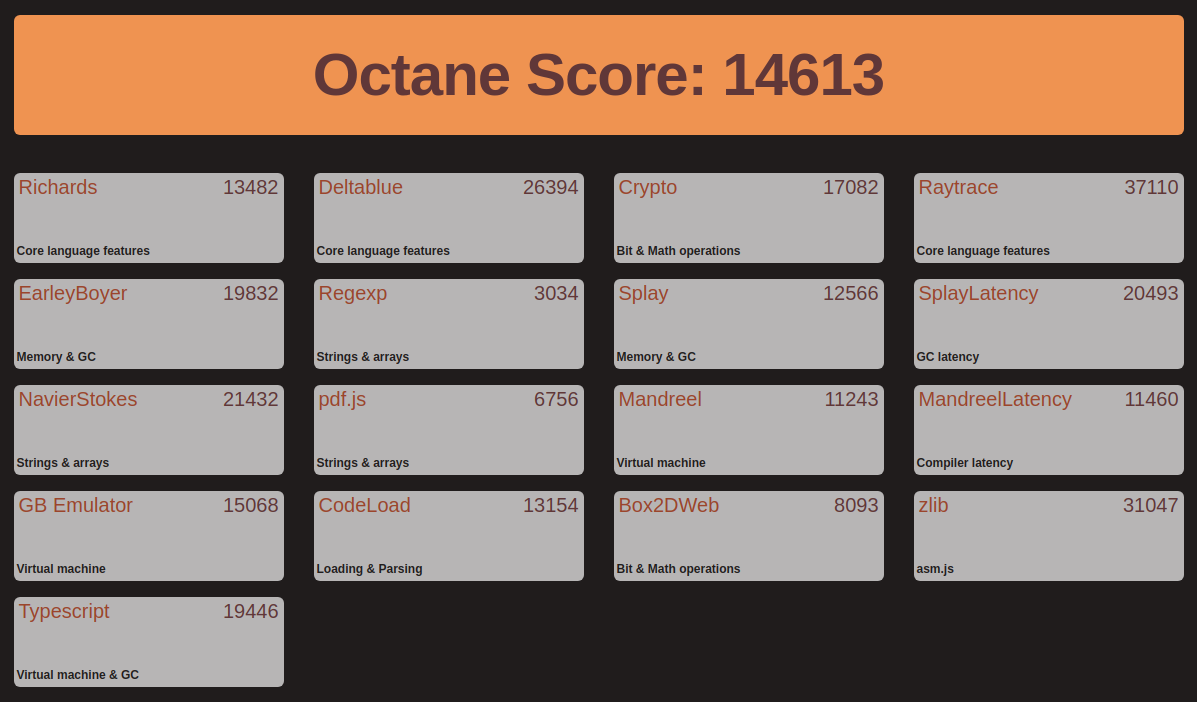
Whilst the benchmarks indicate comparably good mini PC performance I next looked at real-world usage and the implications of using an older GPU by playing videos under Windows using both Edge and Chrome browsers and in Ubuntu using both Firefox and Chrome.
In Windows neither 4K@30fps nor 4K@60fps videos were available in Edge so the highest resolution were 1080p videos which played fine:
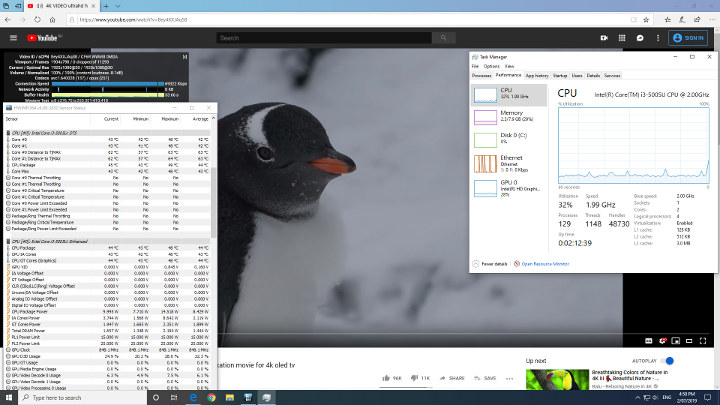
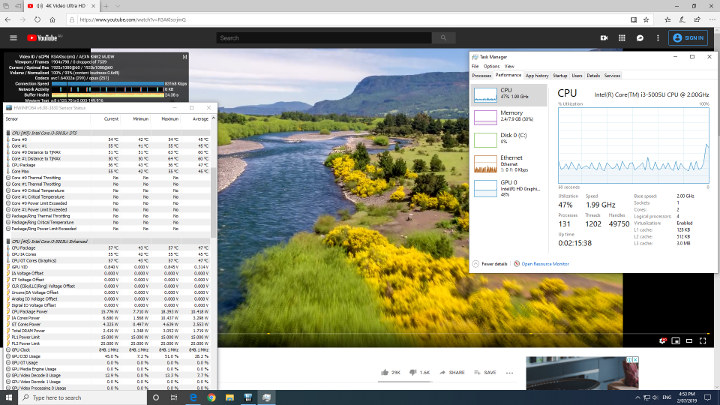
Whilst in Chrome 4K@30fps could load but not play:
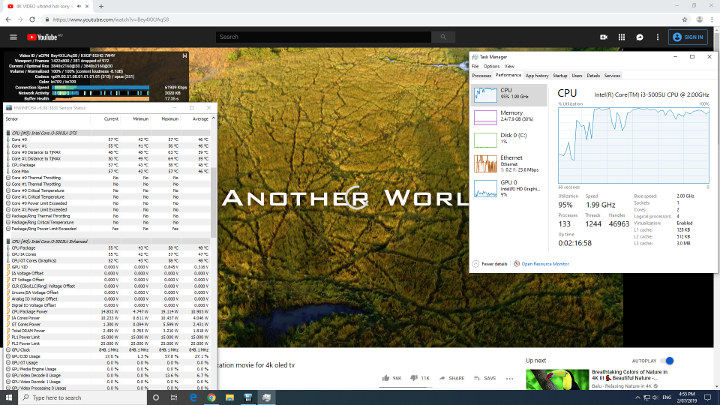
However, Chrome was able to play 1440 @ 30fps:
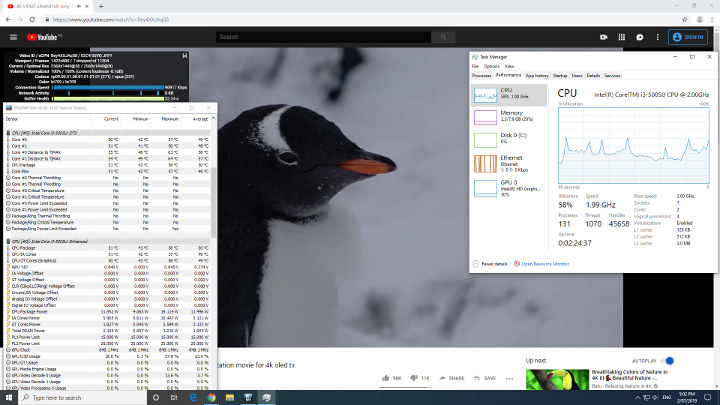
Also available in Chrome were 4K @ 60fps and 1440p @ 60fps videos however they resulted in the frames being dropped and were unwatchable, and even at 1080p@60fps the video was juddery with dropped frames:
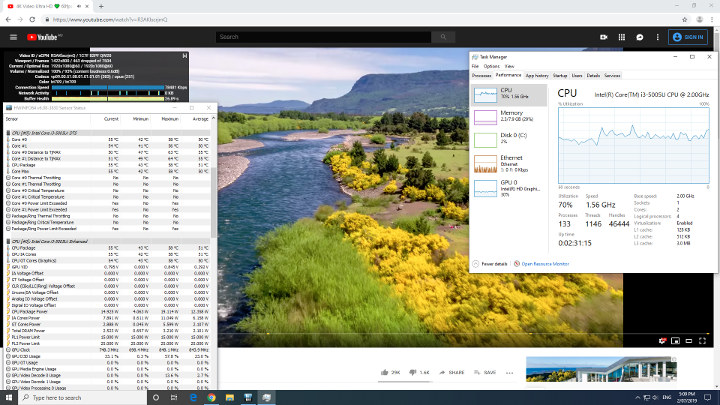
Playing videos in on Ubuntu was a similar story to other Intel processor-based mini PCs. With Firefox 4K@30fps was unwatchable:
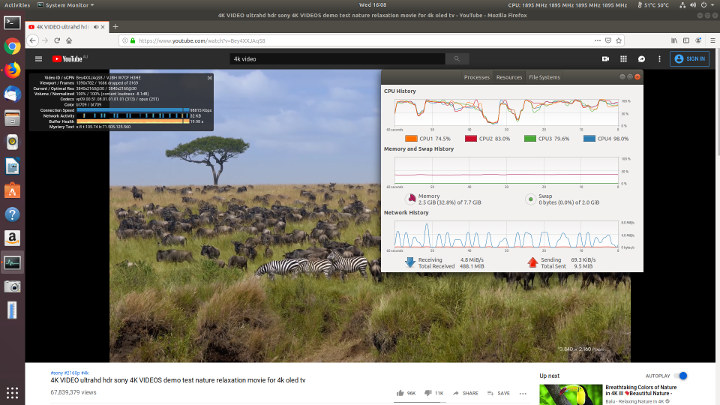
but was fine when played at 1440p:
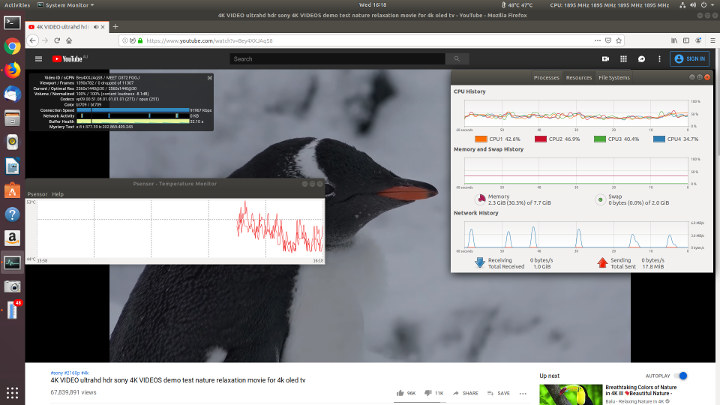
Firefox 4K@60fps and 1440p@60fps videos resulted in the frames being dropped and were unwatchable,
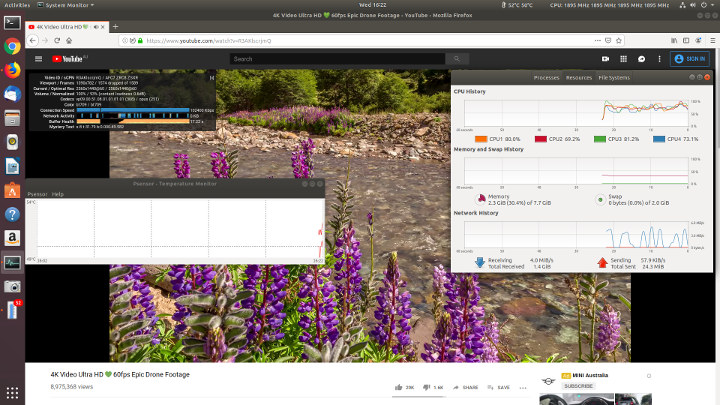
but fine when played at 1080p with all 45 frames being dropped right at the start of the video:
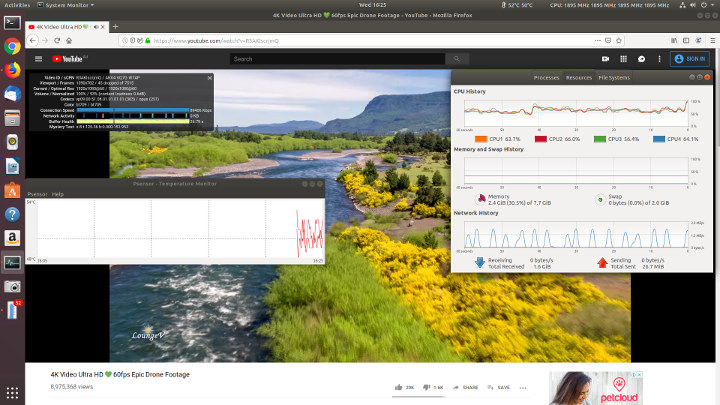
Chrome in Ubuntu was similar to Firefox. 4K@30fps was unwatchable but fine when played at 1440p:
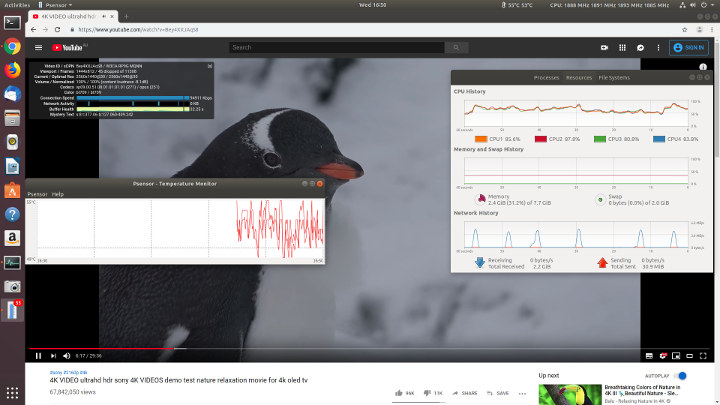
Again 4K @ 60fps and at 1440 were unwatchable. However, even at 1080p @ 60fps the video was juddery and dropped frames

The following table summarises the results:
Playing videos using Kodi on Windows with a VP9 codec encoded video software was used for decoding resulting in high CPU usage and juddery video:
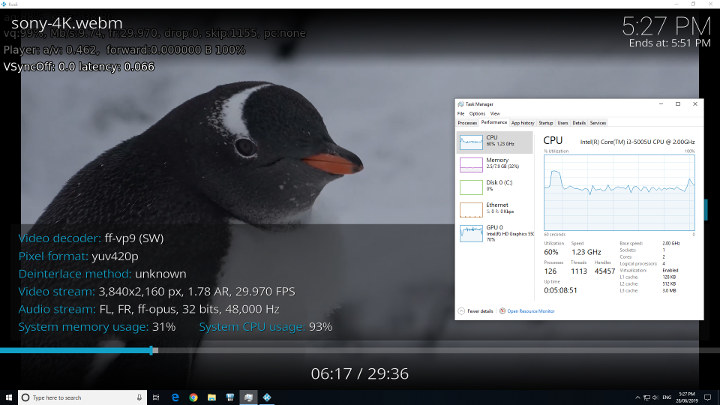
whereas an H.264 codec encoded video used hardware to decode and was fine:
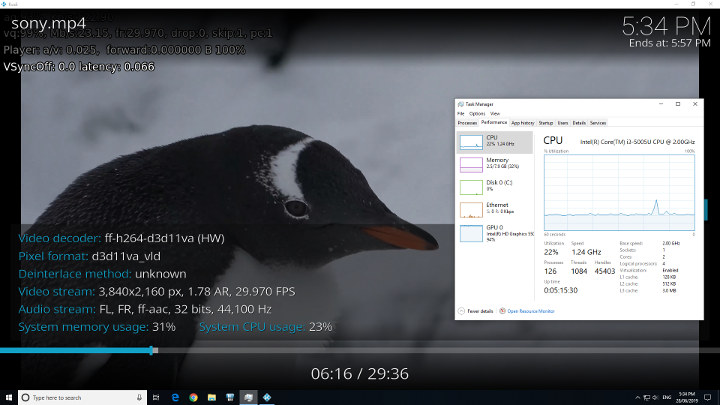
Videos encoded with H.265 or HEVC did not play with one simply crashing Kodi and the other juddery with skipped and dropped frames:
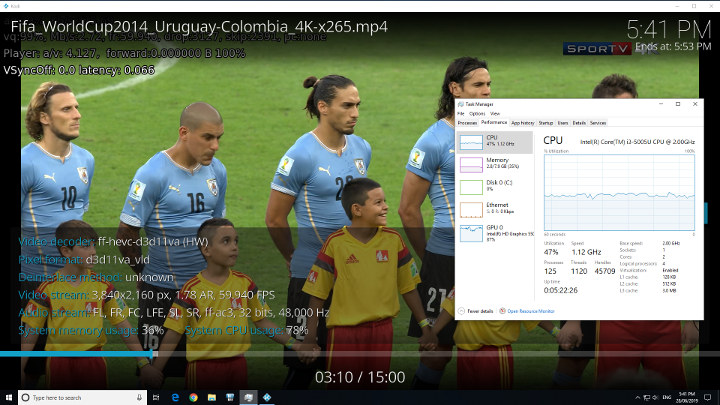
In Kodi on Ubuntu VP9 videos also used software to decode and resulted in some skipped frames:
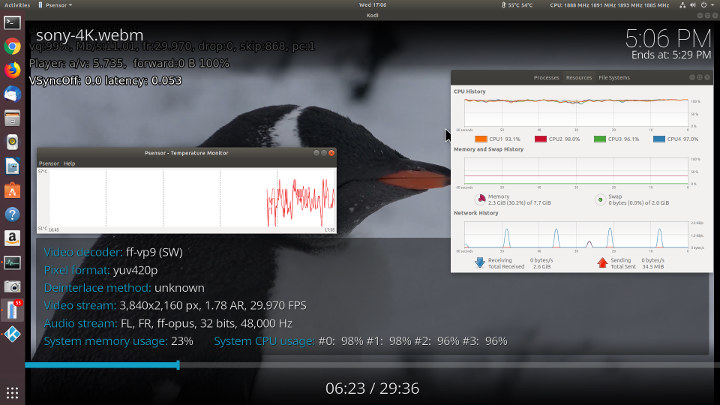
However, H.264 codec encoded videos again used hardware to decode and played fine:
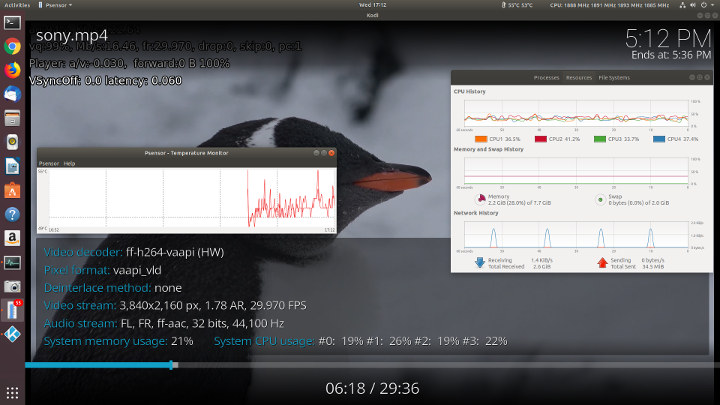
Videos encoded with H.265 or HEVC both used software encoding and either kept stalling:
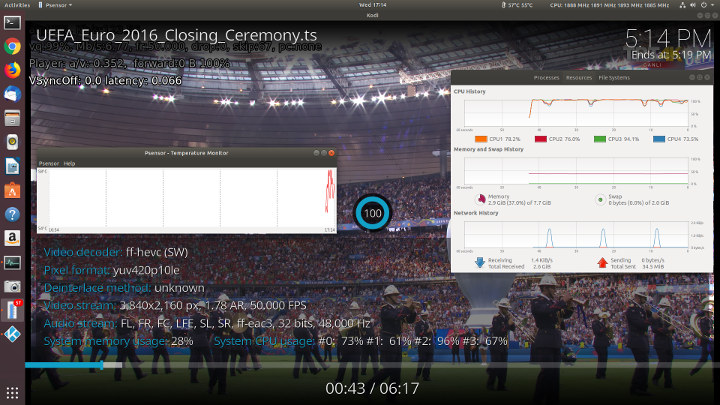
or were juddery with dropped and skipped frames:
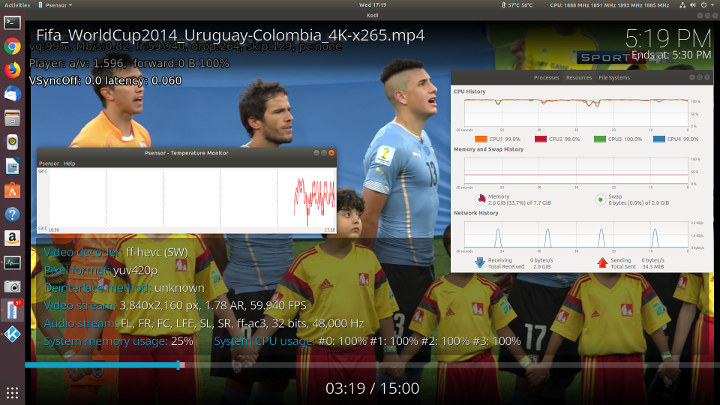
The lack of codec support and hardware decoding noticeably limits the use of the L55 as an HTPC.
The following table summarises the results:
As can be seen above when software decoding is used it creates high CPU usage resulting in higher internal temperatures. The L55 includes a fan which is slightly audible under these conditions as it cycles up and down:

I measured 31db right next to the device when the fan was at its lowest and up to 48db at its loudest when it made what can best be described as a whooshing sound.
Cooling, however, was effective and under Ubuntu, I ran both a VP9 and an H.264 video in Kodi for 20 minutes each and the internal temperature remained under control with an average of around 55°C for software decoding and 49°C for hardware decoding:
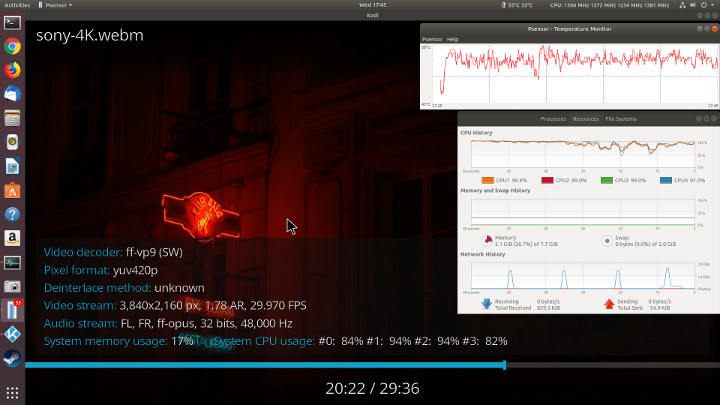
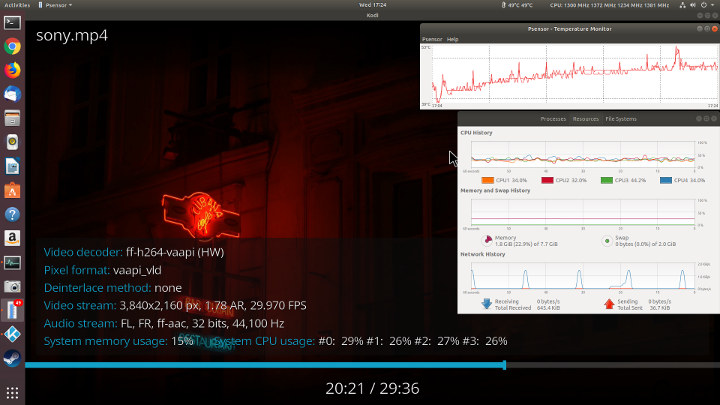
The external temperature of the device reached in places a maximum of 30°C however the ambient temperature was only 12°C being winter here.
I also briefly looked at gaming performance. Playing CS:GO on Windows with the default settings of:
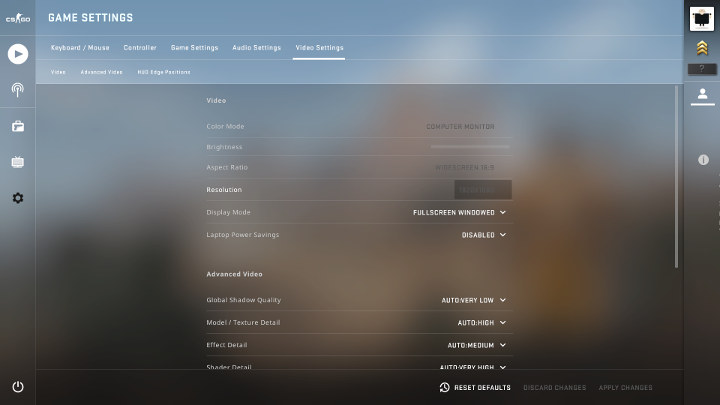
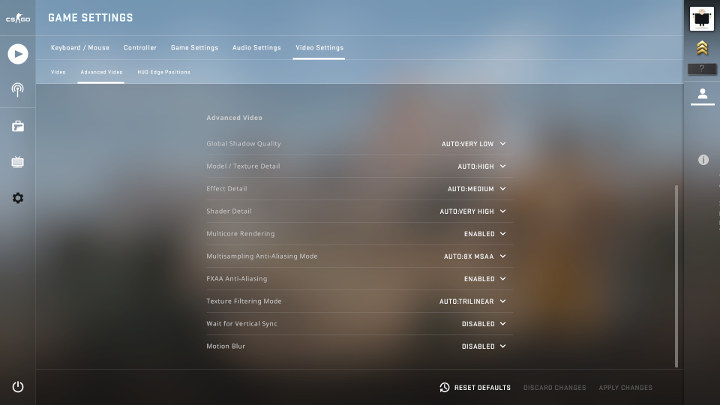
resulted in a frame rate average of a rather low 8fps:
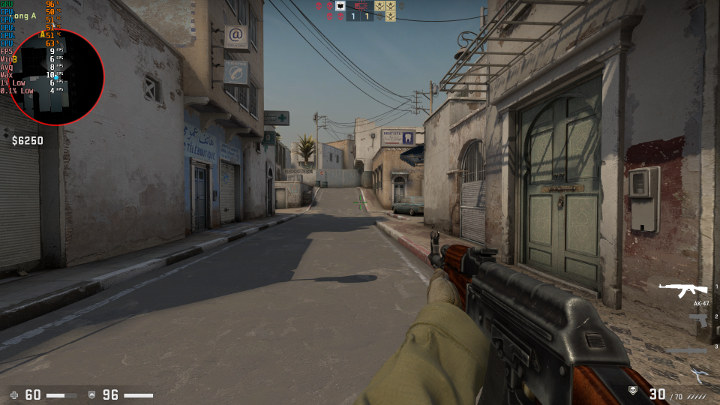
Changing the video settings to low and dropping the resolution to 720p:
and the frame rate average improved to a playable 27fps:
For CS:GO on Ubuntu and installed within a container, see the instructions.
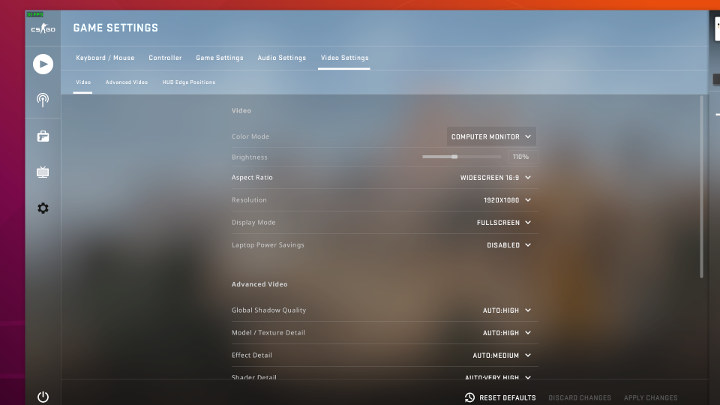
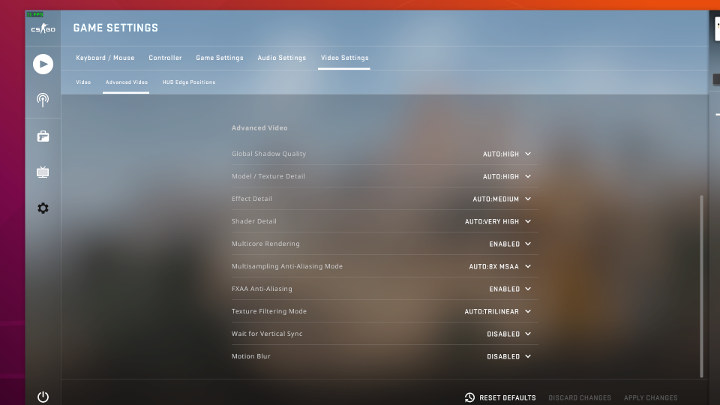
the default frame rate was slightly higher at an estimated average of around 15fps:
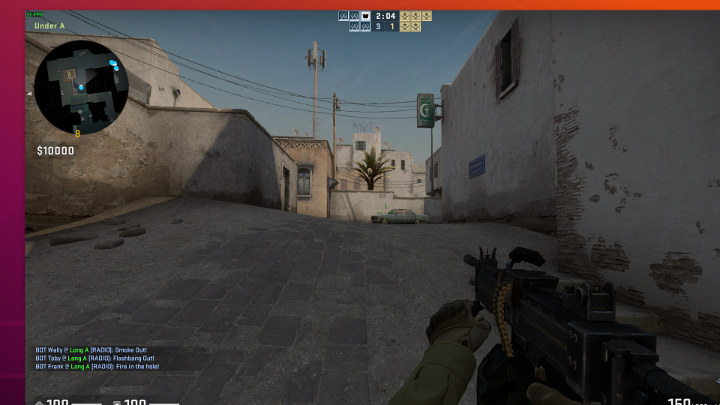
Changing the video settings to low and resolution to 720p the frame rate average improved to an estimated 25fps:
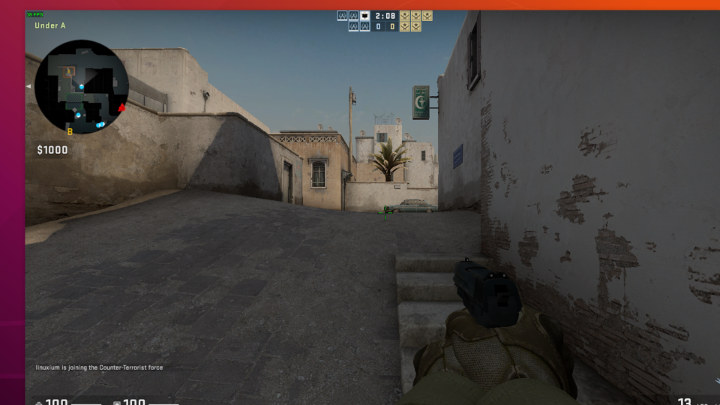
I also installed and ran the UNIGINE Heaven benchmark under both Windows:
Interestingly but maybe not unsurprisingly the results differed with Windows scoring 141 at 5.6fps and Ubuntu scoring 116 at 4.6fps:
Therefore the L55 offers limited gaming performance.
Given the optional storage expandability of the L55 I also briefly installed an internal SSD using the provided connectors:

and confirmed it worked under both Windows:
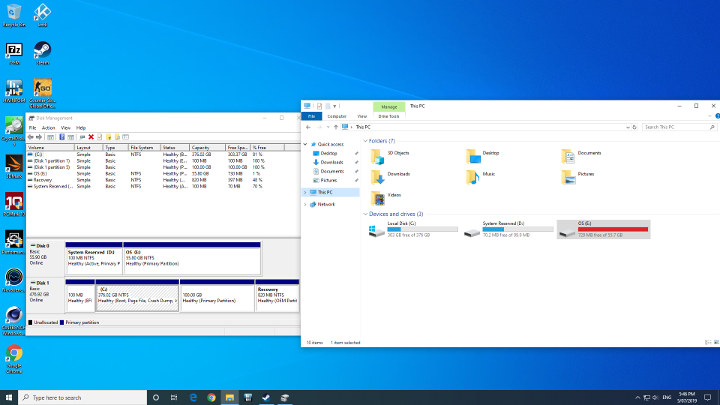
and Ubuntu:
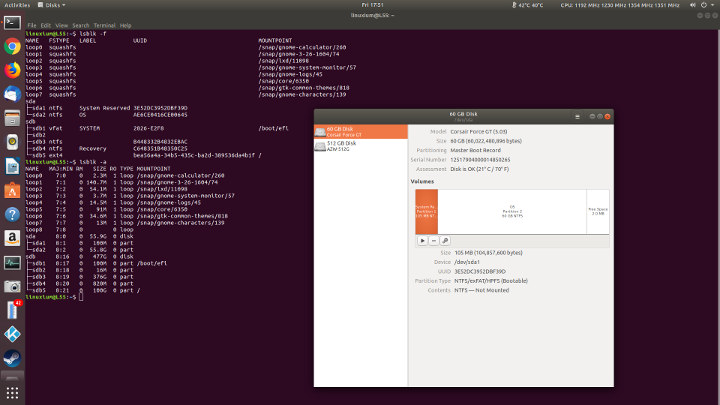
In both cases, it was recognized as the first drive as ‘disk0’ in Windows and ‘sda’ in Ubuntu.
At some point in the removal of the SSD I must have knocked the memory board as after reassembling the device it refused to boot. Normally when the unit is switched on the blue light on the front comes on and there is a single beep before anything is displayed on the screen. The problem I had was that the blue light still came on however instead there were three beeps and nothing else happened. After raising the issue with Beelink they indicated that it was a memory issue and probably that the memory was not inserted completely. Although I then reseated the memory several times it did not fix the issue. Fortunately I had a spare 4GB memory module and on replacing the installed 8GB stick with this 4GB stick the device then rebooted. I then swapped back the original 8GB memory and the device has continued to boot fine.
As it has just been released I tried Debian 10 “buster” as a live image running from USB using both the Gnome and LXQT ISOs. Both had an issue in that there was no Wifi or Bluetooth OOTB as the Wifi card’s firmware needs to be updated.
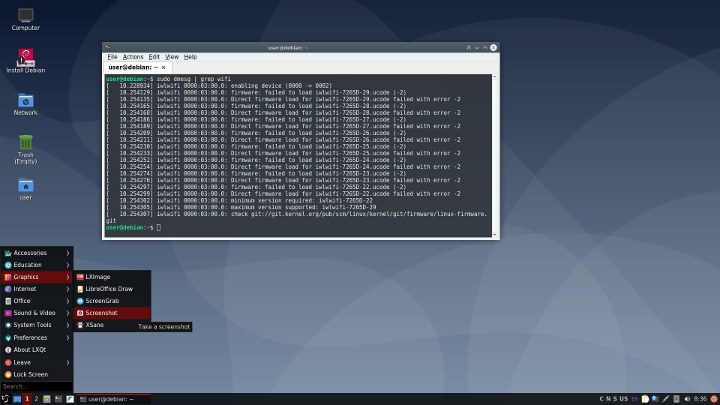
Network connectivity throughput was measured on Ubuntu using ‘iperf’:
 Under Ubuntu, I tried bonding both Ethernet ports together and enabled 802.3ad on the connected router however there was no further speed improvement.
Under Ubuntu, I tried bonding both Ethernet ports together and enabled 802.3ad on the connected router however there was no further speed improvement.
Power consumption was measured as follows and is higher than comparable Gemini Lake devices:
- Powered off – 1.5 Watts
- Shutdown – 1.0 Watts (Windows)
- BIOS* – 12.5 Watts
- Boot menu – 8.0 Watts
- Idle – 8.2 Watts (Windows) and 7.9 Watts (Ubuntu)
- CPU stressed – 14.1 Watts (Ubuntu)
- Video playback** – 12.1 Watts (1080p in Windows) and 14.1 Watts (1080p in Ubuntu)
* BIOS (see below)
** The power figures fluctuate so the value is the average of the median high and median low power readings.
Finally, the BIOS is fully unlocked:
I’d like to thank Beelink for providing the L55 for review. It currently retails at around $299 for the tested configuration and can be purchased on sites such as GearBest, GeekBuying or Aliexpress.

Ian is interested in mini PCs and helps with reviews of mini PCs running Windows, Ubuntu and other Linux operating systems. You can follow him on Facebook or Twitter.
Support CNX Software! Donate via cryptocurrencies, become a Patron on Patreon, or purchase goods on Amazon or Aliexpress