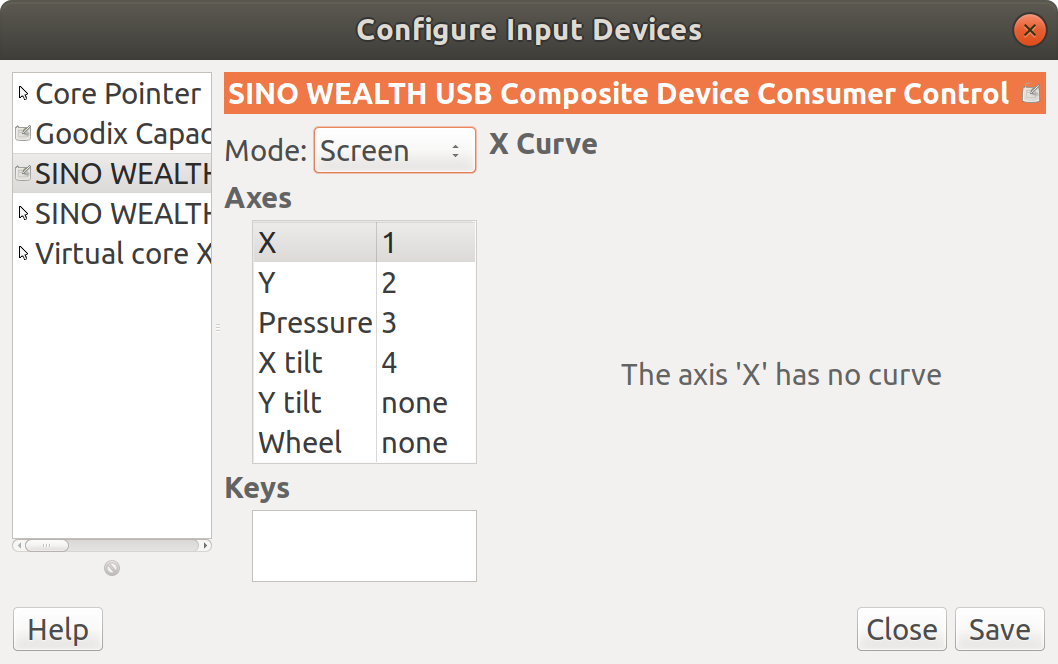So I’ve recently completed the review of XIDU Philpad 2-in-1 hybrid with Windows 10. The laptop features a 13.3″ touchscreen and support stylus, and I was intrigued whether those would work in Ubuntu 18.04. So I flash the Ubuntu 18.04.2 Desktop ISO to a flash drive and installed Ubuntu to another USB flash drive to give it a try with persistent storage. Note that while it’s OK for testing, running Ubuntu 18.04 from a USB flash drive is very slow, so it’s not recommended.
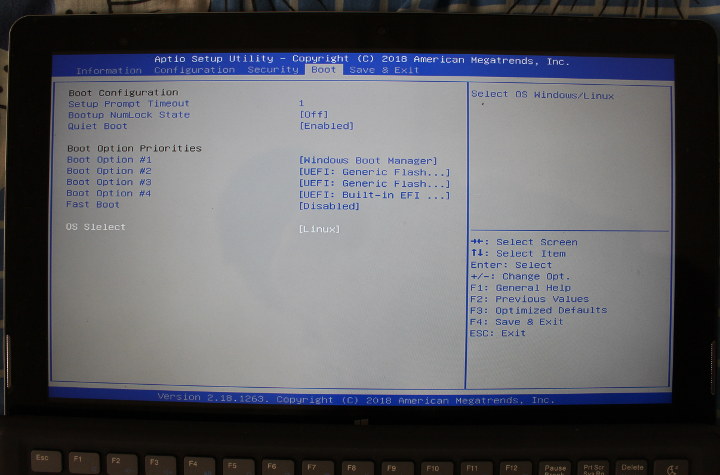
The good news is that you can enter the BIOS by pressing either Esc or Del at boot time, an option is available to select Linux in the BIOS.
I could then select Partition 1 in my bootable flash drive, and install Ubuntu 18.04 on the other drive with some patience, and everything works smoothly, albeit slowly due to using a cheap USB flash drive during the installation.

I tested all the main hardware features:
- Display – OK, 2560 x 1440 resolution with 200% scale like in Windows 10
- Touchscreen – Yes, but with caveats see below.
- USB 2.0 & USB 3.0 Ports – OK
- 802.11ac WiFi – OK
- Bluetooth – OK, although I had some troubles to connect to my Bluetooth headset at first. It would pair, but not connect, eventually, this all worked out.
- Keyboard – OK
- Touchpad – OK
- Stylus – OK, but with caveats see below
- Cameras – Failed, none of the cameras worked (front-facing and rear). I tried in guvcviewer and HTML5 camera page, but realized there was not even a camera driver:
12sudo ls -l /dev/video*ls: cannot access '/dev/video*': No such file or directory - Built-in speakers and microphone – OK
- Audio jack – OK
- SD card socket – OK, tested with 32GB micro SD card
- eMMC storage – OK. Detected and mounted as a “Windows” SD card
The touchscreen hardware does work, but some application like Firefox may not behave as one would expect out of the box. I could not scroll page with the touchscreen in Firefox, and instead, it would select the text. There are workarounds such as launching the program as follows:
|
1 |
env MOZ_USE_XINPUT2=1 firefox |
But none of them, including editing /usr/share/applications/firefox.desktop file, or changing some values in about:config, worked for me.
The stylus works as a mouse pointer. I also followed the instructions to use a pressure-sensitive stylus in GIMP. I went to Preferences->Input Devices, and Configure Extended Input Devices, and this shows me a bunch of input devices.
Some are clearly the mouse pointer and touchpad, while the “Goodix” one is for the capacitive touchscreen. So I tried SINO WEALTH USB Composite Device which shows support for Pressure, and selected “Screen” mode, before clicking Save. But using the drawing tools in Gimp, only allows me to draw points with the stylus, not continuous lines, and the size of the points is fixed no matter how lightly or strongly I press on the display. Playing with “Dynamics Pressure Opacity” in the Airbrush settings did not yield any results.
In summary, most features work, except the cameras that fail completely out of the box, and the touchscreen may need some fiddling with the settings depending on the program you are using. I’m unclear whether it’s possible to use the stylus at this stage.
I also collected some system information.
|
1 2 3 4 5 6 7 8 9 10 11 12 13 14 15 16 17 18 19 20 21 22 23 24 25 26 27 28 29 |
sudo inxi -Fc0 System: Host: Philpad Kernel: 4.18.0-25-generic x86_64 bits: 64 Console: tty 0 Distro: Ubuntu 18.04.2 LTS Machine: Device: desktop System: Shenzhen Baohuazhong Science & product: Philpad v: Hampoo Reserved serial: 0123456789ABCDEF Mobo: Eii model: Eii v: Hampoo Reserved serial: ABCDEF0123456789 UEFI: American Megatrends v: E.AP133.E1.6GB.007 date: 12/05/2018 Battery BAT0: charge: 40.3 Wh 100.0% condition: 40.3/40.3 Wh (100%) CPU: Dual core Intel Celeron N3350 (-MCP-) cache: 1024 KB clock speeds: max: 2400 MHz 1: 813 MHz 2: 814 MHz Graphics: Card: Intel Device 5a85 Display Server: X.org 1.20.4 driver: i915 tty size: 80x24 Advanced Data: N/A for root out of X Audio: Card Intel Celeron N3350/Pentium N4200/Atom E3900 Series Audio Cluster driver: snd_hda_intel Sound: Advanced Linux Sound Architecture v: k4.18.0-25-generic Network: Card: Intel Wireless 3165 driver: iwlwifi IF: wlp1s0 state: up mac: 38:de:ad:31:17:a8 Drives: HDD Total Size: 8.1GB (Used Error!) ID-1: /dev/mmcblk1 model: N/A size: 62.5GB ID-2: USB /dev/sda model: Flash_Disk size: 8.1GB ID-3: /dev/mmcblk3 model: N/A size: 32.1GB Partition: ID-1: / size: 5.9G used: 5.3G (94%) fs: ext4 dev: /dev/dm-1 ID-2: swap-1 size: 1.02GB used: 0.00GB (0%) fs: swap dev: /dev/dm-0 RAID: No RAID devices: /proc/mdstat, md_mod kernel module present Sensors: System Temperatures: cpu: 50.0C mobo: N/A Fan Speeds (in rpm): cpu: N/A Info: Processes: 264 Uptime: 35 min Memory: 1770.7/5794.4MB Init: systemd runlevel: 5 Client: Shell (sudo) inxi: 2.3.56 |
Output from lscpi:
|
1 2 3 4 5 6 7 8 9 10 11 12 13 14 15 16 17 18 19 20 21 22 23 24 25 26 27 28 29 30 31 |
lspci 00:00.0 Host bridge: Intel Corporation Celeron N3350/Pentium N4200/Atom E3900 Series Host Bridge (rev 0b) 00:00.1 Signal processing controller: Intel Corporation Device 5a8c (rev 0b) 00:02.0 VGA compatible controller: Intel Corporation Device 5a85 (rev 0b) 00:03.0 Multimedia controller: Intel Corporation Celeron N3350/Pentium N4200/Atom E3900 Series Imaging Unit (rev 0b) 00:0e.0 Multimedia audio controller: Intel Corporation Celeron N3350/Pentium N4200/Atom E3900 Series Audio Cluster (rev 0b) 00:0f.0 Communication controller: Intel Corporation Celeron N3350/Pentium N4200/Atom E3900 Series Trusted Execution Engine (rev 0b) 00:12.0 SATA controller: Intel Corporation Celeron N3350/Pentium N4200/Atom E3900 Series SATA AHCI Controller (rev 0b) 00:14.0 PCI bridge: Intel Corporation Celeron N3350/Pentium N4200/Atom E3900 Series PCI Express Port B #2 (rev fb) 00:15.0 USB controller: Intel Corporation Celeron N3350/Pentium N4200/Atom E3900 Series USB xHCI (rev 0b) 00:16.0 Signal processing controller: Intel Corporation Celeron N3350/Pentium N4200/Atom E3900 Series I2C Controller #1 (rev 0b) 00:16.1 Signal processing controller: Intel Corporation Celeron N3350/Pentium N4200/Atom E3900 Series I2C Controller #2 (rev 0b) 00:16.2 Signal processing controller: Intel Corporation Celeron N3350/Pentium N4200/Atom E3900 Series I2C Controller #3 (rev 0b) 00:16.3 Signal processing controller: Intel Corporation Celeron N3350/Pentium N4200/Atom E3900 Series I2C Controller #4 (rev 0b) 00:17.0 Signal processing controller: Intel Corporation Celeron N3350/Pentium N4200/Atom E3900 Series I2C Controller #5 (rev 0b) 00:17.1 Signal processing controller: Intel Corporation Celeron N3350/Pentium N4200/Atom E3900 Series I2C Controller #6 (rev 0b) 00:17.2 Signal processing controller: Intel Corporation Celeron N3350/Pentium N4200/Atom E3900 Series I2C Controller #7 (rev 0b) 00:17.3 Signal processing controller: Intel Corporation Celeron N3350/Pentium N4200/Atom E3900 Series I2C Controller #8 (rev 0b) 00:18.0 Signal processing controller: Intel Corporation Celeron N3350/Pentium N4200/Atom E3900 Series HSUART Controller #1 (rev 0b) 00:18.1 Signal processing controller: Intel Corporation Celeron N3350/Pentium N4200/Atom E3900 Series HSUART Controller #2 (rev 0b) 00:18.2 Signal processing controller: Intel Corporation Celeron N3350/Pentium N4200/Atom E3900 Series HSUART Controller #3 (rev 0b) 00:18.3 Signal processing controller: Intel Corporation Celeron N3350/Pentium N4200/Atom E3900 Series HSUART Controller #4 (rev 0b) 00:19.0 Signal processing controller: Intel Corporation Celeron N3350/Pentium N4200/Atom E3900 Series SPI Controller #1 (rev 0b) 00:19.1 Signal processing controller: Intel Corporation Celeron N3350/Pentium N4200/Atom E3900 Series SPI Controller #2 (rev 0b) 00:19.2 Signal processing controller: Intel Corporation Celeron N3350/Pentium N4200/Atom E3900 Series SPI Controller #3 (rev 0b) 00:1b.0 SD Host controller: Intel Corporation Celeron N3350/Pentium N4200/Atom E3900 Series SDXC/MMC Host Controller (rev 0b) 00:1c.0 SD Host controller: Intel Corporation Celeron N3350/Pentium N4200/Atom E3900 Series eMMC Controller (rev 0b) 00:1e.0 SD Host controller: Intel Corporation Celeron N3350/Pentium N4200/Atom E3900 Series SDIO Controller (rev 0b) 00:1f.0 ISA bridge: Intel Corporation Celeron N3350/Pentium N4200/Atom E3900 Series Low Pin Count Interface (rev 0b) 00:1f.1 SMBus: Intel Corporation Celeron N3350/Pentium N4200/Atom E3900 Series SMBus Controller (rev 0b) 01:00.0 Network controller: Intel Corporation Wireless 3165 (rev 79) |
and lsusb:
|
1 2 3 4 5 6 7 |
lsusb Bus 002 Device 001: ID 1d6b:0003 Linux Foundation 3.0 root hub Bus 001 Device 005: ID 8087:0a2a Intel Corp. Bus 001 Device 004: ID 258a:0602 Bus 001 Device 003: ID 0bda:0129 Realtek Semiconductor Corp. RTS5129 Card Reader Controller Bus 001 Device 002: ID 058f:6387 Alcor Micro Corp. Flash Drive Bus 001 Device 001: ID 1d6b:0002 Linux Foundation 2.0 root hub |
You’ll also find the dmesg (Linux boot log) here.

Jean-Luc started CNX Software in 2010 as a part-time endeavor, before quitting his job as a software engineering manager, and starting to write daily news, and reviews full time later in 2011.
Support CNX Software! Donate via cryptocurrencies, become a Patron on Patreon, or purchase goods on Amazon or Aliexpress