Pine64 first revealed working on Pinebook Pro Arm Linux laptop at FOSDEM 2019 back at the end of January. The first Pinebook laptop had limited hardware resources, and as such was meant for simple tasks, but Pinebook Pro equipped with Rockchip RK3399 processor, 4GB RAM, 64GB to 128GB flash, and a 14″ Full HD display is designed to be used as your main laptop.
That means everything needs to work from 3D graphics acceleration, to hardware video decoding, and USB-C video output. Lukasz Erecinski very recently shot a demo of the laptop in action, and everything looks very good, meaning the laptop should be come available soon.
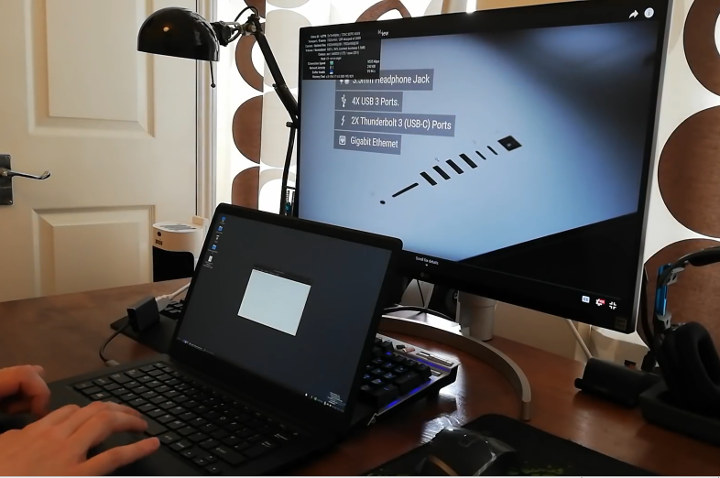
You can watch the demo further below, but if you are in a rush here’s what has been tested and works:
- Ubuntu & Debian with MATE desktop
- 4K video playback
- 3D graphics acceleration for games (Quake demo)
- 3D graphics acceleration in Chromium web browser (WebGL, aquarium demo @ ~30 fps)
- 1080p video playback in Chromium
- USB-C video output
Audio is not working, but this is an hardware issue with the PCB in the development kit, which also requires modifications for charging and suspend to work.
Lukasz concludes by explaining the software is mostly finished at this point, and in the coming weeks and months, the company will be shipping development unit to partners so that they can port their operating system to the platform. If a given OS already works on Rockchip RK3399, a simple device tree file change should be enough to have it working on Pinebook Pro.
Since hardware still needs to be finalized and partners will work on software, it may take a few more months before the $200 Linux laptop becomes available to the general public.
Via ameriDroid

Jean-Luc started CNX Software in 2010 as a part-time endeavor, before quitting his job as a software engineering manager, and starting to write daily news, and reviews full time later in 2011.
Support CNX Software! Donate via cryptocurrencies, become a Patron on Patreon, or purchase goods on Amazon or Aliexpress






Another device with a huge touchpad hindering access to the keyboard and no buttons meaning it’s useful only for web browsing. It’s sad to see the directions taken by laptop makers. It seems that only lenovo is doing some resistance with its thinkpads, but how long ? I still failed to find a replacement for my EeePC 1025C because of this.
Lenovo too have gone with big trackpads outside of the thinkpad. Of the chromebooks I’m using here, these are the dimensions of the button-less trackpads:
Lenovo 11.6″: 105mm x 61mm
Acer 13.3″: 105mm x 61mm
Asus 10.1″: 87mm x 45mm
At this sage I’ve grown accustomed to the trackpads — multi-touch scrolling, single-tap for a click — all work great in e.g. googledocs, without getting in the way of the kbd. Of course nothing beats the latest-gen MBP trackpad.
> huge touchpad hindering access to the keyboard and no buttons meaning it’s useful only for web browsing
Huh? The touchpad of my laptop has twice the area and I do everything with this thing (especially typing a lot).
For me it’s exactly the opposite. There is no single day where my palm doesn’t accidently touch it while I’m typing code, mails or doc, resulting in the pointer going somewhere else, or sometimes even copy-pasting at the wrong place. And the buttons… well… At least they still exist thanks to the trackpad, even if poorly placed for use with the touchpad since they require two hands. When you’re used to using the 3 buttons with certain applications and are left with a button-less touchpad, you’re losing a lot in efficiency and even in willingness to use the applications at all! Nowadays I meet a lot of people who carry an extra mouse with their laptop because they consider they “can’t use touchpads” (and I think often they didn’t even try). While I absolutely refuse to carry a computer in multiple pieces, I certainly understand how they can reach this point.
Why does palm rejection not work for you? At least on Linux systems you can adjust the palm rejection parameters. I know the defaults didnt work so great for me either
Speaking of palm-rejection defaults, on the chromebooks I’m unable to trigger trackpad response via any other part of my hand but the tips of my fingers and the bent finger-joints (like knocking on the trackpad — a rather unnatural orientation of the hand versus the kbd surface).
I’m not a fan a laptop keyboards either, so I carry both a wireless mouse and a wireless keyboard. I only use those in the hotel room though.
That sounds like something is badly wrong with the palm detection on your trackpad or OS. I have used large trackpads, heavily, daily on both Macs and modern Windows PCs (Lenovo, HP, Dell) for heavy text work (documents and code) and never get accidental trackpad activation.
I find poor quality trackpads intensely annoying (small ones with no multitouch really annoy me, as do those that just don’t ‘feel’ as good), and I hate to say it, but my MacBook Pro has by far the best trackpad I’ve used. The haptic feedback really makes a difference.
> MacBook Pro has by far the best trackpad I’ve used
Yep.
My favourite laptop is still thinkpad x220. Screen OK, Very good keyboard, have multitouch touchpad, plus trackpad. Heavy vim user will find it ‘in a heaven’ 🙂
My thinkpad at work has one of the worst trackpads ever. Size in this case really doesn’t matter, its the useless integrated buttons that are worst when trying to use the trackpoint. 3DXML viewer is one example you can straight away forget without a mouse with such a pad. How i miss my t40p in this respect.
But alot of this mess can be compensated with a good driver and a bit of getting used to tapping and swiping alternatives to hw buttons.
This is a software issue. I’m not sure where on the stack (driver/userland) it can / should be done, but it’s possible to calibrate the response areas to “fake” a smaller trackpad by ignoring touches in certain regions.
It might not be the case for the older model that had the mouse-like touchpad. But it should definitely be possible with this type of touchpads that signal the exact touch locations to the OS.
It has nothing to do with software given that the physical interface is not workable. Having to use my index to press a button while the thumb is used to precisely adjust the position simply doesn’t work. There is a reason why previous models used to have the buttons below the touchpad, so that you use the imprecise thumb for the button and the index/medius for the location.
> Having to use my index to press a button while the thumb is used to precisely adjust the position simply doesn’t work…so that you use the imprecise thumb for the button and the index/medius for the location.
Unless we’re talking about top speed, precision-wise the thumb only needs some practice: https://www.youtube.com/watch?v=3bUXDfe5BpY
https://www.youtube.com/watch?v=eykCZAEakqs
Tell you what, go pick up osu! and start playing it with your thumb for a week or two. It will suck compared to mouse, index or stylus, but you’ll get more than fast and precise enough for text selection.
Or you can use a mouse like the rest of us plebs 😀
> precision-wise the thumb only needs some practice
…and an extra phalanx to meat the other ones’ agility and precision. Unless yours are formed differently the thumb’s course is smaller and it’s almost not orientable. With the index, moving pixel by pixel is trivial by simply rolling the finger.
And quite frankly, having to train oneself to try to adapt to poorly designed hardware which doesn’t properly use the human body’s abilities is heretic!
> …and an extra phalanx
No you don’t need it. As previously linked, it works fine already.
> having to train oneself to try to adapt to poorly designed hardware
Being poorly designed or not is under dispute. Having to train for it is a given. Just because we’re all accustomed to using our digits with a degree of precision thanks to grade school penmanship doesn’t mean it’s a given. For instance, you have surgery students losing dexterity due to heavy tablets and smartphones use over actually stitching: https://www.bbc.co.uk/news/education-46019429
Btw, this is beating a really old dead horse. Back in the 17th century keyboard players (piano and co.) were debating the usage of the thumb as well. Schools of players were opposed to it saying it’s unnatural and forces the other fingers into a wrong and awkward posture. In contemporary times the guitar is going through a similar horse flogging with regards to the pinky usage. Where by, 99% of players don’t use it saying it’s too weak despite the players who actually took the time to experiment (e.g. Charles Postlewate) proving otherwise, composing special pieces to demonstrate you can play with all 5fingers and even pointing out the pinky is stronger and more independent than the annular.
Fact of the matter is, we just don’t use the thumb all that much outside that particular context so it falls behind the other fingers. But there’s absolutely no reason it should be anymore difficult than the other digits as musicians of all kinds demonstrate.
> so that you use the imprecise thumb for the button and the index/medius for the location
That’s exactly how I do it on my MacBook Pro. And I have no such problem like the one you described in another comment: ‘accidently touch it while I’m typing code, mails or doc, resulting in the pointer going somewhere else’. Doesn’t happen on MacBooks while for the very same reason the el cheapo touchpad of the Pinebook was/is unusable. Let’s see how the touchpad on Pinebook Pro behaves…
Dell still makes laptops with small trackpad with buttons and a thumbstick if you’re into those. Lattitude 7490 etc.
I know, but this is like going against notch on phones. I hate them and I desperately search devices without them, till I die.
Why not just buy a Star Lite MK II , cost more though.
Glossy screen, no touchpad buttons, two eliminatory human interface mistakes for me.
There are two touchpad buttons, left and right click type.
Maybe you have a URL then, because the one I found clearly doesn’t have them (or they are very well hidden) : https://starlabs.systems/pages/star-lite
zoom: https://cdn.shopify.com/s/files/1/2059/5897/files/LL-I2A-UK-10×1000.png
audio problem??? RK3399 in all SBCs like NanoPI M4, T4, Mecool, Firefly, Pine64PRO, has no audio. You have to use external usb sound card. If people from Armbian wont do system i see this device useless…
What do you mean ‘has no audio’ — it may not have a PHY (most SoCs don’t), but it surely has audio: http://rockchip.wikidot.com/rk3399
(I’m typing this off a rk3399 chromebook while listening to a youtube SID channel supplying supperior SID recordings like this one https://www.youtube.com/watch?v=0XaPBVbtSss)
People from armbian is small group of people that prepare and maintain framework that can build debian/ubuntu for some devices.
So fill free to help 🙂
Does anyone know how to buy the original pinebook? I couldn’t figure it out myself.