While it’s possible to run the open source Chromium OS in your computer or a virtual machine, AFAIK there was only was way to test Chrome OS: purchasing an actual Chromebook, or other device running the operating system.
But this week-end, I read the news that Chrome OS was now available in Android Studio, and you can run in Android Emulator while emulating a Pixelbook, so I gave it a try by following the instructions on Android Developer website.
If you haven’t done so already, we first need to install Android Studio. I’m running Ubuntu 16.04 in my computer, but this will also work in Windows and Mac OS X.
After download the IDE zip file, we can extract it…
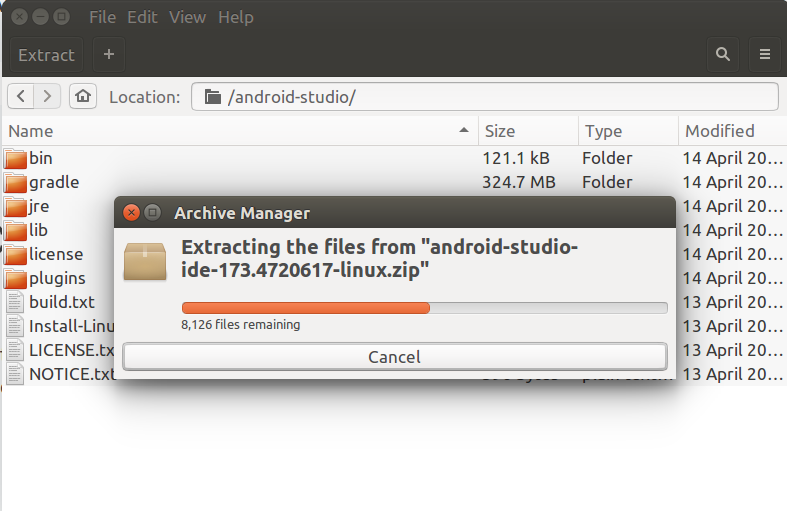 and then open a console, go into “{installation home}/bin” and run the program:
and then open a console, go into “{installation home}/bin” and run the program:
|
1 |
./studio.sh |
After a few seconds, we got into Android Studio 3.1.2 welcome screen.
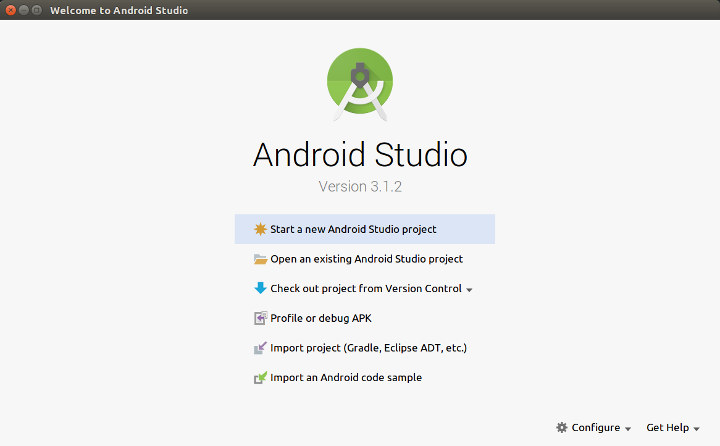
We can now click on Configure, and select SDK Manager…
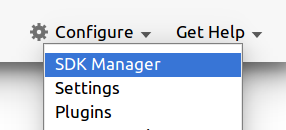 … and SDK Update Sites tab to enter two add-ons site for Chrome OS:
… and SDK Update Sites tab to enter two add-ons site for Chrome OS:
- Chrome OS Repository – https://storage.googleapis.com/chrome_os_emulator/addon2-1.xml
- Chrome OS System Images – https://storage.googleapis.com/chrome_os_emulator/sys-img2-1.xml
We can do so, but clicking on the green + icon on the right the window, and input the Name and URL as shown in the screenshot below.
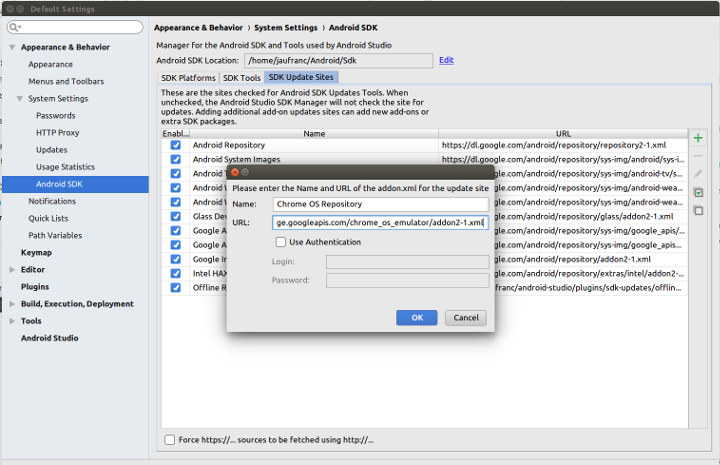
Click OK, and move the the SDK Tools tab to select Chrome OS device.
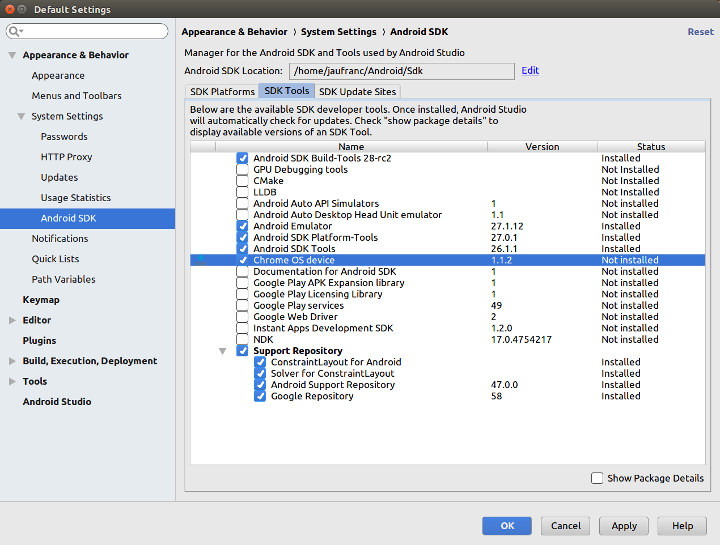
Now we can click OK to go back to the welcome screen, click on “Start a new Android project”, and keep clicking Next for the next windows until you get to Android Studio with your main activity opened.
The instructions then tell us to click on Tools->AVD Manager, but for some reasons, I had nothing of the likes in my menu. However, the AVD Manager is accessible via an icon as shown below.
![]() You should now see the Your Virtual Devices window, where you can click on +Create Virtual Device… button to launch the Select Hardware window, where you can search for and select Pixelbook (beta).
You should now see the Your Virtual Devices window, where you can click on +Create Virtual Device… button to launch the Select Hardware window, where you can search for and select Pixelbook (beta).
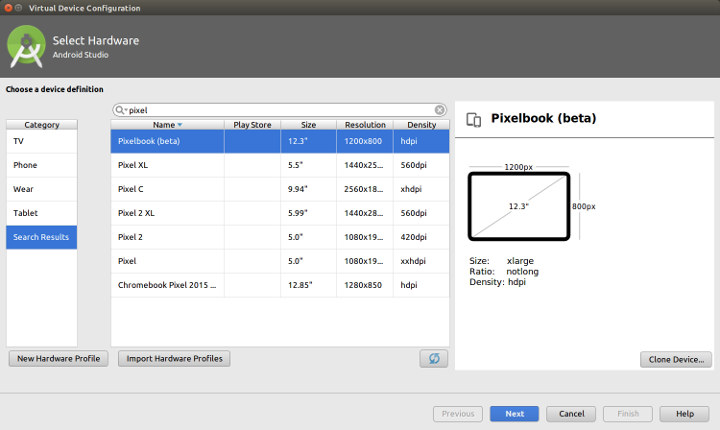
Click Next, and you should see a single line with Nougat – Android 7.1.1 (Chrome OS 65). Click on the Download link to install the system image.
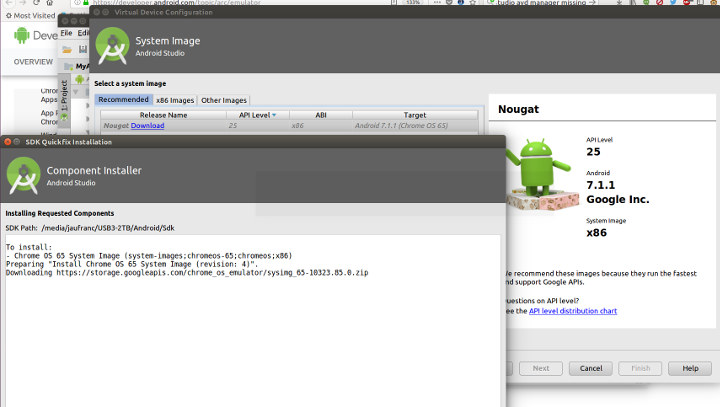
Clicking on Next will bring you to the Verify Configuration window. Emulated performance – Graphics should be set to automatic, which should be fine, but I set it to Hardware GLES 2.0. This may not be necessary
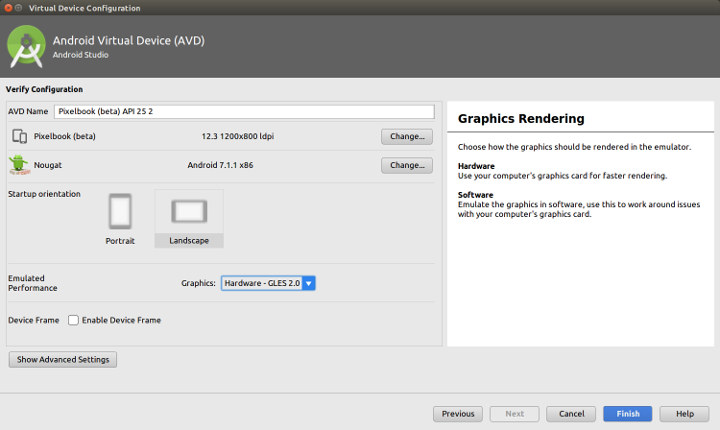
Google however recommends to increase the RAM from 1536 MB (default) to 2048 MB. Click on Show Advanced Settings in the current window, and change the RAM accordingly.
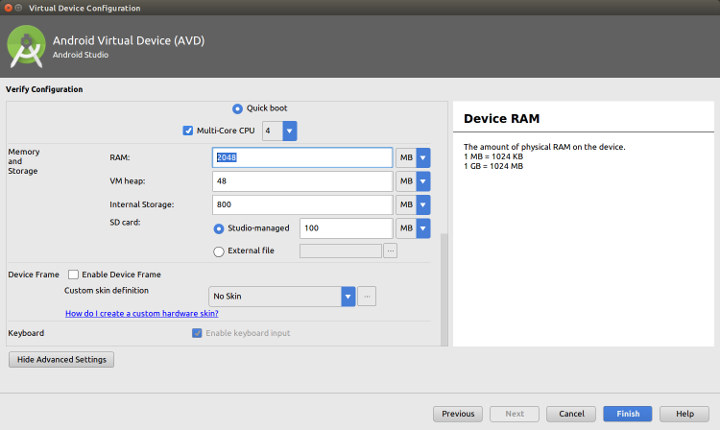
Click Finish, and you’ll be back in the list of virtual devices.
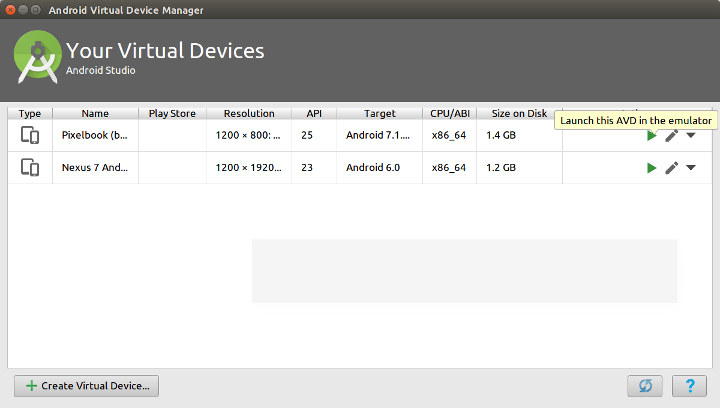
Before click on the green arrow to start the AVD in the emulator, you may want to check VM acceleration (HAXM or KVM) is enabled for better performance. I could verify it in Linux:
|
1 2 3 4 5 |
./<var>sdk</var>/tools/emulator -accel-check accel: 0 KVM (version 12) is installed and usable. accel |
All good. Time to click on that green arrow. After a minute or so I could get to Chrome OS welcome screen.
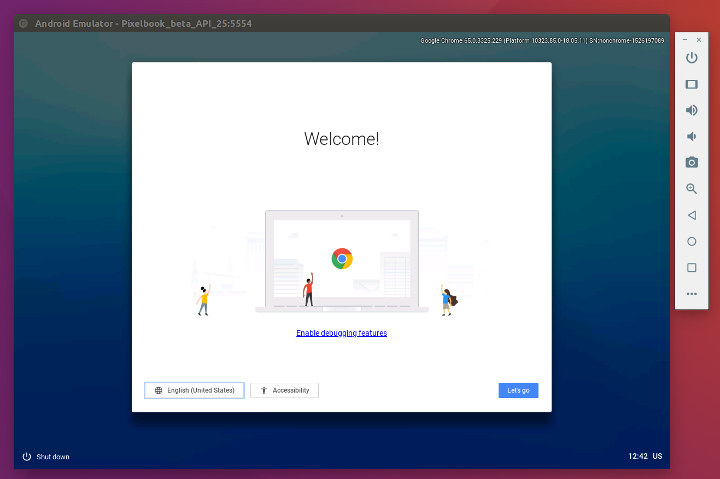
I login with with Google credentials, I could browse the web, open Google Docs, and even watching YouTube videos smoothly. The Google Play Store to install Android apps is also installed, but not working (known issue).
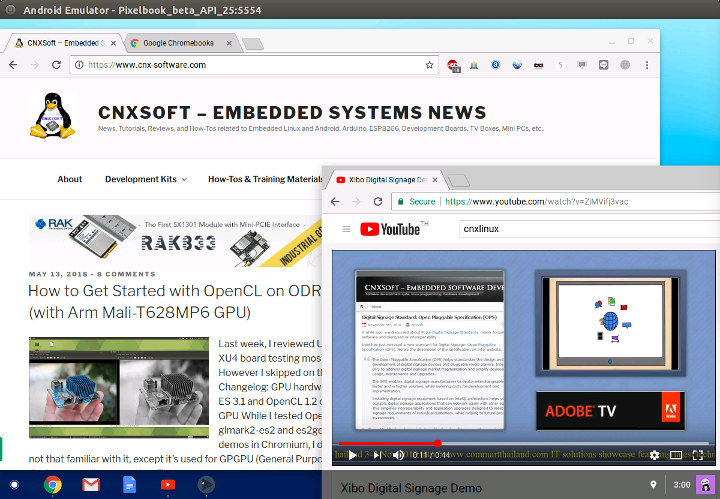
You’d however be able to install Android apps, as long as you sign-in with a Google Account (i.e. it won’t work as guest), and Google Play services also work. I successfully tried with CPU-Z apk.
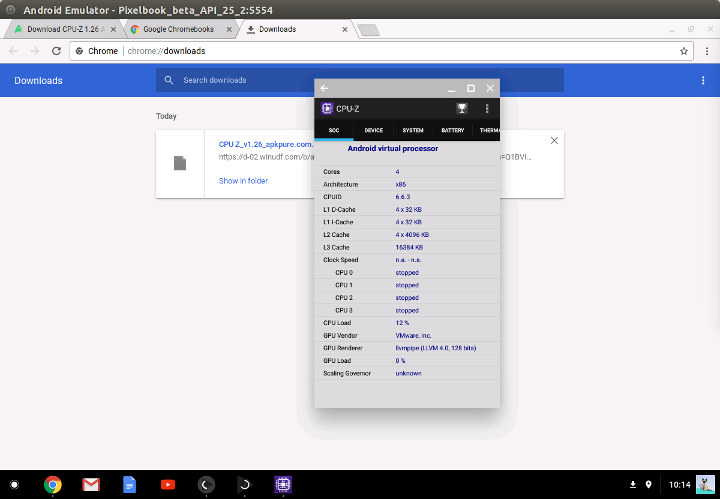

Jean-Luc started CNX Software in 2010 as a part-time endeavor, before quitting his job as a software engineering manager, and starting to write daily news, and reviews full time later in 2011.
Support CNX Software! Donate via cryptocurrencies, become a Patron on Patreon, or purchase goods on Amazon or Aliexpress




