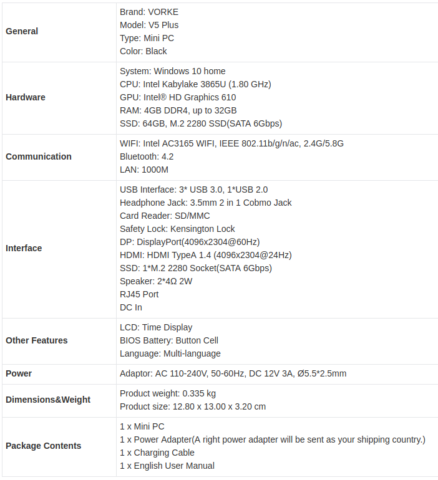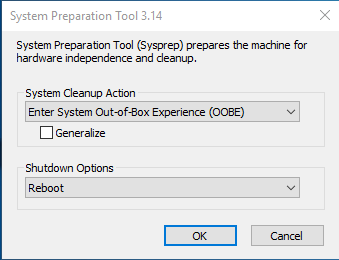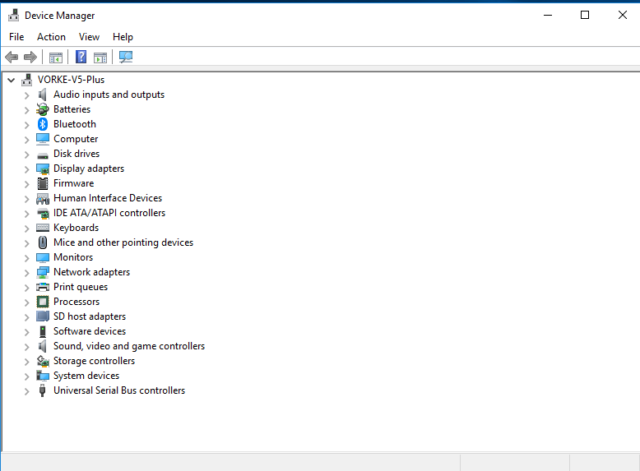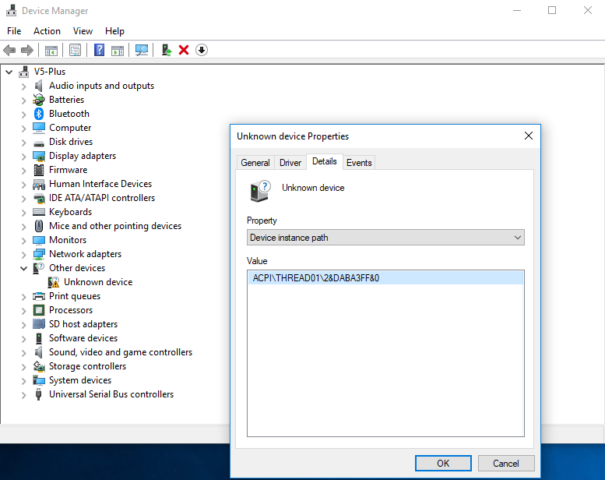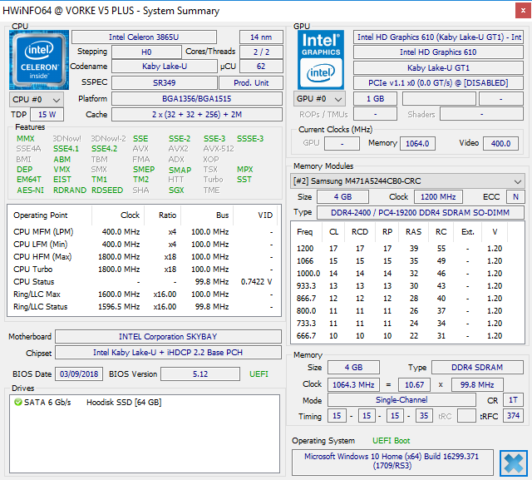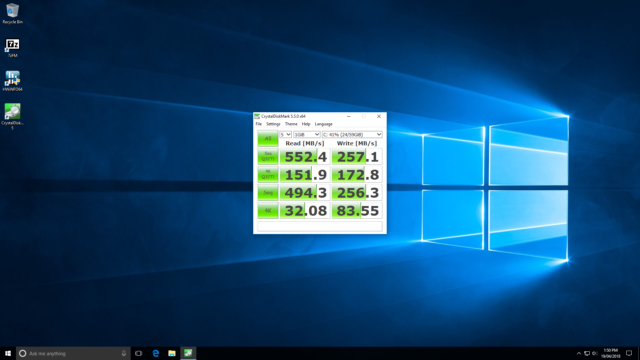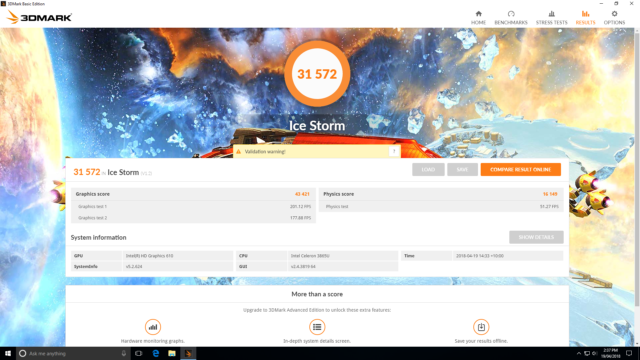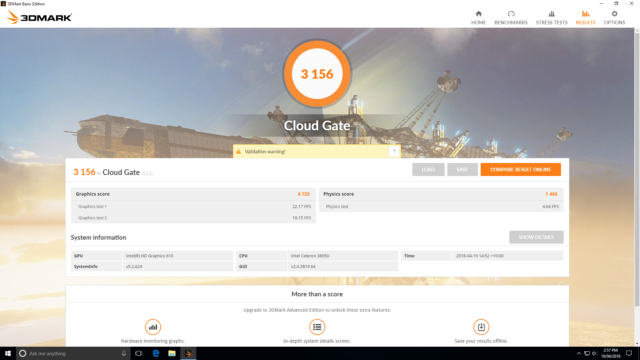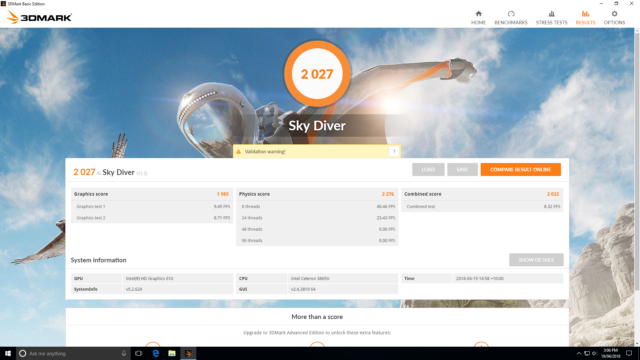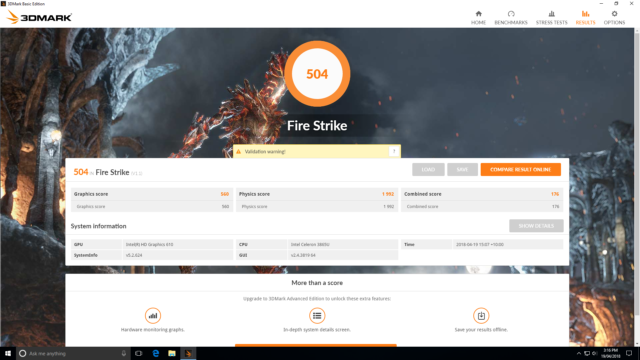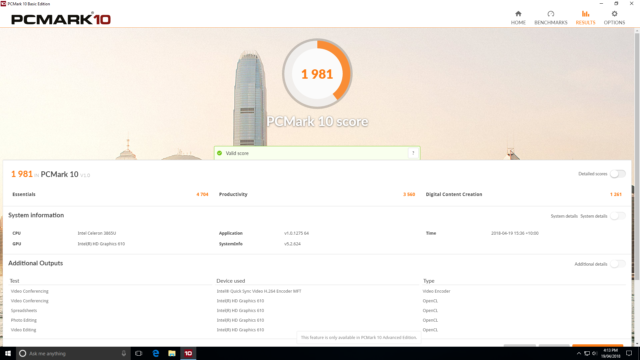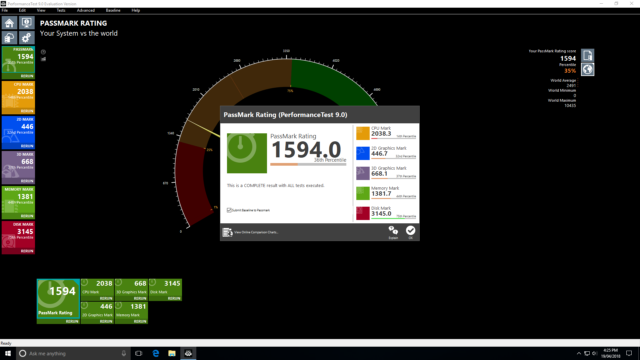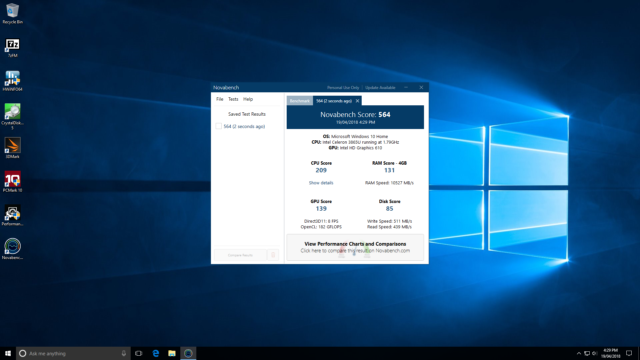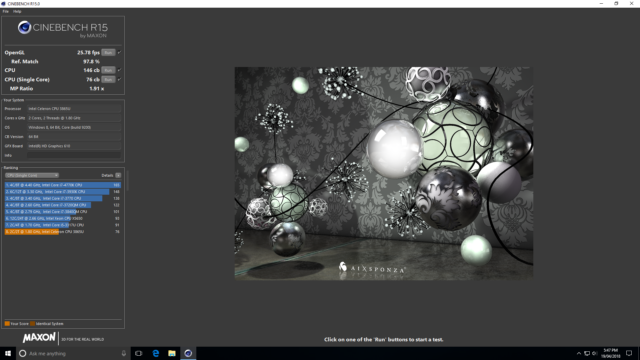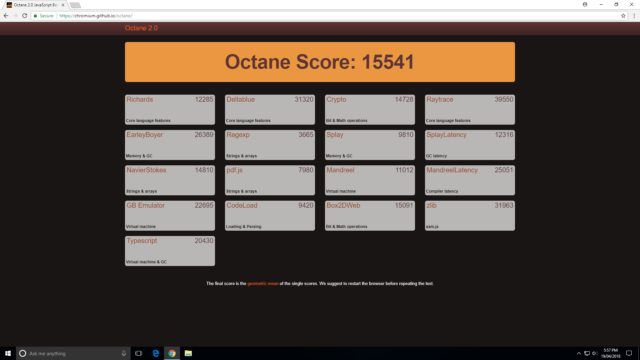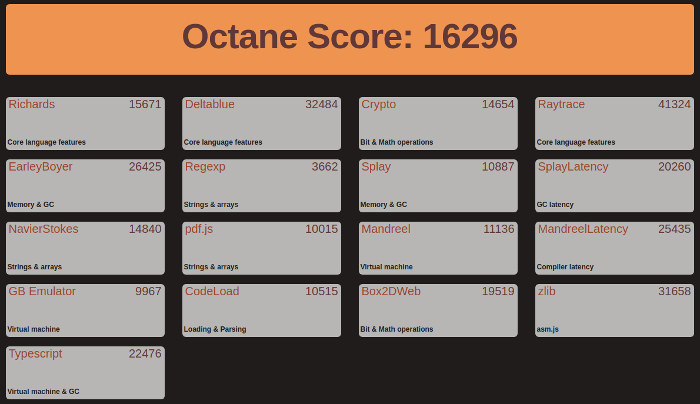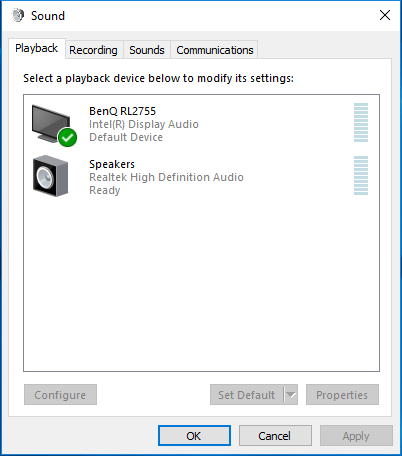The Vorke V5 Plus mini PC just goes to show how initial impressions can be very misleading. Arriving in a plain manila-coloured box with the protection film on the top of the device starting to peal-off the minimalist contents only included a round-pin (European?) power supply and a small B&W ‘user’ manual.
The mini PC has an Intel Celeron Processor 3865U from the Kaby Lake mobile range which is a dual-core (dual-thread) non-turbo 1.8GHz processor. However this SoC also includes an Intel HD Graphics 610 processor capable of 4K support at 60Hz through DisplayPort, although only 4K@24Hz on HDMI (1.4). Additionally the SoC supports DDR4 RAM in dual-channel configuration. The V5 Plus model which comes with both memory and storage although it is sold without them as a barebones V5 model.

Physically the V5 looks similar to a NUC and the pre-populated V5 Plus included a single SODIMM stick of Samsung DDR4 Synchronous 2400 MHz memory and a HOODISK 64GB M.2 SSD. Also included is a licensed pre-installed copy of Windows 10 Home. The full specs are as follows:
The initial boot of Windows revealed that an administrator account already existed and I was welcomed with the System Preparation Tool:
Given that I’m naturally wary of pre-configured Windows, plus I didn’t want to go through all the updates typically required to get to a working system, I re-imaged the SSD drive using Microsoft’s Windows ISO written and booted from a USB. I find this approach normally cleaner and quicker although the very latest updates are still required to be downloaded once the installation is complete.
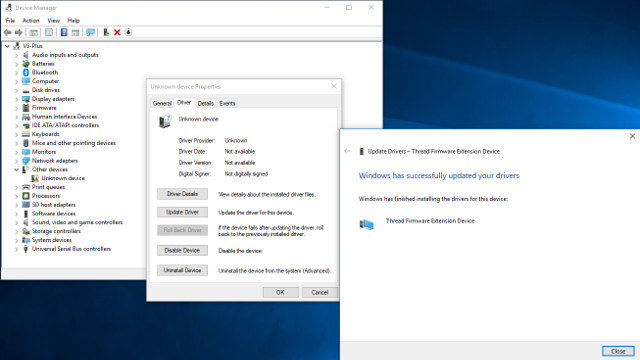
Unfortunately while Vorke have a zip file of the drivers on their webpage, it is still missing the driver for the ‘Thread Firmware Extension Device’. So I had to restore the original image and run ‘Double Driver’ to extract the driver, which I’ve made available here.
Finally after a somewhat shaky start a quick look at the Windows hardware information shows it is aligned to the specification:
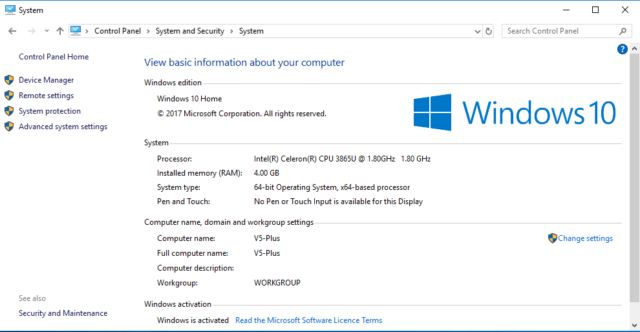
As usual I ran my standard set of benchmarking tools to look at performance under Windows:
Performance was very good compared with other mini PCs and is arguably the best mini PC tested so far:
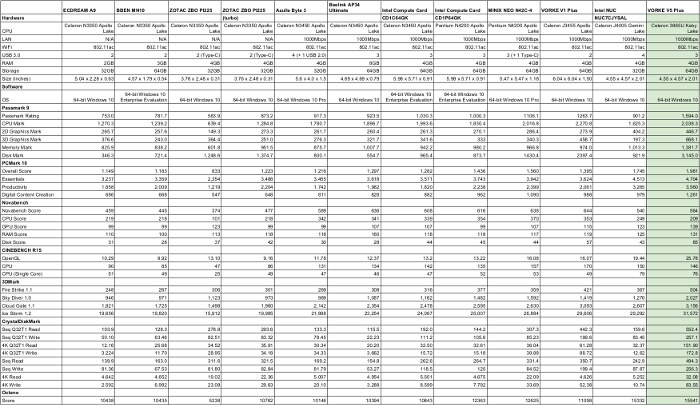
Turning to Ubuntu I first ran my benchmarks on an earlier release to allow comparison. Installation was straight forward and directly from a USB created by ”dd’ing” a standard ISO.
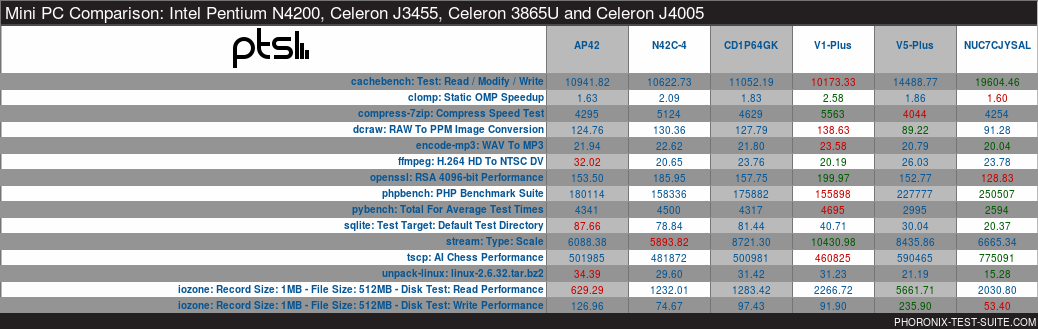
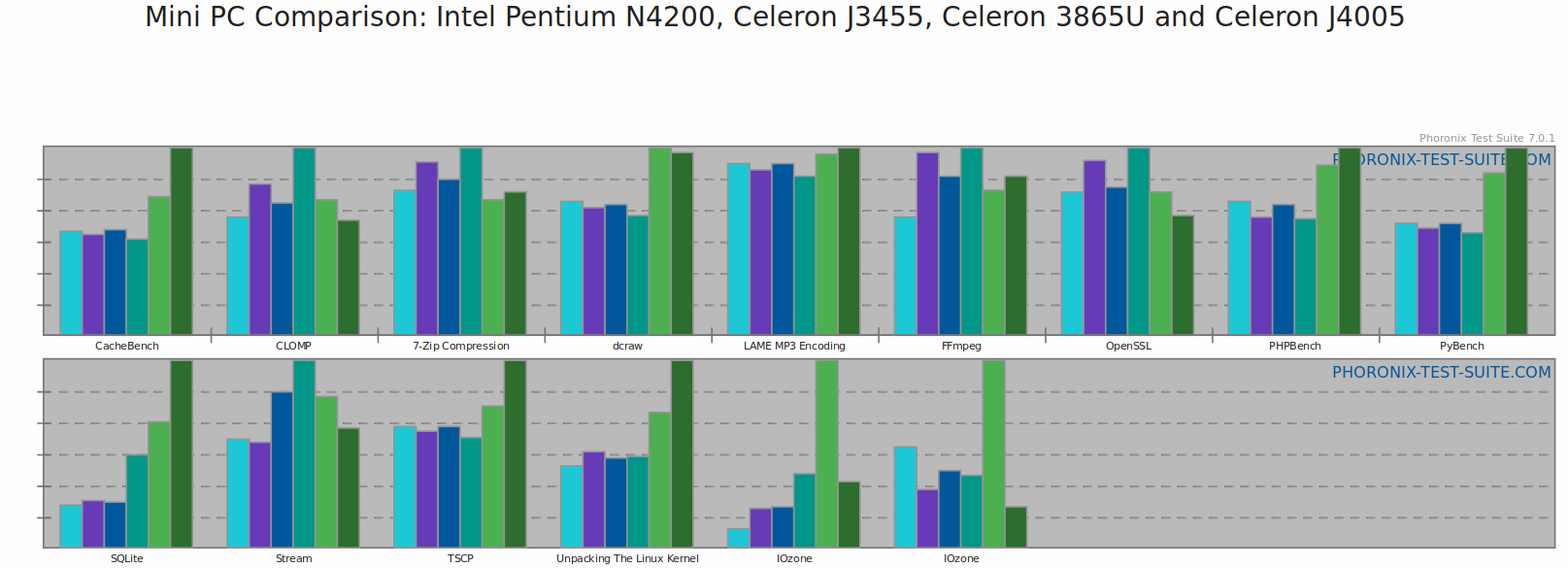
This time no clear winner is obvious however the V5 Plus performance was one of the best.
Ubuntu’s Octane result was better than in Windows:
Given the M.2 slot takes only a ‘2280’ sized SSD I thought it would be interesting to see if a smaller ’2242’ would work:

After carefully replacing the base of the device I found that the shorter M.2 was recognized on boot. So I installed Ubuntu 18.04 upgraded with the latest Canonical build of the v4.17 fourth release candidate kernel and ran some basic commands to look at the hardware in more detail:
|
1 2 3 4 5 6 7 8 9 10 11 12 13 14 15 16 17 18 19 20 21 22 23 24 25 26 27 28 29 30 31 32 33 34 35 36 37 38 39 40 41 42 43 44 45 46 47 48 49 50 51 52 53 54 55 56 57 58 59 60 61 62 63 64 65 66 67 68 69 70 71 72 73 74 75 76 77 78 79 80 81 82 83 84 85 86 87 88 89 90 91 92 93 94 95 96 97 98 99 100 101 102 103 104 105 106 107 108 109 110 111 112 113 114 115 116 117 118 119 120 121 122 123 124 125 126 127 128 129 130 131 132 133 134 135 136 137 138 139 140 141 142 143 144 145 146 147 148 149 150 151 152 153 154 155 156 157 158 159 160 161 162 163 164 165 166 167 168 169 170 171 172 173 174 175 176 177 178 179 180 181 182 183 184 185 186 |
linuxium@V5-PLUS:~$ lsb_release -a Distributor ID: Ubuntu Description: Ubuntu 18.04 LTS Release: 18.04 Codename: bionic linuxium@V5-PLUS:~$ linuxium@V5-PLUS:~$ uname -a Linux V5-PLUS 4.17.0-041700rc4-generic #201805070430 SMP Mon May 7 04:31:46 UTC 2018 x86_64 x86_64 x86_64 GNU/Linux linuxium@V5-PLUS:~$ linuxium@V5-PLUS:~$ inxi -Fc0 System: Host: V5-PLUS Kernel: 4.17.0-041700rc4-generic x86_64 bits: 64 Console: tty 0 Distro: Ubuntu 18.04 LTS Machine: Device: desktop System: VORKE product: V5 PLUS v: 1.0 serial: N/A Mobo: INTEL model: SKYBAY serial: N/A UEFI: American Megatrends v: 5.12 date: 03/09/2018 Battery hidpp__8: charge: N/A condition: NA/NA Wh hidpp__9: charge: N/A condition: NA/NA Wh CPU: Dual core Intel Celeron 3865U (-MCP-) cache: 2048 KB clock speeds: max: 1800 MHz 1: 1800 MHz 2: 1800 MHz Graphics: Card: Intel Device 5906 Display Server: X.Org 1.19.6 driver: i915 Resolution: 1920x1080@60.00hz OpenGL: renderer: Mesa DRI Intel HD Graphics 610 (Kaby Lake GT1) version: 4.5 Mesa 18.0.0-rc5 Audio: Card Intel Sunrise Point-LP HD Audio driver: snd_hda_intel Sound: ALSA v: k4.17.0-041700rc4-generic Network: Card-1: Intel Wireless 3165 driver: iwlwifi IF: wlp1s0 state: down mac: d4:6d:6d:79:e2:4e Card-2: Realtek RTL8111/8168/8411 PCI Express Gigabit Ethernet Controller driver: r8169 IF: enp2s0 state: up speed: 1000 Mbps duplex: full mac: 00:e0:4c:68:00:4f Drives: HDD Total Size: 256.1GB (38.9% used) ID-1: /dev/sda model: SB2 size: 256.1GB Partition: ID-1: / size: 234G used: 93G (42%) fs: ext4 dev: /dev/sda2 RAID: No RAID devices: /proc/mdstat, md_mod kernel module present Sensors: System Temperatures: cpu: 43.0C mobo: N/A Fan Speeds (in rpm): cpu: N/A Info: Processes: 243 Uptime: 3:06 Memory: 1597.8/3864.8MB Client: Shell (review-tests.sh) inxi: 2.3.56 linuxium@V5-PLUS:~$ linuxium@V5-PLUS:~$ df -h Filesystem Size Used Avail Use% Mounted on udev 1.9G 0 1.9G 0% /dev tmpfs 387M 2.0M 385M 1% /run /dev/sda2 234G 93G 129G 42% / tmpfs 1.9G 0 1.9G 0% /dev/shm tmpfs 5.0M 4.0K 5.0M 1% /run/lock tmpfs 1.9G 0 1.9G 0% /sys/fs/cgroup /dev/loop0 3.4M 3.4M 0 100% /snap/gnome-system-monitor/36 /dev/loop1 87M 87M 0 100% /snap/core/4486 /dev/loop2 141M 141M 0 100% /snap/gnome-3-26-1604/59 /dev/loop3 21M 21M 0 100% /snap/gnome-logs/25 /dev/loop4 13M 13M 0 100% /snap/gnome-characters/69 /dev/loop5 1.7M 1.7M 0 100% /snap/gnome-calculator/154 /dev/sda1 511M 4.7M 507M 1% /boot/efi tmpfs 387M 16K 387M 1% /run/user/120 tmpfs 387M 48K 387M 1% /run/user/1000 tmpfs 387M 0 387M 0% /run/user/0 linuxium@V5-PLUS:~$ linuxium@V5-PLUS:~$ lsblk -a NAME MAJ:MIN RM SIZE RO TYPE MOUNTPOINT loop0 7:0 0 3.3M 1 loop /snap/gnome-system-monitor/36 loop1 7:1 0 86.6M 1 loop /snap/core/4486 loop2 7:2 0 140M 1 loop /snap/gnome-3-26-1604/59 loop3 7:3 0 21M 1 loop /snap/gnome-logs/25 loop4 7:4 0 12.2M 1 loop /snap/gnome-characters/69 loop5 7:5 0 1.6M 1 loop /snap/gnome-calculator/154 loop6 7:6 0 0 loop loop7 7:7 0 0 loop sda 8:0 0 238.5G 0 disk ├─sda1 8:1 0 512M 0 part /boot/efi └─sda2 8:2 0 238G 0 part / linuxium@V5-PLUS:~$ linuxium@V5-PLUS:~$ sudo lshw -C cpu *-cpu description: CPU product: Intel(R) Celeron(R) CPU 3865U @ 1.80GHz vendor: Intel Corp. physical id: 44 bus info: cpu@0 version: Intel(R) Celeron(R) CPU 3865U @ 1.80GHz serial: To Be Filled By O.E.M. slot: U3E1 size: 1800MHz capacity: 4005MHz width: 64 bits clock: 100MHz capabilities: x86-64 fpu fpu_exception wp vme de pse tsc msr pae mce cx8 apic sep mtrr pge mca cmov pat pse36 clflush dts acpi mmx fxsr sse sse2 ss ht tm pbe syscall nx pdpe1gb rdtscp constant_tsc art arch_perfmon pebs bts rep_good nopl xtopology nonstop_tsc cpuid aperfmperf tsc_known_freq pni pclmulqdq dtes64 monitor ds_cpl vmx est tm2 ssse3 sdbg cx16 xtpr pdcm pcid sse4_1 sse4_2 x2apic movbe popcnt aes xsave rdrand lahf_lm abm 3dnowprefetch cpuid_fault epb invpcid_single pti tpr_shadow vnmi flexpriority ept vpid fsgsbase tsc_adjust smep erms invpcid mpx rdseed smap clflushopt intel_pt xsaveopt xsavec xgetbv1 xsaves dtherm arat pln pts hwp hwp_notify hwp_act_window hwp_epp cpufreq configuration: cores=2 enabledcores=2 threads=2 linuxium@V5-PLUS:~$ linuxium@V5-PLUS:~$ sudo lshw -C memory *-firmware description: BIOS vendor: American Megatrends Inc. physical id: 0 version: 5.12 date: 03/09/2018 size: 64KiB capacity: 15MiB capabilities: pci upgrade shadowing cdboot bootselect socketedrom edd int13floppy1200 int13floppy720 int13floppy2880 int5printscreen int14serial int17printer acpi usb biosbootspecification uefi *-memory description: System Memory physical id: 3d slot: System board or motherboard size: 4GiB *-bank:0 description: Project-Id-Version: lshwReport-Msgid-Bugs-To: FULL NAME <EMAIL@ADDRESS>PO-Revision-Date: 2012-02-02 13:04+0000Last-Translator: Joel Addison <jaddi27@gmail.com>Language-Team: English (Australia) <en_AU@li.org>MIME-Version: 1.0Content-Type: text/plain; charset=UTF-8Content-Transfer-Encoding: 8bitX-Launchpad-Export-Date: 2018-04-23 13:36+0000X-Generator: Launchpad (build 18617)Project-Id-Version: lshwReport-Msgid-Bugs-To: FULL NAME <EMAIL@ADDRESS>PO-Revision-Date: 2012-02-02 13:04+0000Last-Translator: Joel Addison <jaddi27@gmail.com>Language-Team: English (Australia) <en_AU@li.org>MIME-Version: 1.0Content-Type: text/plain; charset=UTF-8Content-Transfer-Encoding: 8bitX-Launchpad-Export-Date: 2018-04-23 13:36+0000X-Generator: Launchpad (build 18617) [empty] physical id: 0 slot: ChannelA-DIMM0 *-bank:1 description: SODIMM DDR4 Synchronous 2400 MHz (0.4 ns) product: M471A5244CB0-CRC vendor: Samsung physical id: 1 serial: 98669ACD slot: ChannelB-DIMM0 size: 4GiB width: 64 bits clock: 2400MHz (0.4ns) *-cache:0 description: L1 cache physical id: 41 slot: L1 Cache size: 128KiB capacity: 128KiB capabilities: synchronous internal write-back unified configuration: level=1 *-cache:1 description: L2 cache physical id: 42 slot: L2 Cache size: 512KiB capacity: 512KiB capabilities: synchronous internal write-back unified configuration: level=2 *-cache:2 description: L3 cache physical id: 43 slot: L3 Cache size: 2MiB capacity: 2MiB capabilities: synchronous internal write-back unified configuration: level=3 *-memory UNCLAIMED description: Memory controller product: Sunrise Point-LP PMC vendor: Intel Corporation physical id: 1f.2 bus info: pci@0000:00:1f.2 version: 21 width: 32 bits clock: 33MHz (30.3ns) configuration: latency=0 resources: memory:df224000-df227fff linuxium@V5-PLUS:~$ linuxium@V5-PLUS:~$ free -mh total used free shared buff/cache available Mem: 3.8G 888M 630M 332M 2.3G 2.3G Swap: 2.0G 0B 2.0G linuxium@V5-PLUS:~$ linuxium@V5-PLUS:~$ sudo lshw -C network *-network description: Wireless interface product: Wireless 3165 vendor: Intel Corporation physical id: 0 bus info: pci@0000:01:00.0 logical name: wlp1s0 version: 81 serial: d4:6d:6d:79:e2:4e width: 64 bits clock: 33MHz capabilities: pm msi pciexpress bus_master cap_list ethernet physical wireless configuration: broadcast=yes driver=iwlwifi driverversion=4.17.0-041700rc4-generic firmware=29.610311.0 latency=0 link=no multicast=yes wireless=IEEE 802.11 resources: irq:129 memory:df100000-df101fff *-network description: Ethernet interface product: RTL8111/8168/8411 PCI Express Gigabit Ethernet Controller vendor: Realtek Semiconductor Co., Ltd. physical id: 0 bus info: pci@0000:02:00.0 logical name: enp2s0 version: 0c serial: 00:e0:4c:68:00:4f size: 1Gbit/s capacity: 1Gbit/s width: 64 bits clock: 33MHz capabilities: pm msi pciexpress msix vpd bus_master cap_list ethernet physical tp mii 10bt 10bt-fd 100bt 100bt-fd 1000bt 1000bt-fd autonegotiation configuration: autonegotiation=on broadcast=yes driver=r8169 driverversion=2.3LK-NAPI duplex=full firmware=rtl8168g-2_0.0.1 02/06/13 ip=XXX.XXX.XXX.XXX latency=0 link=yes multicast=yes port=MII speed=1Gbit/s resources: irq:19 ioport:e000(size=256) memory:df000000-df000fff memory:d0000000-d0003fff linuxium@V5-PLUS:~$ |
For real-world usage I tested playing videos under Windows using both Edge and Chrome browsers. With both browsers both 4K@30fps and 4K@60fps videos played without issue:
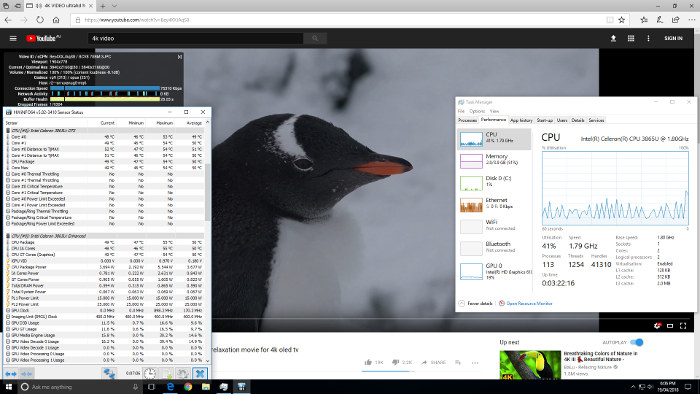
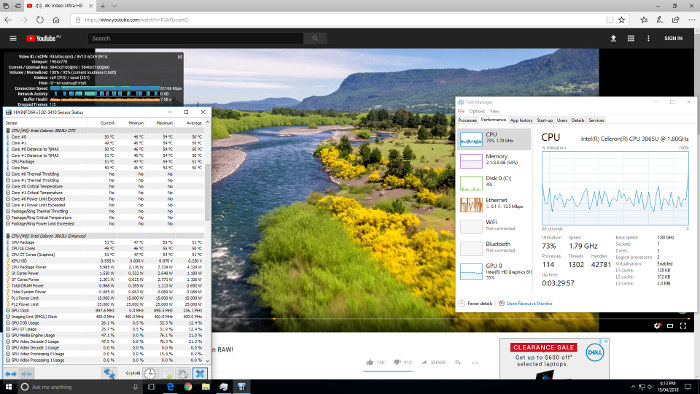
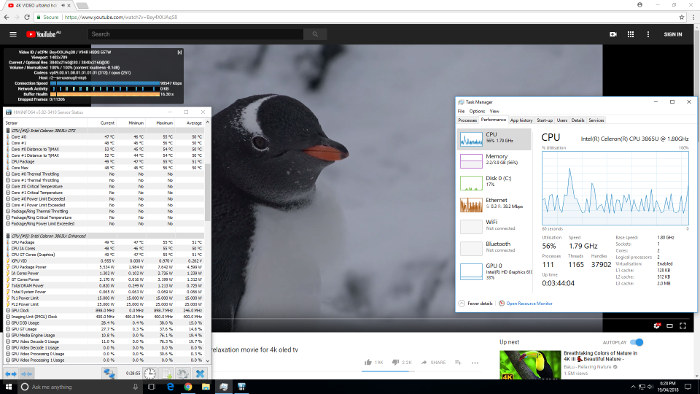
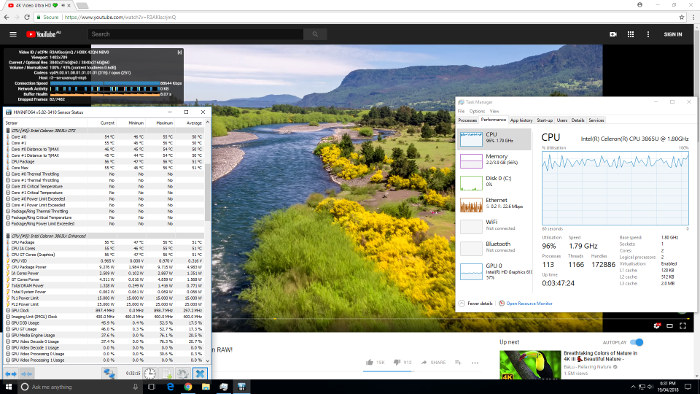
except that ‘Status for Nerds’ didn’t get updated when playing the 4K@60fps video in Edge and 4K@60fps in Chrome was initially stuttery before playing okay.
In contrast playing videos in Ubuntu was a similar story to previous Intel processor-based mini PCs with 4K videos being unwatchable but okay when played at 1080p:
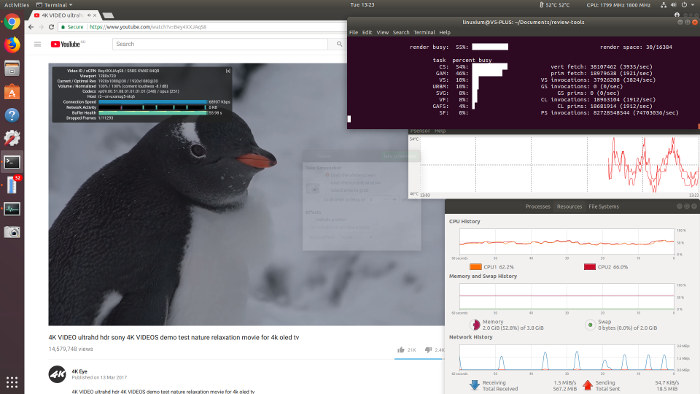
And even though 4K@60fps were unwatchable even 1080p@60fps still resulting in a 50% loss of frames:
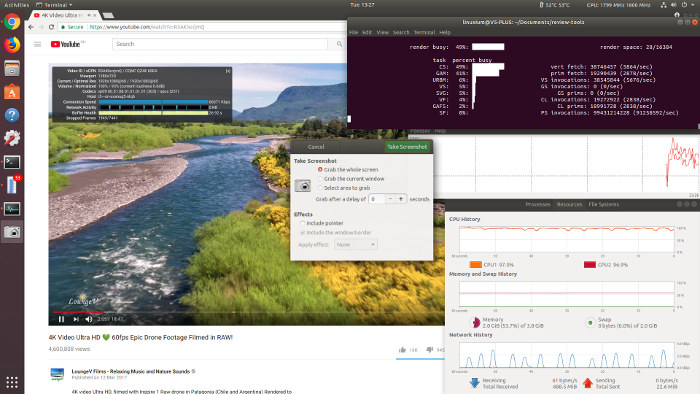
Playing videos using Kodi on Windows resulted in VP9 codec encoded videos using software for decoding generating high CPU usage and a slightly higher CPU temperatures:
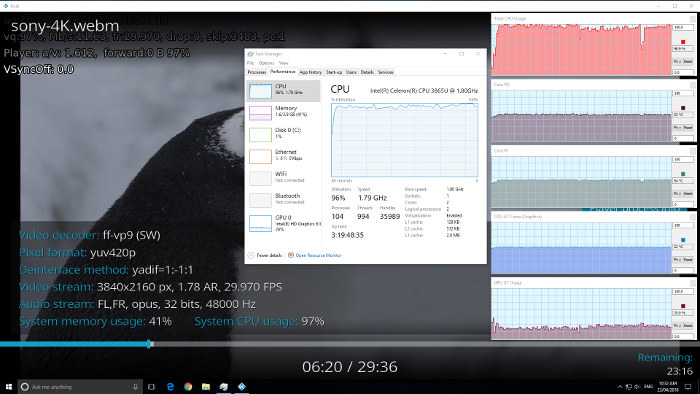
whereas a H.264 codec encoded video used hardware to decode:
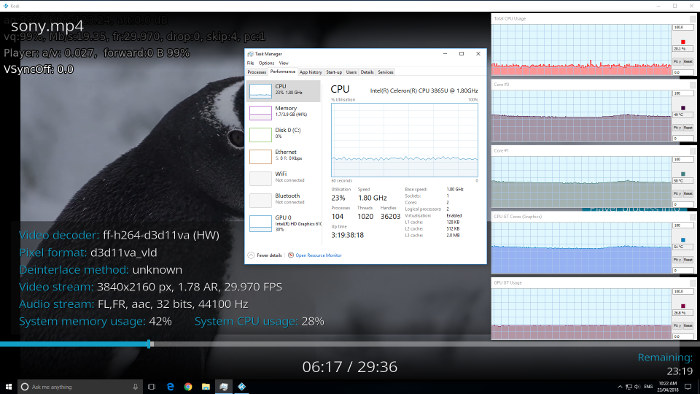
as did videos encoded with H.265 or HEVC:
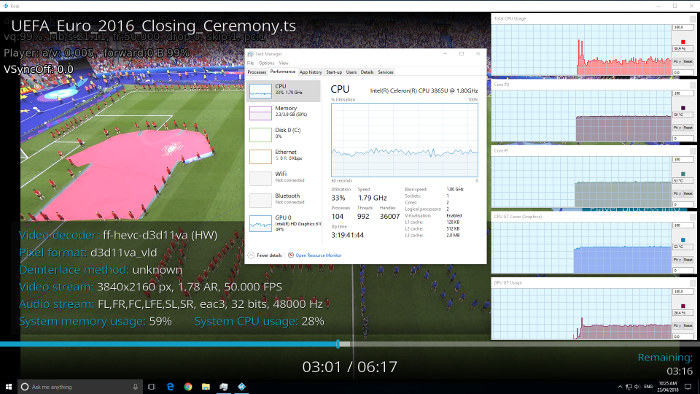
The result in Kodi on Ubuntu 18.04 were different in that only one format of HEVC used software to decode and was unwatchable:
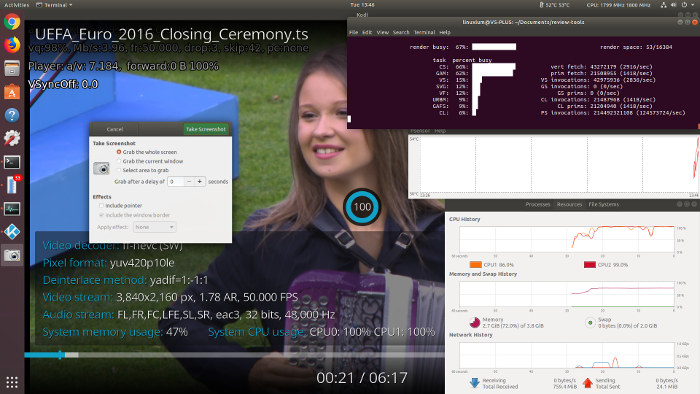
whereas hardware was used to decode the others:
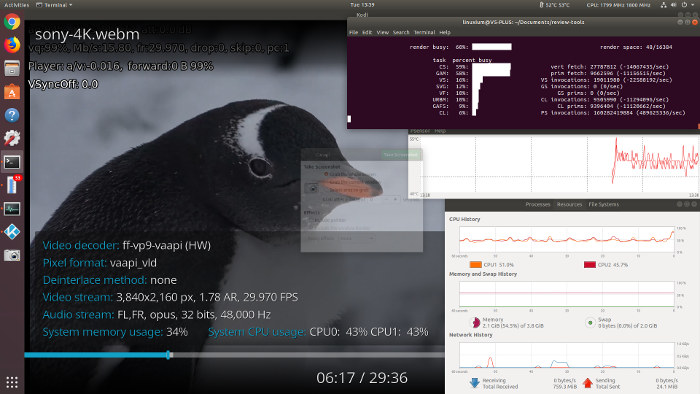
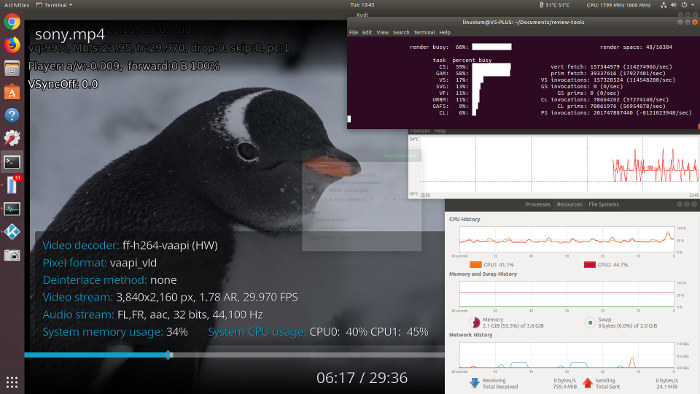
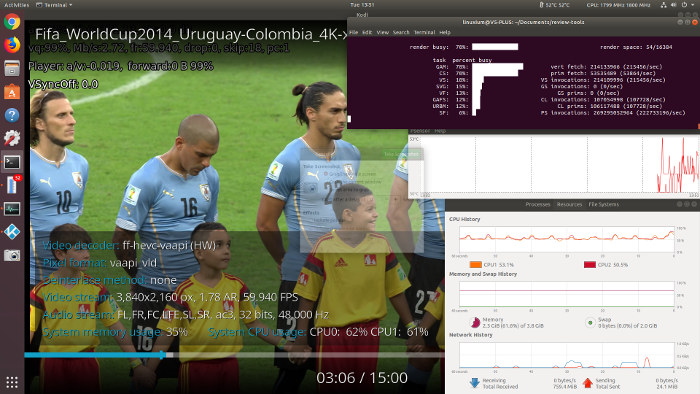
For both Windows and Ubuntu sound worked for each of HDMI, the internal speaker and headphones:
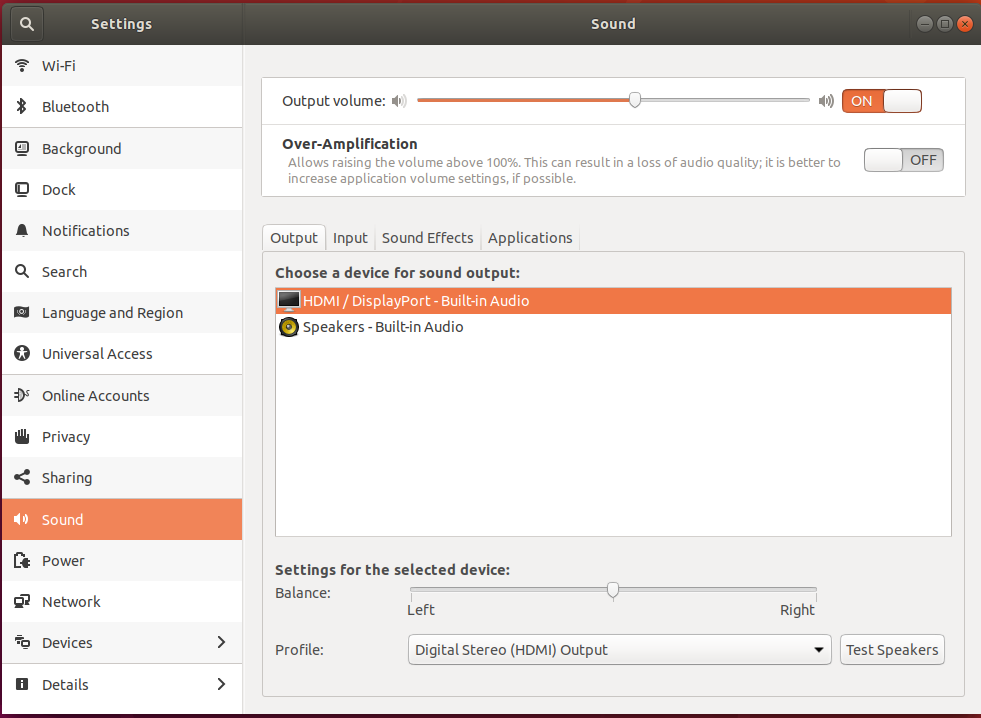
The device is cooled by an internal fan which is normally quiet under both Windows and Ubuntu. It kicks in only when necessary but it does have a high speed setting which is audible but this only seems to be required for occasional short bursts:
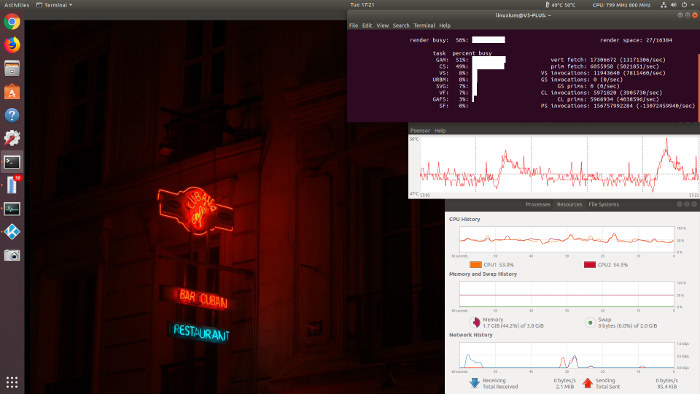
The device also has a digital clock display on the lid:
which initially takes the time from the BIOS but can get overwritten by timezone settings as defined within your OS depending on the configuration.
Network connectivity throughput was measured using ‘iperf’:
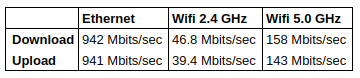 which was very good in comparison with other mini PCs.
which was very good in comparison with other mini PCs.
Power consumption was measured for Ubuntu:
- Powered off – 0.2 Watts
- BIOS* – 8.0 Watts
- Boot menu – 4.2 Watts
- Idle – 4.1 Watts
- CPU stressed – 9.8 Watts
- Video playback** – 8.2 Watts (1080p in Chrome) and 11.1 Watts (4K in Kodi)***
* The fan was running at medium speed
** The power figures fluctuate so the value is the average of the median high and median low power readings.
*** A slightly higher power reading given the video was running from USB
with the results again being very favorable for a mini PC device.
The BIOS appears to be fully unrestricted:
Overall the device performs extremely well. It is competitively priced and represents good value for money given the performance and flexibility. The V5 Plus in this review was kindly provided by Geekbuying and is available for purchase on their website, and after using the coupon ‘YBFUJZXV’ the final price is $229.99.

Ian is interested in mini PCs and helps with reviews of mini PCs running Windows, Ubuntu and other Linux operating systems. You can follow him on Facebook or Twitter.
Support CNX Software! Donate via cryptocurrencies, become a Patron on Patreon, or purchase goods on Amazon or Aliexpress