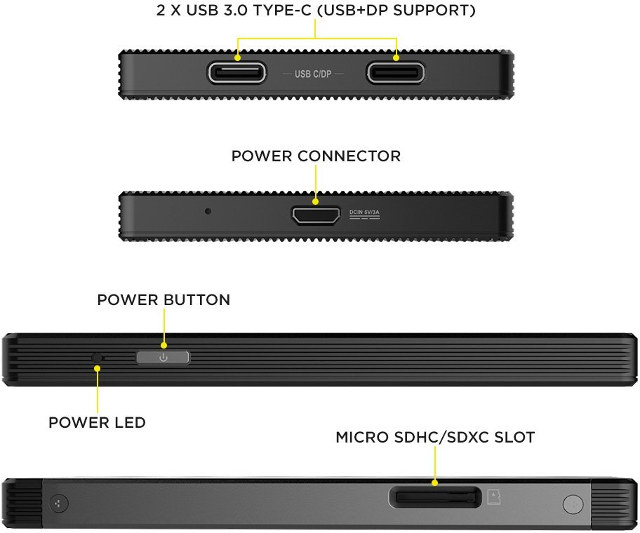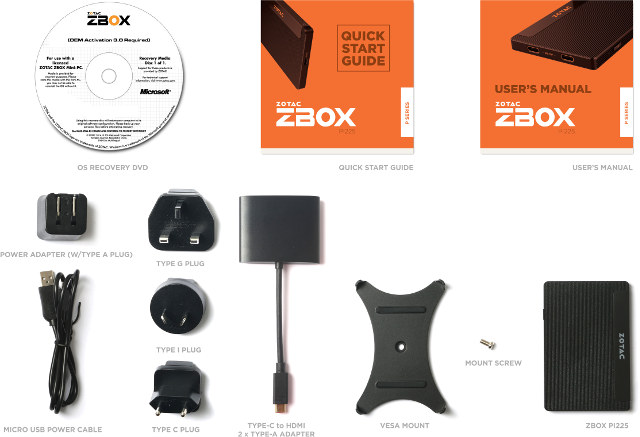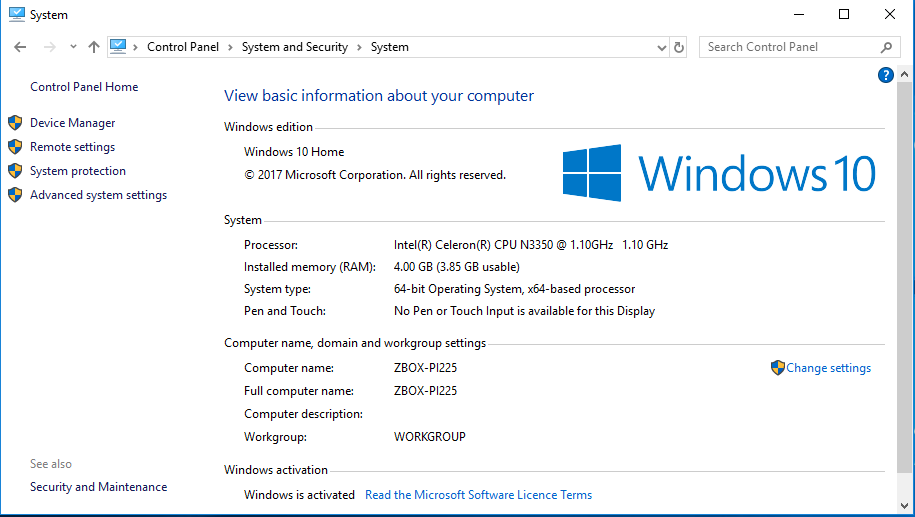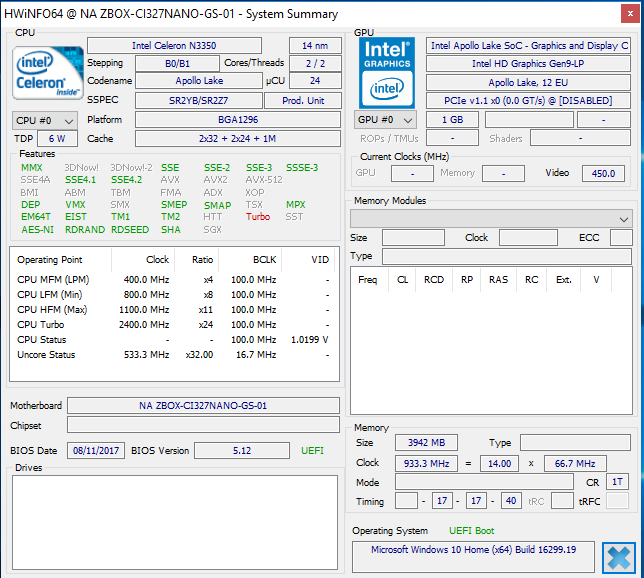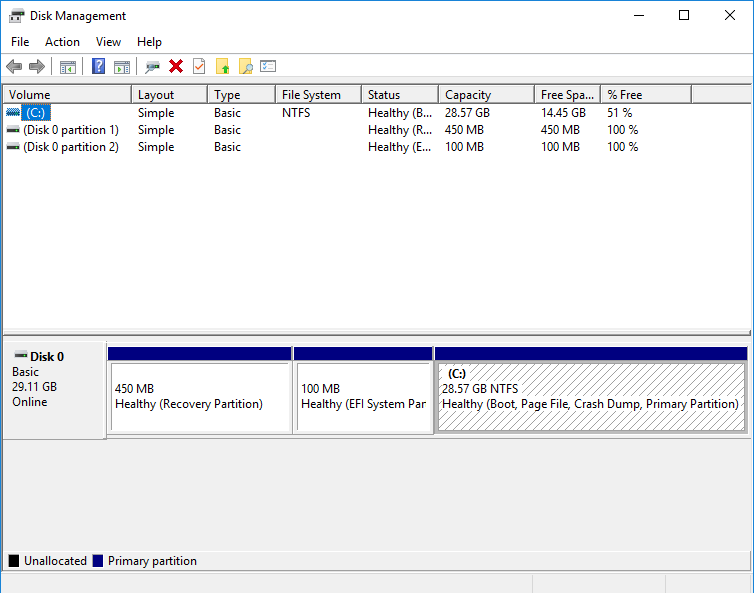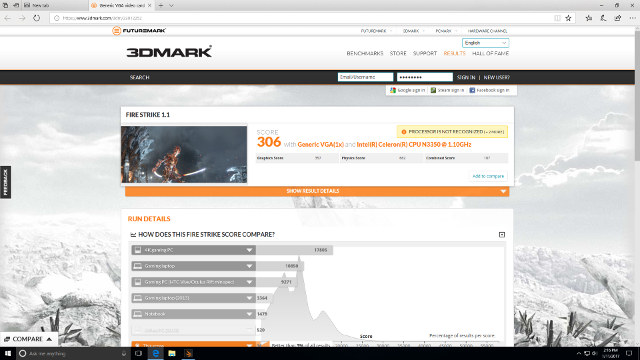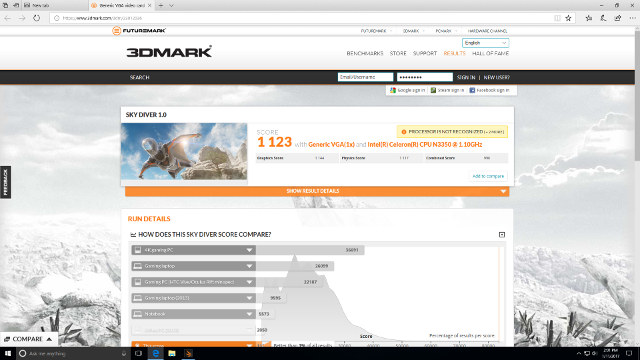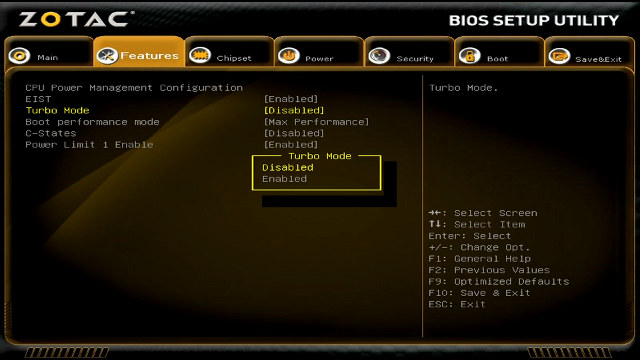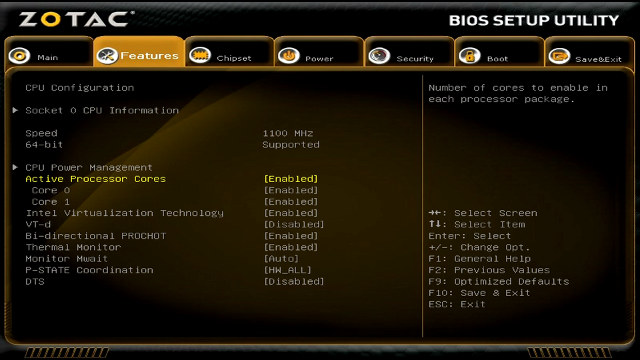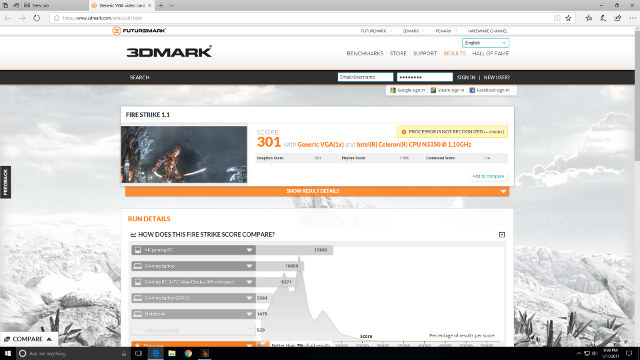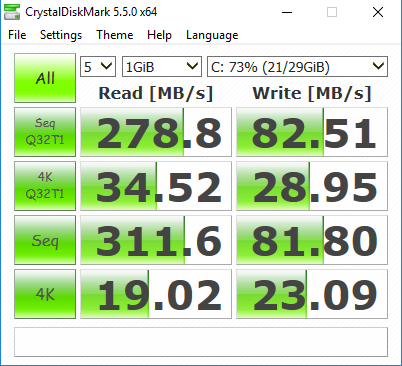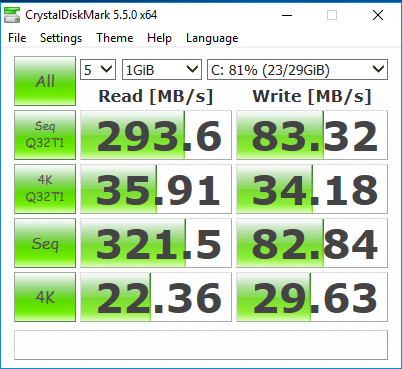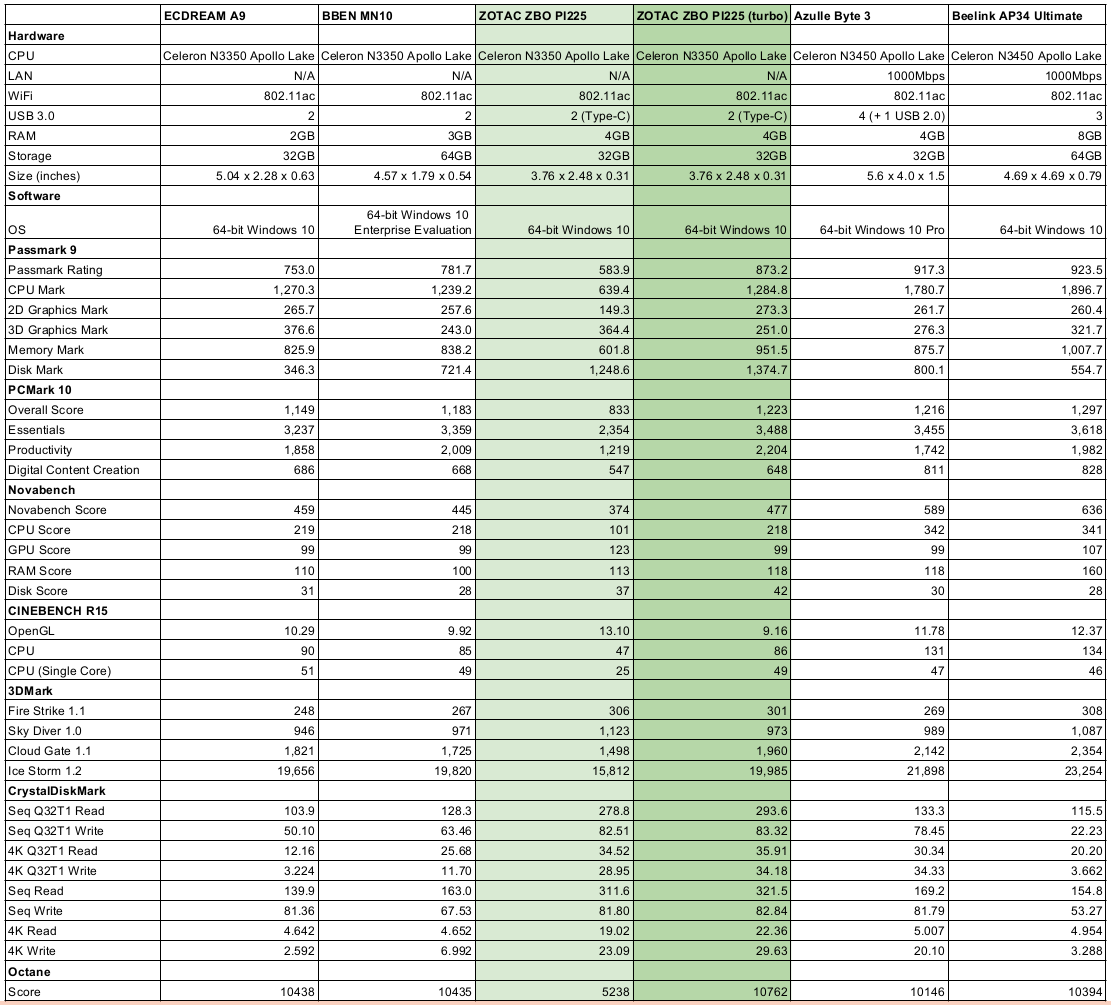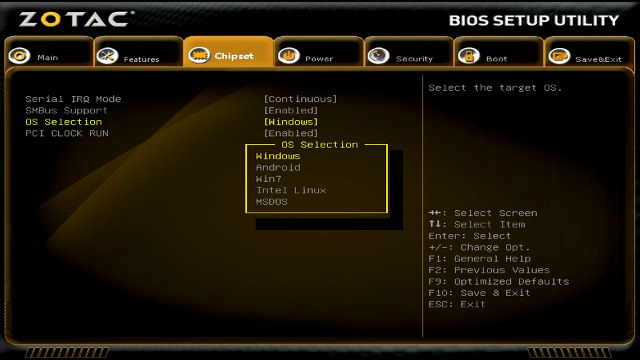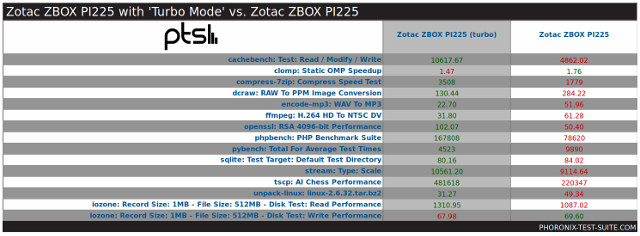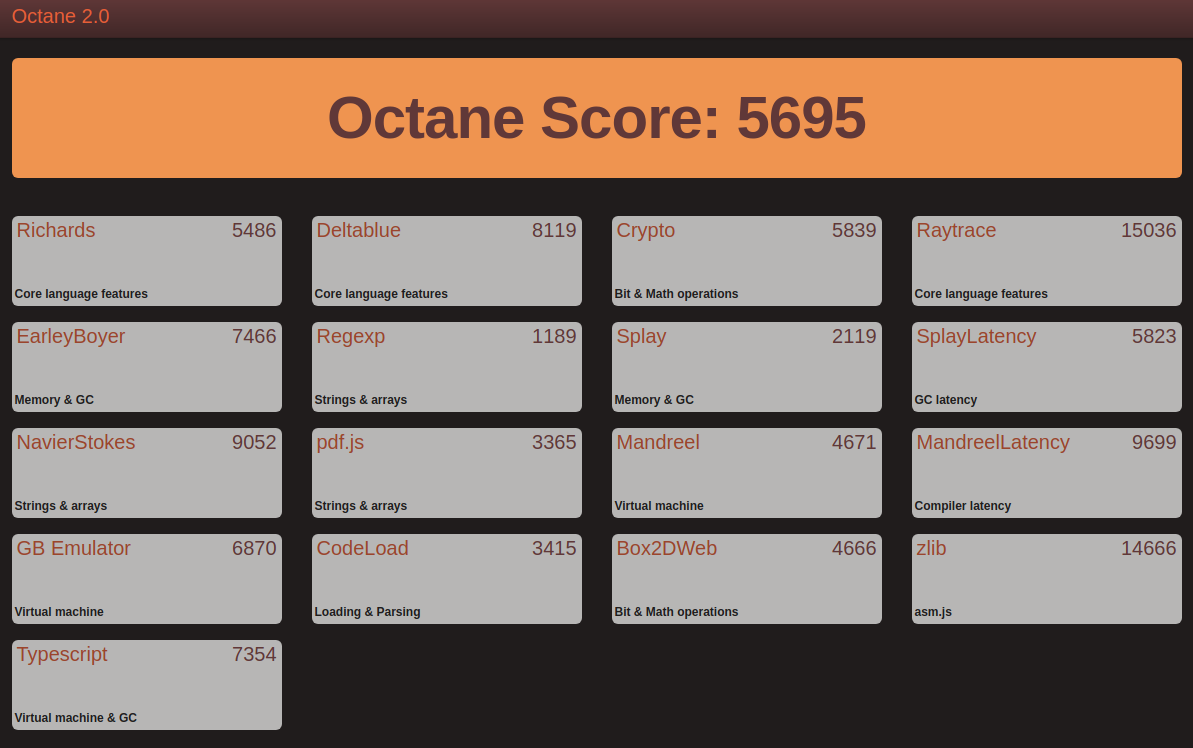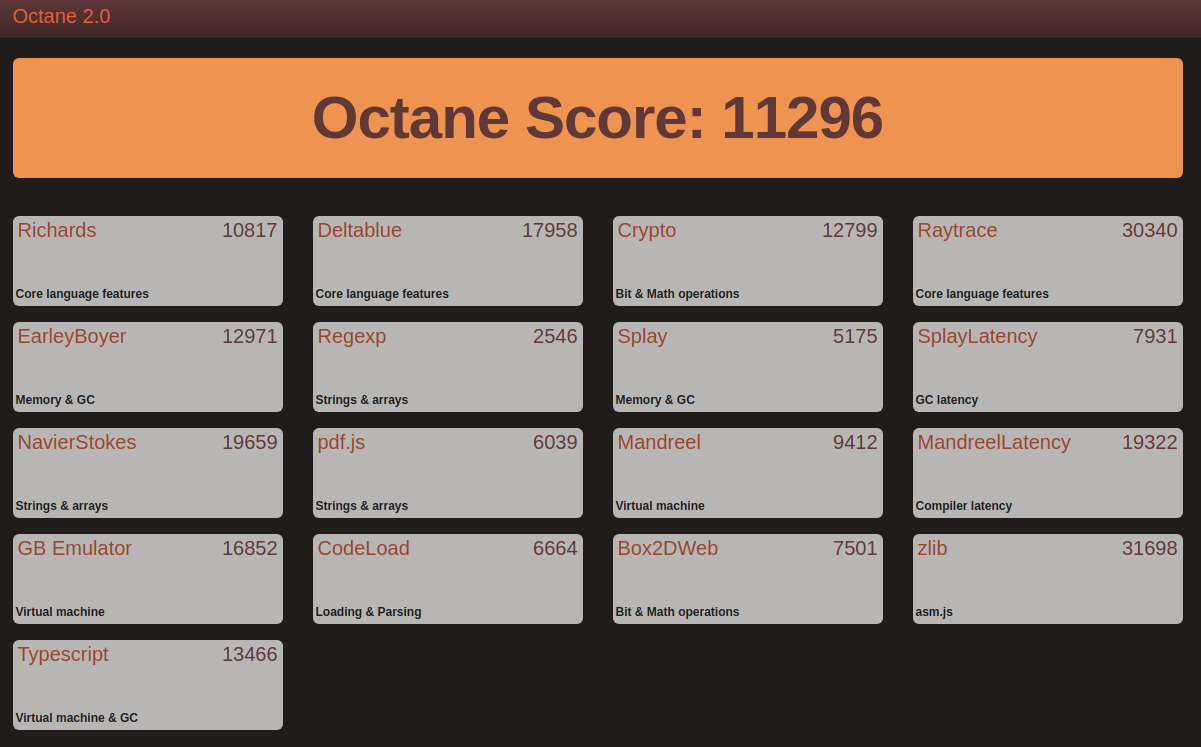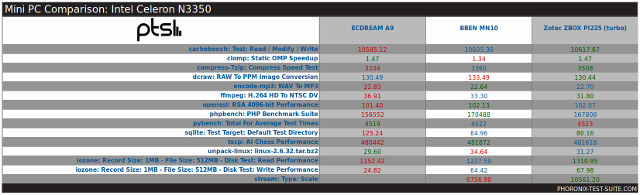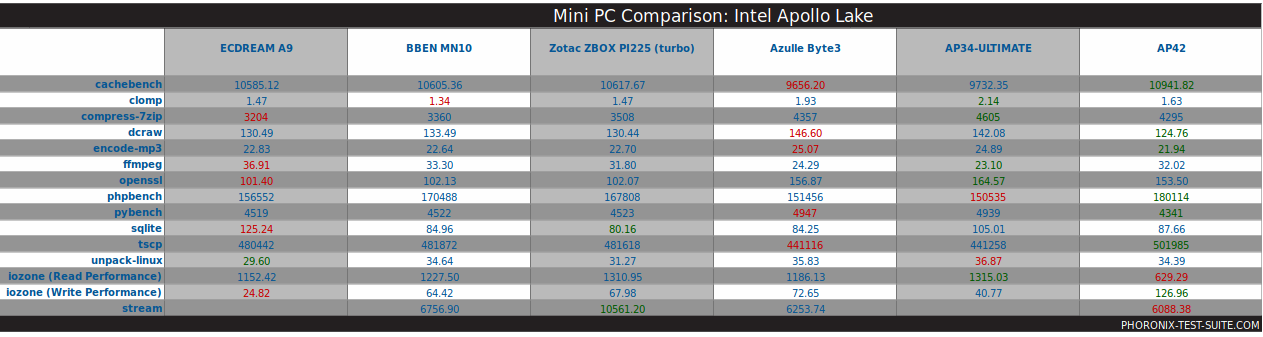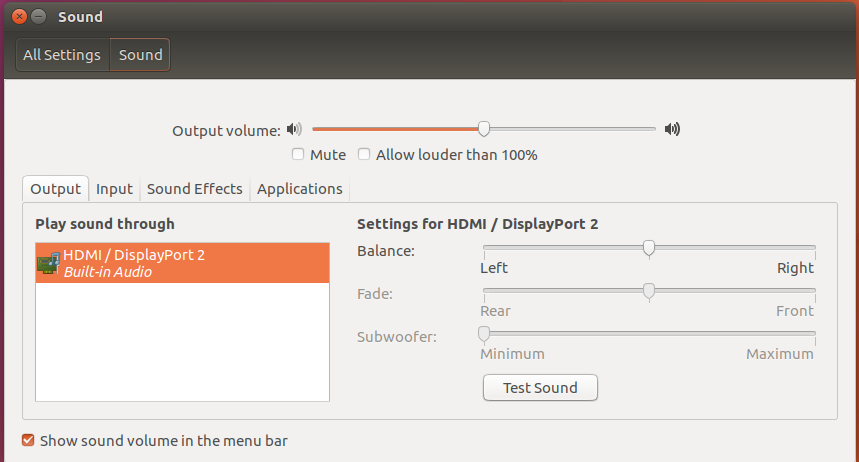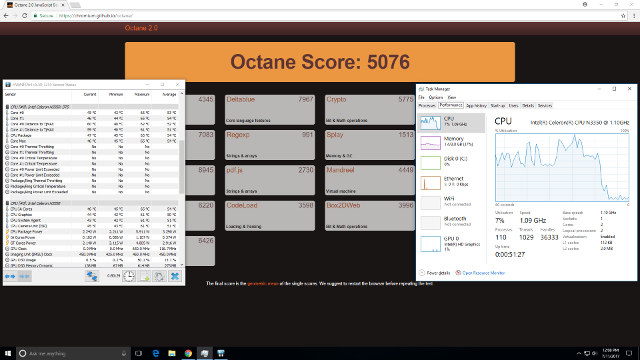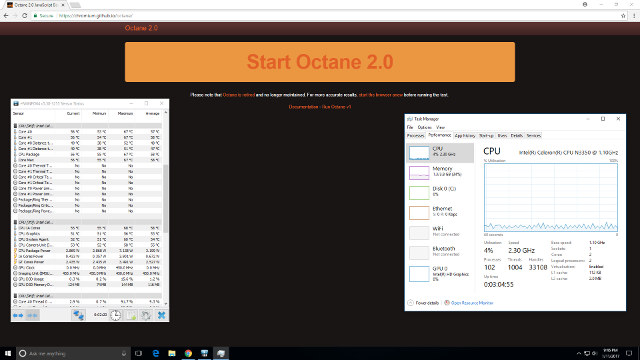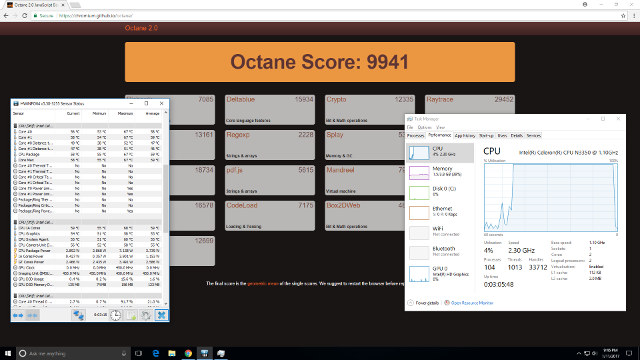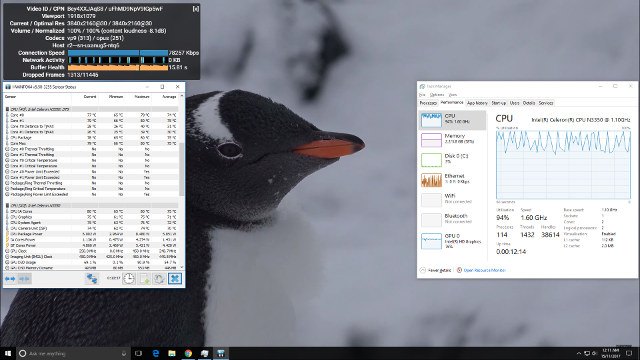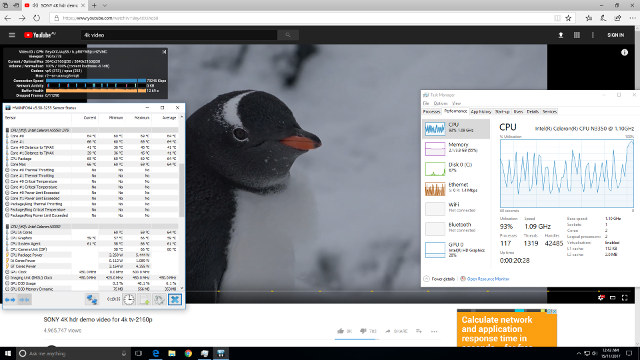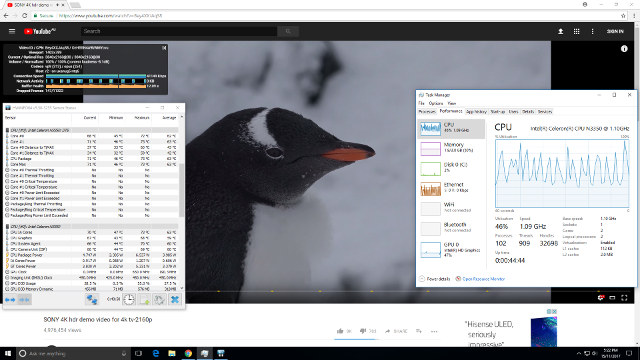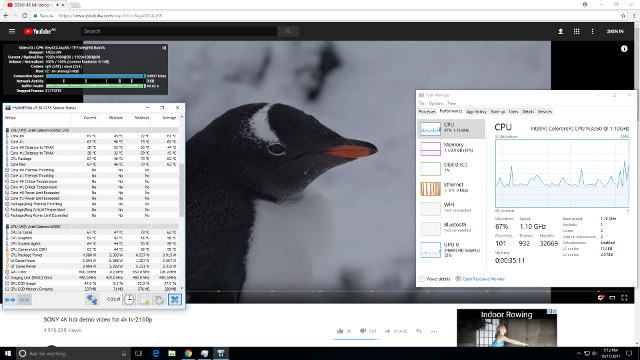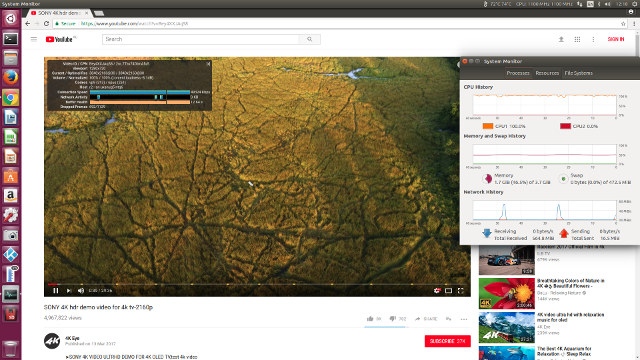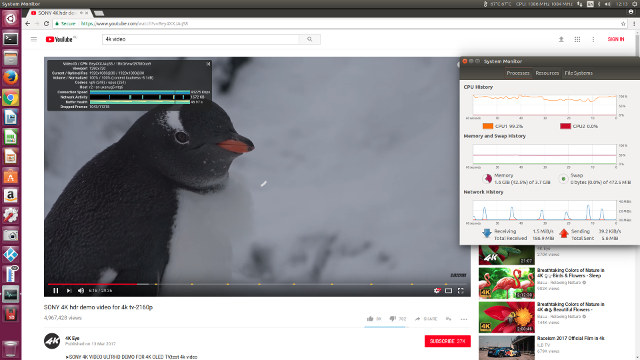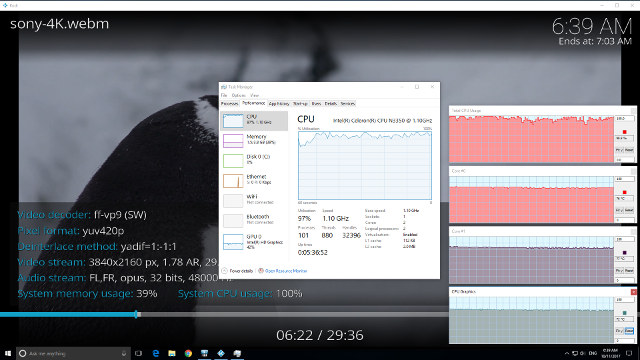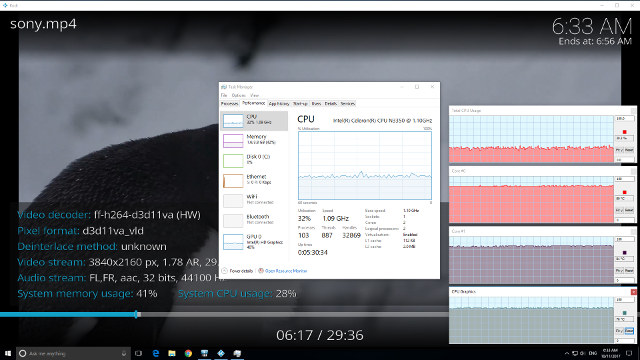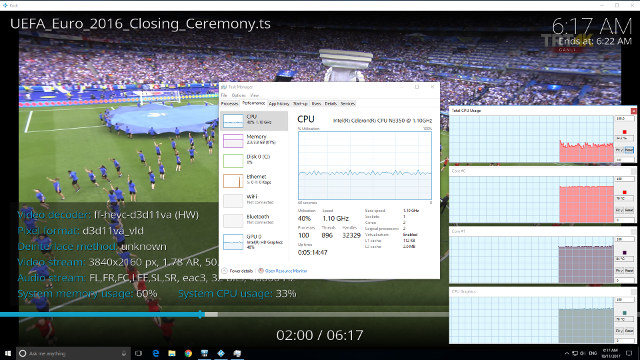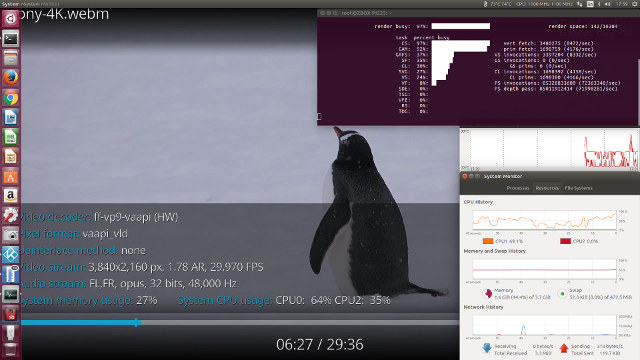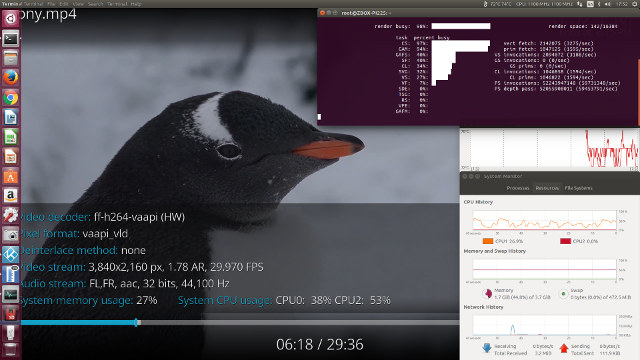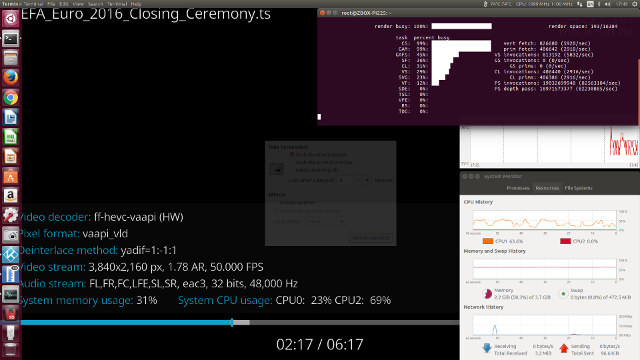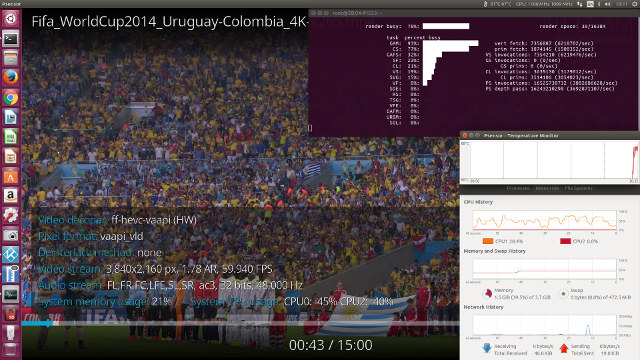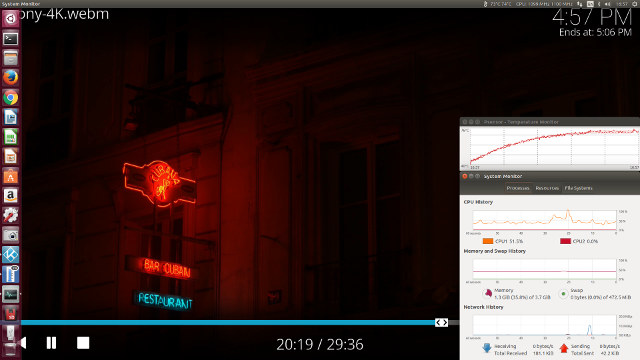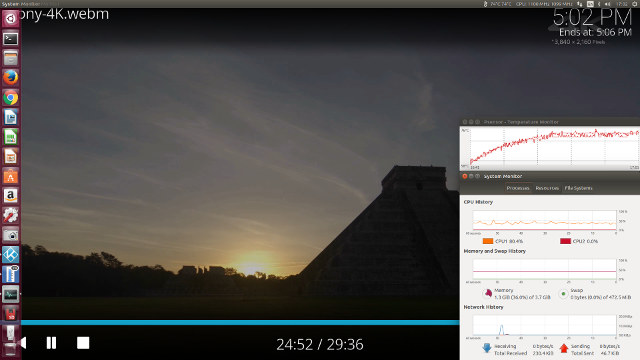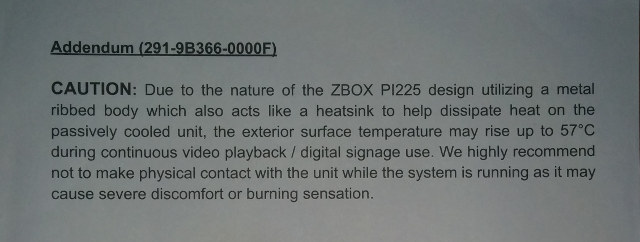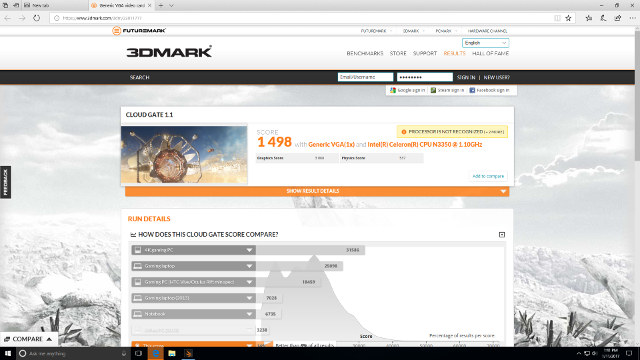
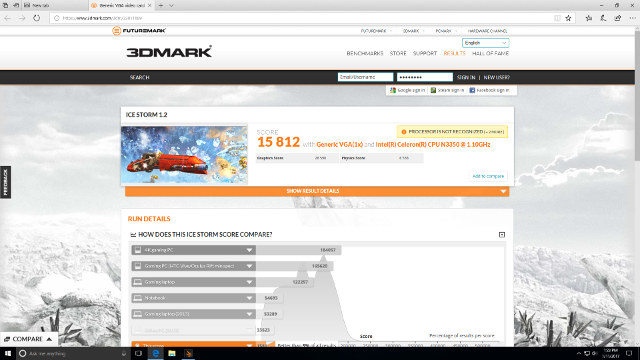
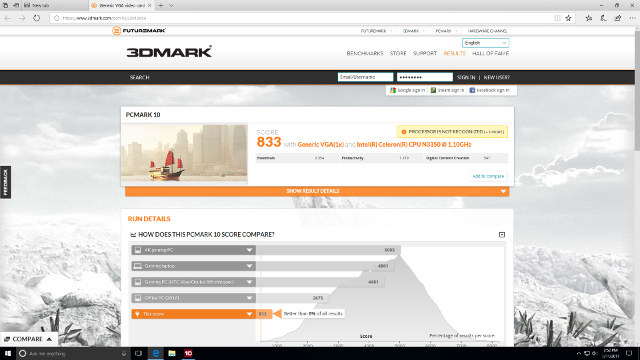
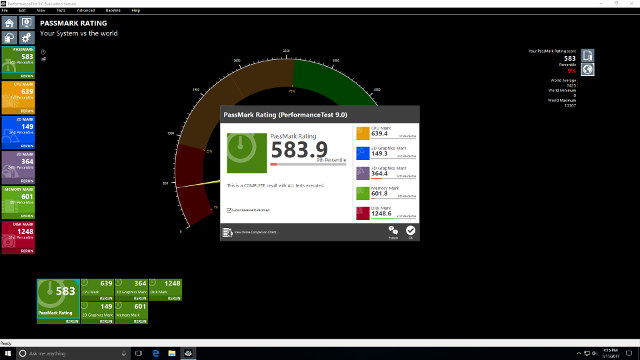
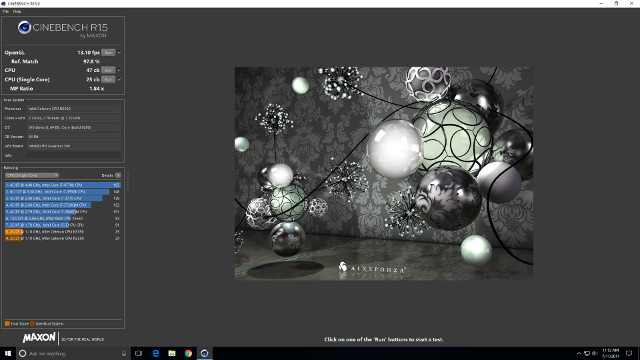
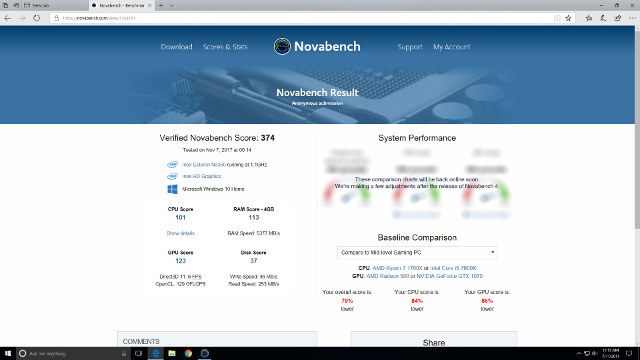
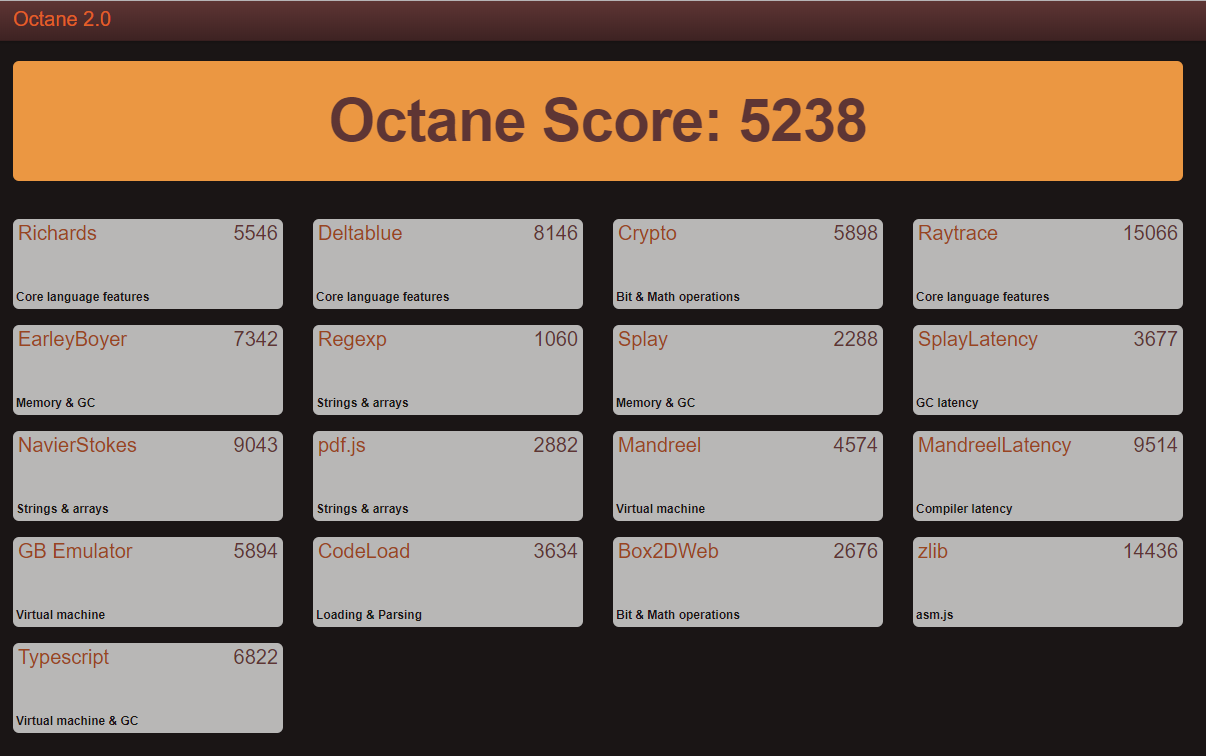
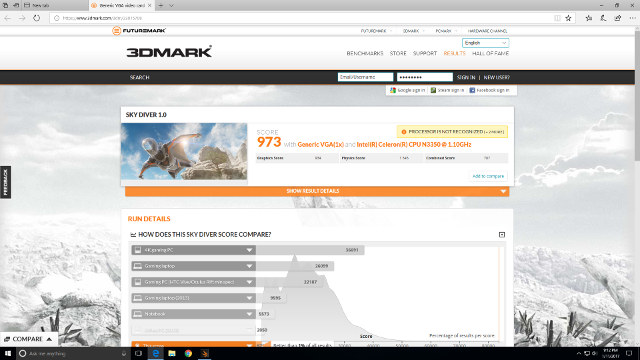
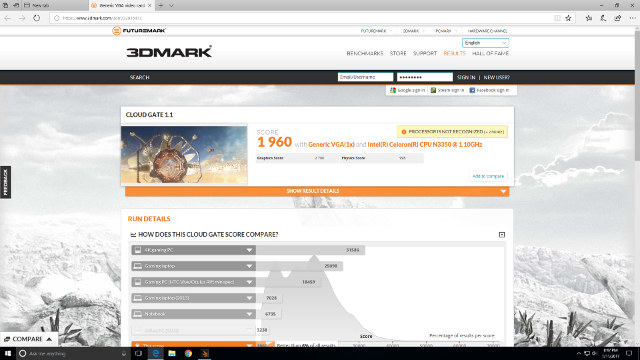
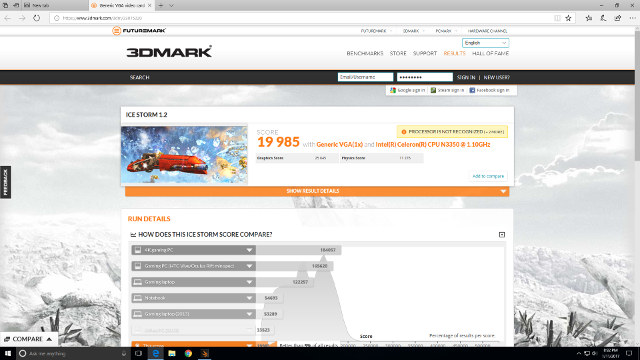
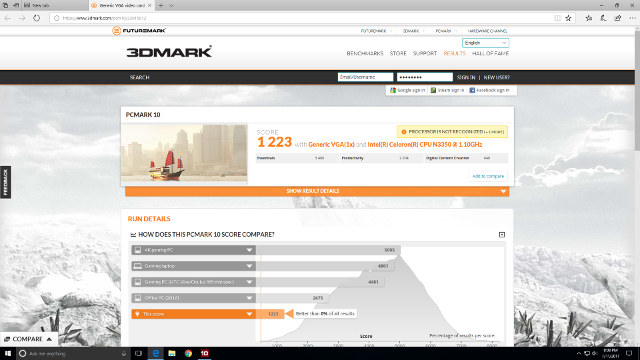
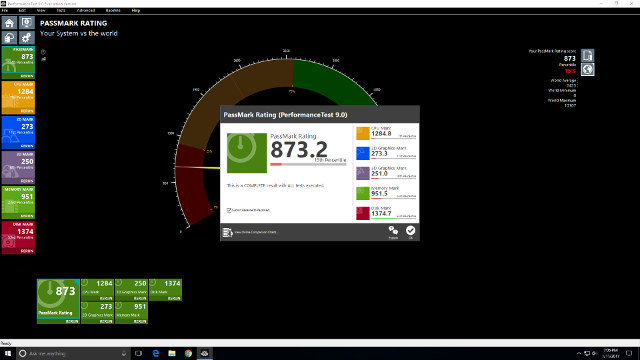
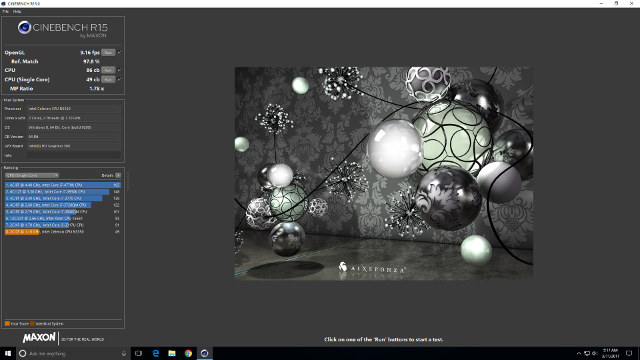
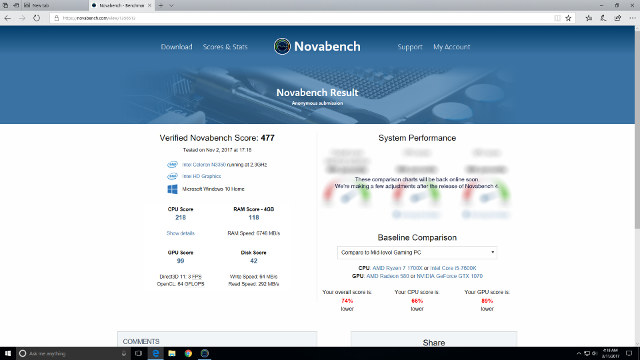
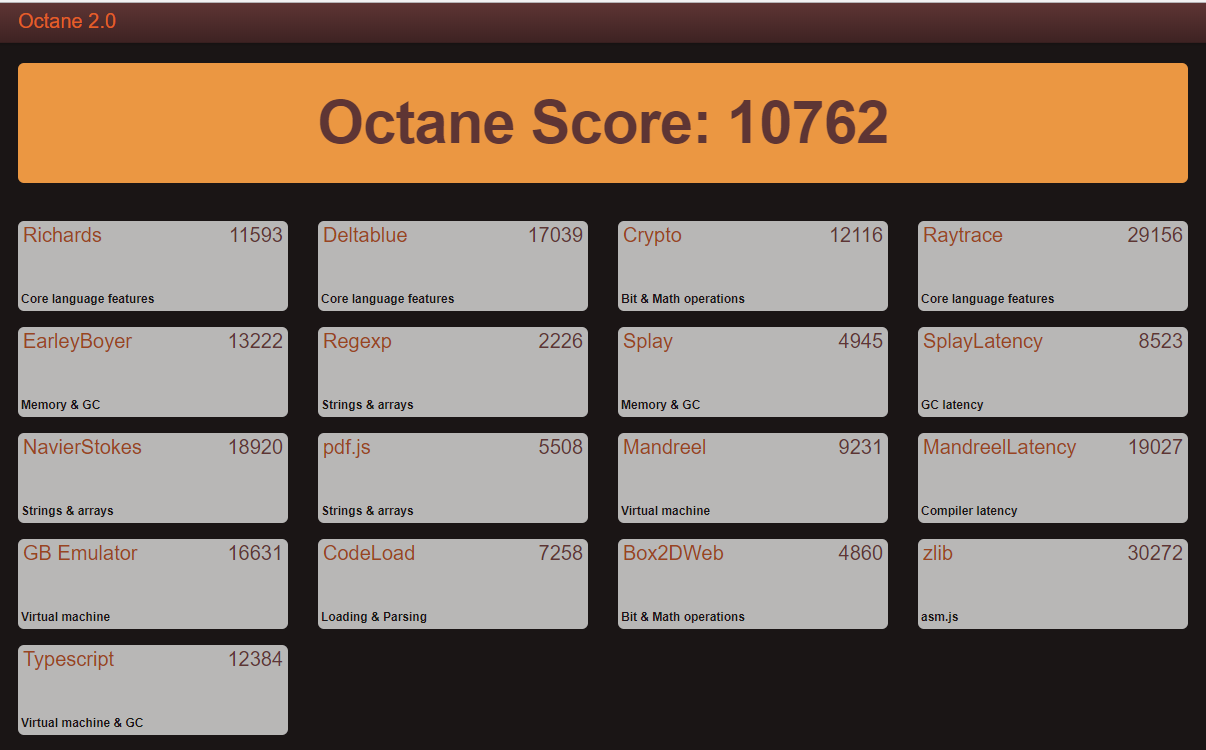
|
1 2 3 4 5 6 7 8 9 10 11 12 13 14 15 16 17 18 19 20 21 22 23 24 25 26 27 28 29 30 31 32 33 34 35 36 37 38 39 40 41 42 43 44 45 46 47 48 49 50 51 52 53 54 55 56 57 58 59 60 61 62 63 64 65 66 67 68 69 70 71 72 73 74 75 76 77 78 79 80 81 82 83 84 85 86 87 88 89 90 91 92 93 94 95 96 97 98 99 100 101 102 103 104 105 106 107 108 109 110 111 112 113 114 115 116 117 118 119 120 121 122 123 124 125 126 127 128 129 130 131 132 133 134 135 136 137 138 139 140 141 142 143 144 145 146 147 148 149 150 151 152 153 154 155 156 157 158 159 160 161 162 163 164 165 166 167 168 169 170 171 172 173 174 175 176 177 178 179 |
linuxium@ZBOX-PI225:~$ lsb_release -a Distributor ID: Ubuntu Description: Ubuntu 17.04 Release: 17.04 Codename: zesty linuxium@ZBOX-PI225:~$ linuxium@ZBOX-PI225:~$ uname -a Linux ZBOX-PI225 4.10.0-19-generic #21-Ubuntu SMP Thu Apr 6 17:04:57 UTC 2017 x86_64 x86_64 x86_64 GNU/Linux linuxium@ZBOX-PI225:~$ linuxium@ZBOX-PI225:~$ inxi -Fc0 System: Host: ZBOX-PI225 Kernel: 4.10.0-19-generic x86_64 (64 bit) Desktop: Gnome Distro: Ubuntu 17.04 Machine: Device: desktop Mobo: NA model: ZBOX-CI327NANO-GS-01 v: Default string UEFI: American Megatrends v: 5.12 date: 08/11/2017 CPU: Dual core Intel Celeron N3350 (-MCP-) cache: 1024 KB clock speeds: max: 2400 MHz 1: 2272 MHz 2: 2020 MHz 3: 2389 MHz Graphics: Card: Intel Device 5a85 Display Server: X.Org 1.19.3 drivers: modesetting (unloaded: fbdev,vesa) Resolution: 1920x1080@60.00hz GLX Renderer: Mesa DRI Intel HD Graphics 500 (Broxton 2x6) GLX Version: 3.0 Mesa 17.0.7 Audio: Card Intel Celeron N3350/Pentium N4200/Atom E3900 Series Audio Cluster driver: snd_hda_intel Sound: Advanced Linux Sound Architecture v: k4.10.0-19-generic Network: Card: Intel Wireless 3165 driver: iwlwifi IF: wlp1s0 state: down mac: d2:c0:84:97:89:23 Drives: HDD Total Size: NA (-) ID-1: /dev/mmcblk1 model: N/A size: 31.3GB Partition: ID-1: / size: 9.8G used: 6.1G (65%) fs: ext4 dev: /dev/mmcblk1p5 RAID: No RAID devices: /proc/mdstat, md_mod kernel module present Sensors: System Temperatures: cpu: 52.0C mobo: N/A Fan Speeds (in rpm): cpu: N/A Info: Processes: 200 Uptime: 9 min Memory: 617.4/3792.4MB Client: Shell (review-tests.sh) inxi: 2.3.8 linuxium@ZBOX-PI225:~$ linuxium@ZBOX-PI225:~$ df -h Filesystem Size Used Avail Use% Mounted on udev 1.9G 0 1.9G 0% /dev tmpfs 380M 6.4M 373M 2% /run /dev/mmcblk1p5 9.8G 6.1G 3.3G 65% / tmpfs 1.9G 12K 1.9G 1% /dev/shm tmpfs 5.0M 4.0K 5.0M 1% /run/lock tmpfs 1.9G 0 1.9G 0% /sys/fs/cgroup /dev/mmcblk1p2 96M 30M 67M 31% /boot/efi tmpfs 380M 148K 380M 1% /run/user/1000 /dev/mmcblk1p4 19G 15G 4.0G 79% /media/linuxium/586E1BAE6E1B8442 linuxium@ZBOX-PI225:~$ linuxium@ZBOX-PI225:~$ lsblk -a NAME MAJ:MIN RM SIZE RO TYPE MOUNTPOINT loop0 7:0 0 0 loop loop1 7:1 0 0 loop loop2 7:2 0 0 loop loop3 7:3 0 0 loop loop4 7:4 0 0 loop loop5 7:5 0 0 loop loop6 7:6 0 0 loop loop7 7:7 0 0 loop mmcblk1 179:0 0 29.1G 0 disk ├─mmcblk1p1 179:1 0 450M 0 part ├─mmcblk1p2 179:2 0 100M 0 part /boot/efi ├─mmcblk1p3 179:3 0 16M 0 part ├─mmcblk1p4 179:4 0 18.6G 0 part /media/linuxium/586E1BAE6E1B8442 └─mmcblk1p5 179:5 0 10G 0 part / mmcblk1boot0 179:8 0 4M 1 disk mmcblk1boot1 179:16 0 4M 1 disk mmcblk1rpmb 179:24 0 4M 0 disk linuxium@ZBOX-PI225:~$ linuxium@ZBOX-PI225:~$ sudo lshw -C cpu *-cpu description: CPU product: Intel(R) Celeron(R) CPU N3350 @ 1.10GHz vendor: Intel Corp. physical id: 38 bus info: cpu@0 version: Intel(R) Celeron(R) CPU N3350 @ 1.10GHz slot: SOCKET 0 size: 2386MHz capacity: 2400MHz width: 64 bits clock: 100MHz capabilities: x86-64 fpu fpu_exception wp vme de pse tsc msr pae mce cx8 apic sep mtrr pge mca cmov pat pse36 clflush dts acpi mmx fxsr sse sse2 ss ht tm pbe syscall nx pdpe1gb rdtscp constant_tsc art arch_perfmon pebs bts rep_good nopl xtopology tsc_reliable nonstop_tsc aperfmperf tsc_known_freq pni pclmulqdq dtes64 monitor ds_cpl vmx est tm2 ssse3 sdbg cx16 xtpr pdcm sse4_1 sse4_2 x2apic movbe popcnt tsc_deadline_timer aes xsave rdrand lahf_lm 3dnowprefetch cat_l2 intel_pt tpr_shadow vnmi flexpriority ept vpid fsgsbase tsc_adjust smep erms mpx rdt_a rdseed smap clflushopt sha_ni xsaveopt xsavec xgetbv1 xsaves dtherm ida arat pln pts cpufreq configuration: cores=2 enabledcores=2 threads=2 linuxium@ZBOX-PI225:~$ linuxium@ZBOX-PI225:~$ sudo lshw -C memory *-firmware description: BIOS vendor: American Megatrends Inc. physical id: 0 version: 5.12 date: 08/11/2017 size: 64KiB capacity: 5056KiB capabilities: pci upgrade shadowing cdboot bootselect socketedrom edd int13floppy1200 int13floppy720 int13floppy2880 int5printscreen int14serial int17printer acpi usb biosbootspecification uefi *-memory description: System Memory physical id: 30 slot: System board or motherboard size: 4GiB *-bank:0 description: DIMM DDR3 Synchronous 1866 MHz (0.5 ns) product: 123456789012345678 vendor: ABCD physical id: 0 serial: 1234 slot: ChannelA-DIMM0 size: 1GiB width: 16 bits clock: 1866MHz (0.5ns) *-bank:1 description: DIMM DDR3 Synchronous 1866 MHz (0.5 ns) product: 123456789012345678 vendor: ABCD physical id: 1 serial: 1234 slot: ChannelB-DIMM0 size: 1GiB width: 16 bits clock: 1866MHz (0.5ns) *-bank:2 description: DIMM DDR3 Synchronous 1866 MHz (0.5 ns) product: 123456789012345678 vendor: ABCD physical id: 2 serial: 1234 slot: ChannelC-DIMM0 size: 1GiB width: 16 bits clock: 1866MHz (0.5ns) *-bank:3 description: DIMM DDR3 Synchronous 1866 MHz (0.5 ns) product: 123456789012345678 vendor: ABCD physical id: 3 serial: 1234 slot: ChannelD-DIMM0 size: 1GiB width: 16 bits clock: 1866MHz (0.5ns) *-cache:0 description: L1 cache physical id: 36 slot: CPU Internal L1 size: 112KiB capacity: 112KiB capabilities: synchronous internal write-back configuration: level=1 *-cache:1 description: L2 cache physical id: 37 slot: CPU Internal L2 size: 1MiB capacity: 1MiB capabilities: synchronous internal write-back unified configuration: level=2 linuxium@ZBOX-PI225:~$ linuxium@ZBOX-PI225:~$ free -mh total used free shared buff/cache available Mem: 3.7G 555M 2.3G 170M 876M 2.8G Swap: 472M 0B 472M linuxium@ZBOX-PI225:~$ linuxium@ZBOX-PI225:~$ sudo lshw -C network *-network description: Wireless interface product: Wireless 3165 vendor: Intel Corporation physical id: 0 bus info: pci@0000:01:00.0 logical name: wlp1s0 version: 91 serial: d2:c0:84:97:89:23 width: 64 bits clock: 33MHz capabilities: pm msi pciexpress bus_master cap_list ethernet physical wireless configuration: broadcast=yes driver=iwlwifi driverversion=4.10.0-19-generic firmware=22.391740.0 latency=0 link=no multicast=yes wireless=IEEE 802.11 resources: irq:371 memory:91100000-91101fff linuxium@ZBOX-PI225:~$ linuxium@ZBOX-PI225:~$ dmesg | grep "MMC card" [ 3.843452] mmc1: new HS400 MMC card at address 0001 linuxium@ZBOX-PI225:~$ |
Before looking at real-world usage examples it is worth discussing the thermal limitations of the device. From running the benchmarks alone it would seem obvious that keeping ‘Turbo Mode’ enabled would ensure maximum performance from the device. But as previously mentioned this setting is originally disabled and in part the reason for this can be demonstrated using the Octane benchmark. Without ‘Turbo Mode’ the benchmark runs without issue:
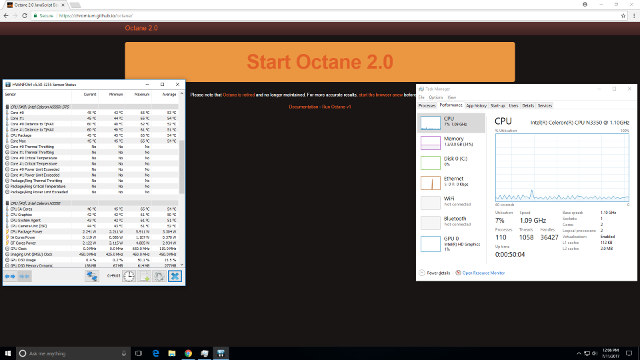
- Power off – 1.0 Watts
- Standby – 0.8 Watts
- Boot menu – 5.0 Watts
- Idle – 3.8 Watts (Ubuntu) and 4.3 Watts (Windows)
- CPU stressed – 4.1 Watts (Ubuntu)
- 4K video – 6.6 Watts (Ubuntu) and 6.4 Watts (Windows)
Finally the BIOS is very flexible with all the key settings available:
It may seem that this device is overly restricted by its thermal design. However, I’ve not found that to be the case once the limitations are known. The 4GB of memory is sufficient to run Windows or Linux OS and having a BIOS that supports Linux means that you are not restricted in what OS you can install. Storage can be expanded by using an SD card and the Type-C ports provide flexibility in how the device is connected. The ability to select ‘Turbo Mode’ means you can use this device as a mini PC although it should be disabled if using as an HTPC. Zotac could have removed the setting from the BIOS, but kudos to them in leaving it and letting the user use the device and be responsible for how it is used. As shown the setting is not required for watching 4K videos, and this makes the device perfect for digital signage. Including the dual USB/HDMI adapter, VESA mount and the Windows recovery disk with detailed documentation is particularly noteworthy. Overall it is a very commendable effort given the new form-factor and challenges it presents.
Zotac ZBOX PI225 mini PC can be purchased for a little over $200 on websites such as Amazon or eBay.

Ian is interested in mini PCs and helps with reviews of mini PCs running Windows, Ubuntu and other Linux operating systems. You can follow him on Facebook or Twitter.
Support CNX Software! Donate via cryptocurrencies, become a Patron on Patreon, or purchase goods on Amazon or Aliexpress