While it’s possible to do monitoring with tools like RPI-Monitor on headless or remote systems, top and htop are likely the commonly used tools to monitor CPU and process usage in the terminal. There’s now a new and different option with the Stress Terminal UI that display pretty charts for frequency, CPU usage, and temperature in the terminal, and as its name implies it can also stress the system.
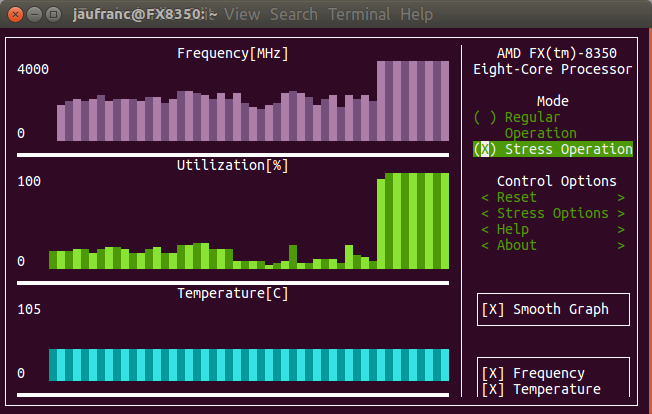 I’ve first installed it in my main computer running Ubuntu 16.04.2 as follows:
I’ve first installed it in my main computer running Ubuntu 16.04.2 as follows:
|
1 |
sudo pip install s-tui |
and then just started it
|
1 |
s-tui |
It took the screenshot above after enabling stress operation for a few seconds, and while frequency and CPU utilization in percent are updated properly, temperature is not, at least on my system. I had to enable “Smooth Graph” option to see any changes in the first two charts. I tried to run the app again with sudo, but still no temperature update, and that’s because the program is confused since I have two “temp1” values in my machine, one for “it8720” that will always show a constant temperature (45 °C) and one for “AMD CPU” that will vary depending on the load.
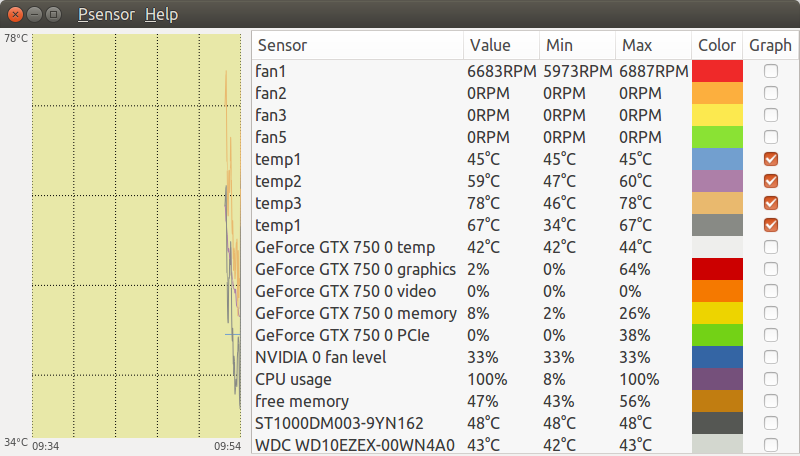
A good solution would have to have an option to select the sensor, but there’s no such option for s-tui right now:
|
1 2 3 4 5 6 7 8 9 10 11 12 13 14 15 16 17 |
s-tui --help usage: s-tui [-h] [-d] [-c] [-t] [-j] [-v] ********s-tui manual******** Usage in graphical mode: * Toggle between stressed and regular operation using the radio buttons. * If you wish to alternate stress defaults, you can do it in 'stress options * If your system supports it, you can use the utf8 button to get a smoother graph * Reset buttons resets the graph and the max statistics optional arguments: -h, --help show this help message and exit -d, --debug Output debug log to _s-tui.log -c, --csv Save stats to csv file -t, --terminal Display a single line of stats without tui -j, --json Display a single line of stats in JSON format -v, --version Display version |
I switched to an ARM platform, namely NanoPi NEO board:
|
1 2 3 4 5 6 7 8 9 10 11 12 |
sudo pip install s-tui Collecting s-tui Using cached s-tui-0.5.0.tar.gz Complete output from command python setup.py egg_info: Sorry, Python 3 is not supported Please try: pip2.7 install s-tui --user or: sudo pip2.7 install s-tui ---------------------------------------- Command "python setup.py egg_info" failed with error code 1 in /tmp/pip-build-oddptczf/s-tui/ |
So it does not work with Python 3, and requires Python 2.7. Let’s give it another try:
|
1 2 3 4 |
wget https://bootstrap.pypa.io/get-pip.py sudo python2.7 get-pip.py sudo apt install python2.7-dev sudo pip2.7 install s-tui |
I could install it and run it, but only CPU and temperature charts would be drawn.
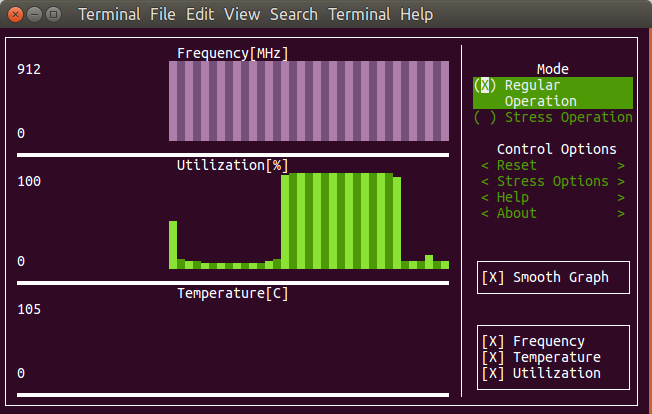 The temperature sensor may have not been detected due to the following error:
The temperature sensor may have not been detected due to the following error:
|
1 |
modprobe: FATAL: Module msr not found. |
msr appears to be be something called “model-specific registers”, and only used for x86 CPU, so ARM detection did not work or was not performed here. The developers did test the program successfully with a Raspberry Pi 3 board however. He’s also aware of issues with temperature sensors:
If the temperature does not show up, your sensor might not be supported. Try opening an issue on github and we can look into it
So overall, it’s still work in progress. Support for showing info for multiple cores would be nice, but probably only suitable in a full screen terminal.
Via It’s FOSS

Jean-Luc started CNX Software in 2010 as a part-time endeavor, before quitting his job as a software engineering manager, and starting to write daily news, and reviews full time later in 2011.
Support CNX Software! Donate via cryptocurrencies, become a Patron on Patreon, or purchase goods on Amazon or Aliexpress




