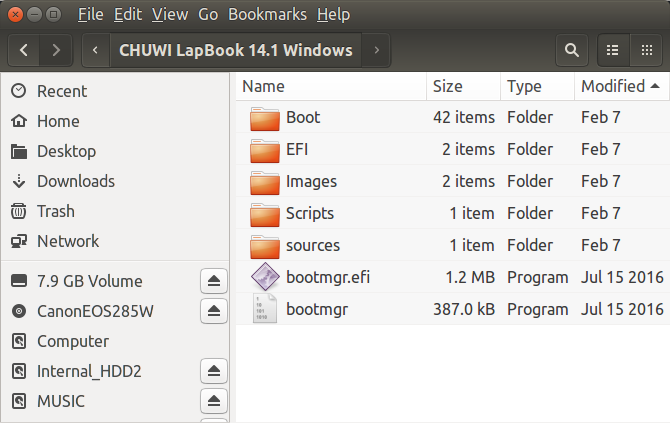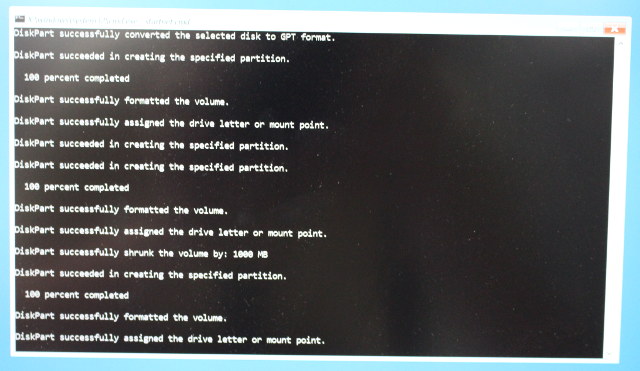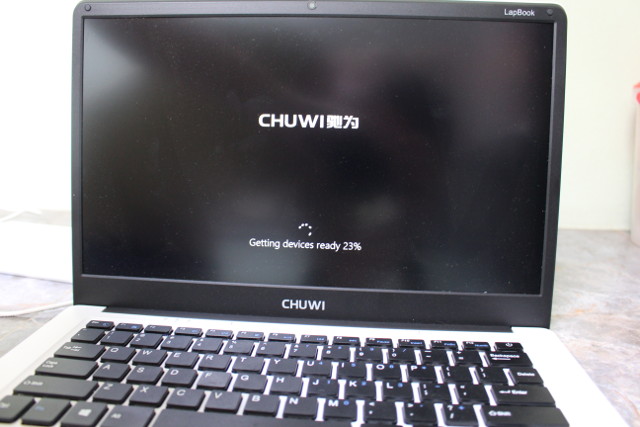In case you’ve installed another operating system like Ubuntu on CHUWI Lapbook 14.1 laptop, and want to re-install Windows 10, CHUWI has released Windows 10 firmware, drivers, and LapBook 14.1 “BIOS” in their forums.
So I’ve re-installed Windows 10 on the laptop using the Windows 10 image. You’ll need to download the 8 files CHUWI LapBook 14.1 Windows.part1.rar to CHUWI LapBook 14.1 Windows.part8.rar, and after extracting them you should get a “CHUWI LapBook 14.1 Windows” directory with all necessary files to reinstall Windows.
The files take 8GB, so it may not fit on all 8GB flash drives, and you may need to use a 16GB or greater drive. I just copied the files to an 64GB flash drive formatted with NTFS, insert the drive into the USB 2.0 port of the laptop, and I could start the installation process at boot time.
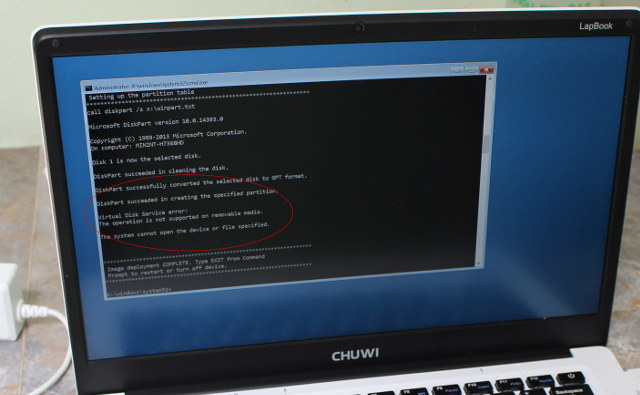
However, it quickly failed as it tried to install Windows 10 on the flash drive itself:
Virtual Disk Service Error:
The operation is not supported on removable media.
The system cannot open the device or file specified.
Then I remember I had to set the USB drive label to WINPE for this to work. So I have to repartition the drive, format it to NTFS, set the label WINPE, and copy the files again. I reinserted the drive into the laptop, and update started successfully and went much further this time.
Note that by default CHUWI LapBook 14.1 boots from USB first, but if you have changed the settings in the BIOS, you’ll have to press F7 at boot time in order to select the drive. The installation went ahead, and after a while the laptop shutdown. I removed the USB drive, and pressed the power button to carry on with the installation.

At this point System Preparation Tool 3.10 windows pops up, and I just clicked on OK which rebooted the laptop again, and brought me to the usual Windows 10 setup wizard where you select the language, WiFi network, setup and account, etc…
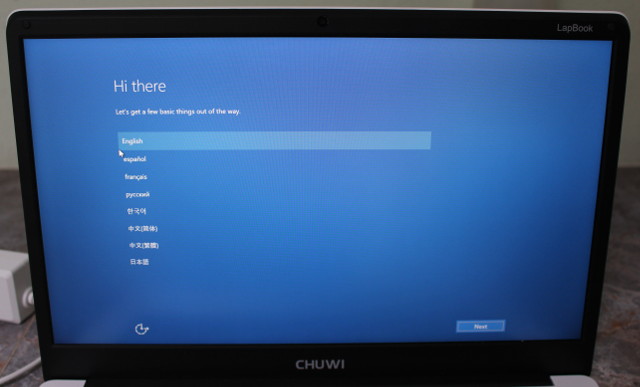 I just went through it as usual, and everything works.
I just went through it as usual, and everything works.
If you have one of the earlier model, and your BIOS is older than version “A2W6_NA14.012”, you may to upgrade the BIOS by downloading “LapBook 14.1 BIOS 20161230.zip” and extracting the files to a USB flash drive formatted with FAT32/NTFS, insert it in the laptop, and boot it to complete the update.

Jean-Luc started CNX Software in 2010 as a part-time endeavor, before quitting his job as a software engineering manager, and starting to write daily news, and reviews full time later in 2011.
Support CNX Software! Donate via cryptocurrencies, become a Patron on Patreon, or purchase goods on Amazon or Aliexpress