[Update: The instructions below do not work with the newly manufactured models because
- CHUWI completely changed the hardware
- The company also disabled the Linux option in the BIOS (See comments in this post)
So you may need to use rEFInd boot manager or isorepin.sh script to install Linux (and some drivers may still not work out of the box)
]
Since I’ve completed the review of CHUWI LapBook 14.1 with Windows 10 last week-end, I’ve decided to give it a try with a Linux distribution, and I chose to go with a daily build of Ubuntu 17.04 since we’ve seen Apollo Lake platforms need a recent Linux kernel. While Ubuntu 17.04 will be officially release in April 2017, likely with Linux 4.10, the current (alpha) build comes with Linux 4.9. I had already quickly booted Ubuntu 17.04 on the Laptop from a USB drive flashed using Rufus right after the review, but today I’ve just decided to wipe out Windows 10, and replace it with the Linux distributions and check what works, what does not.
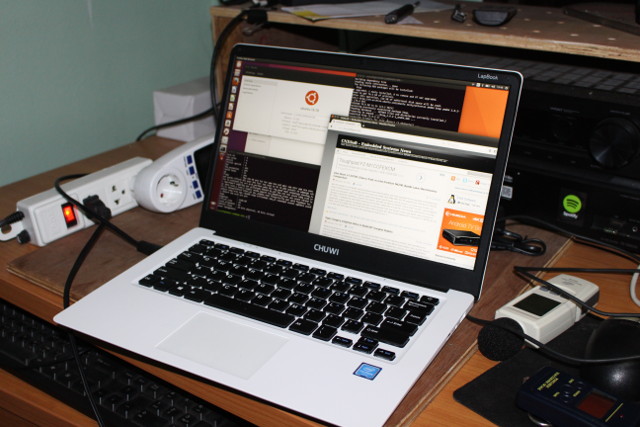
The first thing you’ll have to do is to press Esc while starting the laptop to enter the BIOS / UEFI “Aptio Setup Utility”, go to the Boot menu, and change from “Windows” to “Linux” for “OS Slelect” (sic.) option.
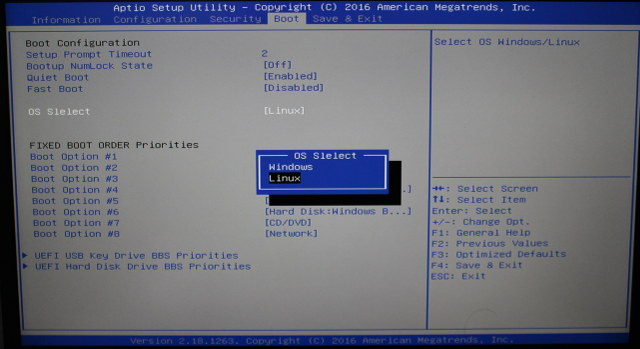
If you don’t do that, you’ll only have a cursor on the top left of the display when you boot Linux from the USB flash drive. Save to apply the options, and at next boot your bootable USB flash drive should boot into Ubuntu. If not, press F7 at boot time to access the boot menu shown below.
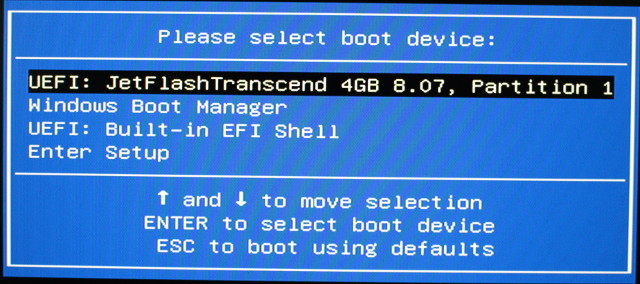 In my case the flash drive was the first boot device so it started automatically, and after a few seconds, you’ll be asked to try or install Ubuntu.
In my case the flash drive was the first boot device so it started automatically, and after a few seconds, you’ll be asked to try or install Ubuntu.
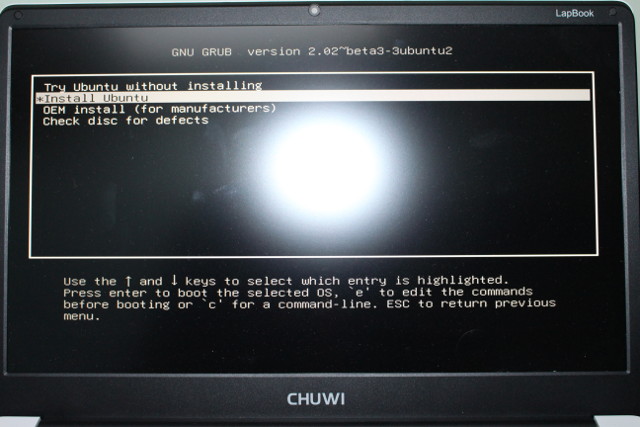 I’d recommend to just try the first time, and if you can login and connect to WiFi, you can do the actual installation, which I did, and after a few second I got to the graphical installation program asking me to select the language.
I’d recommend to just try the first time, and if you can login and connect to WiFi, you can do the actual installation, which I did, and after a few second I got to the graphical installation program asking me to select the language.
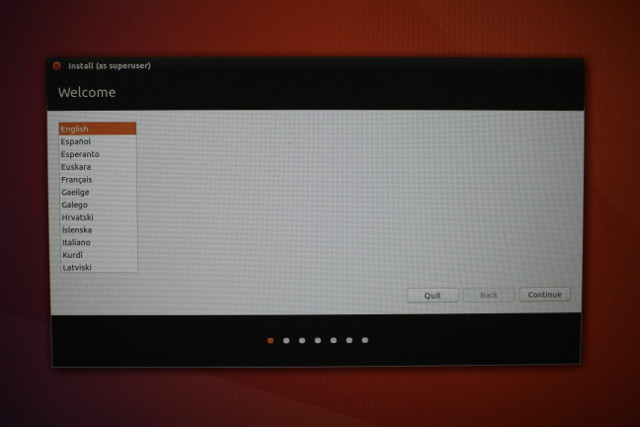
So I carried on, connecting to my wireless access point in the process, and selecting US keyboard. I also checked “Download updates while installing Ubuntu” and “Install third-party software…”
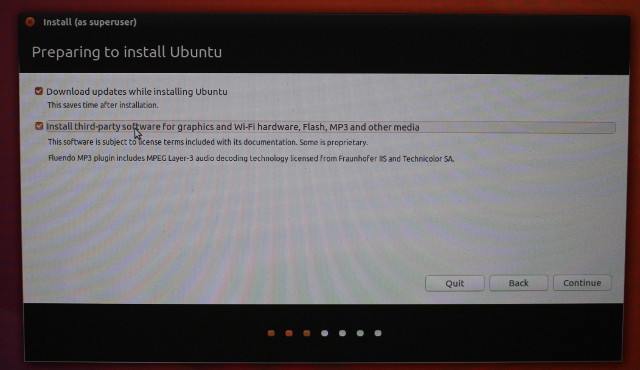
I was stuck in the installation in the next screen “Installation Type”, after after selecting Erase disk and install Ubuntu, the Install Now button was grayed out. I tried to select other option, but no luck the button was still unusable.
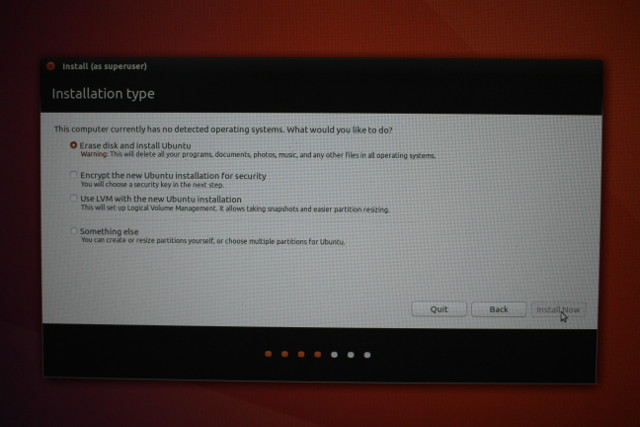
I went back a few times, and I tried again, and after several attempt, I could finally click on Install Now.
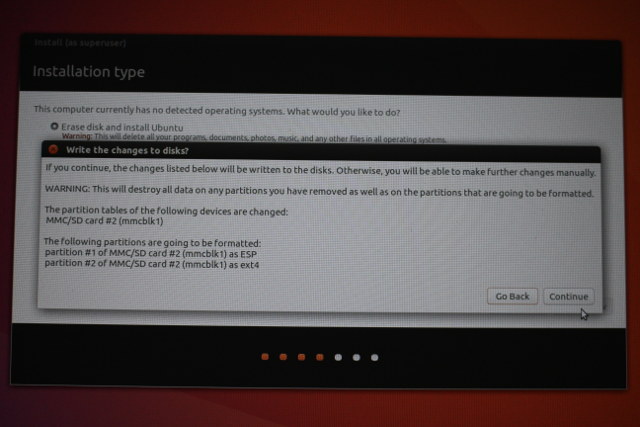
At this stage it warns me it will destroy all data on selected partitions, meaning here that it will completely wipe out Windows 10, and I have not yet a recovery method. I have asked CHUWI for a recovery firmware image or Windows 10 drivers, but I have yet to get an answer. Nevertheless I clicked on Continue, and the installation proceeded.
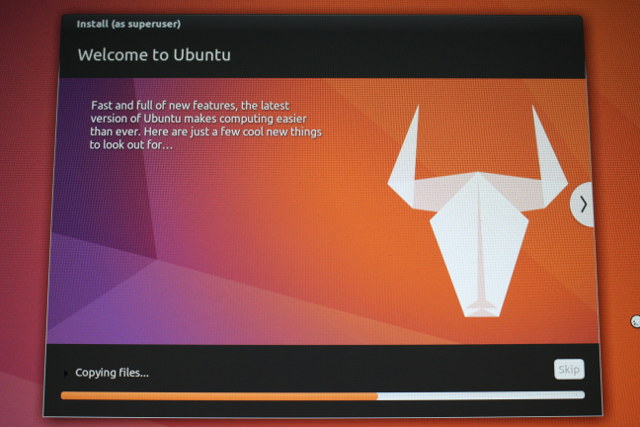 Then remove the USB flash drive, rebooted the laptop, and within half a minute or so, I could browse the web and watching YouTube videos in Ubuntu immediately.
Then remove the USB flash drive, rebooted the laptop, and within half a minute or so, I could browse the web and watching YouTube videos in Ubuntu immediately.

Details app still shows “Ubuntu 16.10”, but checking parameters in the command line shows it’s definitely Ubuntu 17.04:
|
1 2 3 4 5 6 7 8 9 10 11 12 13 14 15 16 17 18 19 20 21 22 23 24 25 26 27 28 29 30 31 32 33 |
cnxsoft@CHUWI-LAPBOOK-CNX:~$ uname -a Linux CHUWI-LAPBOOK-CNX 4.9.0-15-generic #16-Ubuntu SMP Fri Jan 20 15:31:12 UTC 2017 x86_64 x86_64 x86_64 GNU/Linux cnxsoft@CHUWI-LAPBOOK-CNX:~$ cat /etc/lsb-release DISTRIB_ID=Ubuntu DISTRIB_RELEASE=17.04 DISTRIB_CODENAME=zesty DISTRIB_DESCRIPTION="Ubuntu Zesty Zapus (development branch)" cnxsoft@CHUWI-LAPBOOK-CNX:~$ df -h Filesystem Size Used Avail Use% Mounted on udev 1.9G 0 1.9G 0% /dev tmpfs 379M 6.5M 372M 2% /run /dev/mmcblk1p2 57G 7.3G 47G 14% / tmpfs 1.9G 12K 1.9G 1% /dev/shm tmpfs 5.0M 4.0K 5.0M 1% /run/lock tmpfs 1.9G 0 1.9G 0% /sys/fs/cgroup /dev/mmcblk1p1 511M 3.5M 508M 1% /boot/efi tmpfs 379M 172K 379M 1% /run/user/1000 /dev/mmcblk3p1 3.3G 1.8G 1.3G 59% /media/cnxsoft/rootfs cnxsoft@CHUWI-LAPBOOK-CNX:~$ free -h total used free shared buff/cache available Mem: 3.7G 1.1G 364M 390M 2.2G 1.9G Swap: 2.0G 12K 2.0G cnxsoft@CHUWI-LAPBOOK-CNX:~$ head /proc/cpuinfo processor : 0 vendor_id : GenuineIntel cpu family : 6 model : 92 model name : Intel(R) Celeron(R) CPU N3450 @ 1.10GHz stepping : 9 microcode : 0x20 cpu MHz : 1063.073 cache size : 1024 KB physical id : 0 |
All specifications are correctly detected with an Intel Celeron N3450 processor, 4GB RAM, 64GB eMMC flash. I also tested all hardware ports and features to check which drivers may be missing.
| Features | Results |
| Display | OK |
| Keyboard | OK |
| Mousepad | OK |
| WiFi | OK |
| Bluetooth | Pairing with phone OK, file transfer failed |
| USB 2.0 port | OK |
| USB 3.0 port | OK |
| micro SD slot | OK |
| Headphone jack | OK |
| Speakers | OK |
| Microphone | OK |
| Webcam | OK |
| mini HDMI | OK |
So everything works, except Bluetooth which can pair with my phone, but I could not transfer files in any direction. So the driver might be OK, with some other issues in Ubuntu? If you’ve read the Windows 10 review you know that I had three USB flash drive, and only one would work in both USB 2.0 & 3.0 ports. In Ubuntu, I still have one that is not recognized at all (and nothing in dmesg), so I guess it might be a contact issue, but the other two work with both USB ports. When I connected the mini HDMI port to my TV, the laptop switches automatically to extended desktop mode.
There may be some issues that I missed, but so far CHUWI LapBook 14.1 looks like a perfectly usable $250 Ubuntu laptop if you use a distribution with a recent Linux kernel. If you are interested you can pre-order it on GearBest or Banggood.

Jean-Luc started CNX Software in 2010 as a part-time endeavor, before quitting his job as a software engineering manager, and starting to write daily news, and reviews full time later in 2011.
Support CNX Software! Donate via cryptocurrencies, become a Patron on Patreon, or purchase goods on Amazon or Aliexpress




