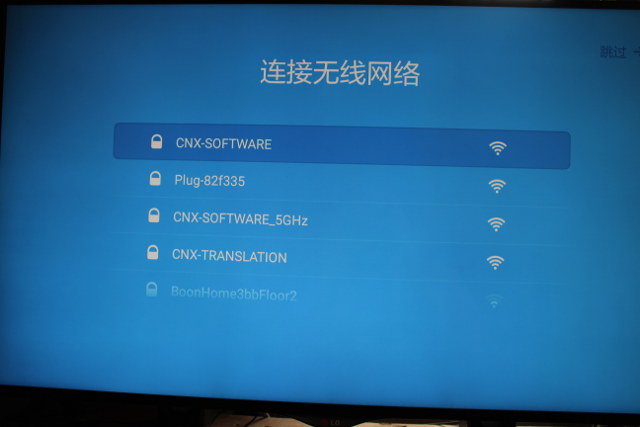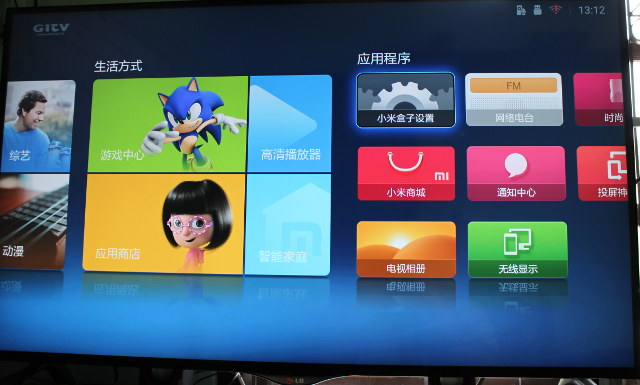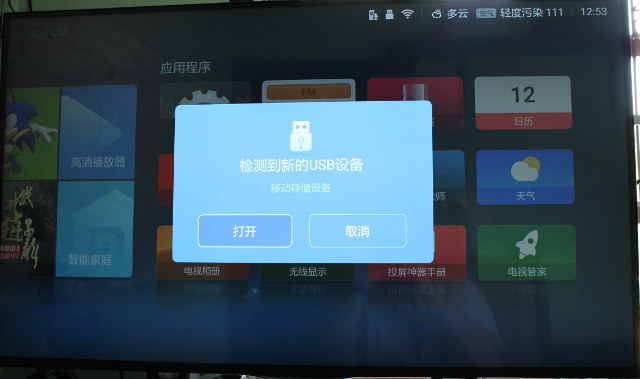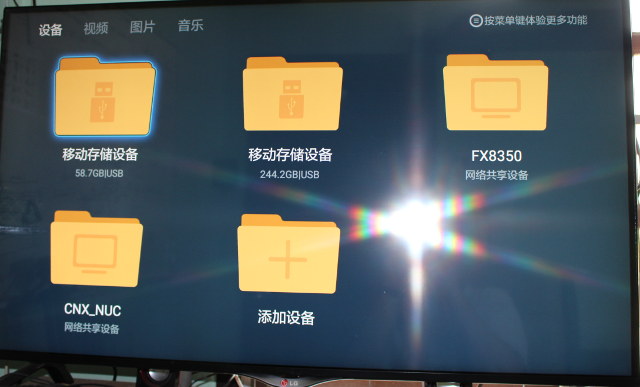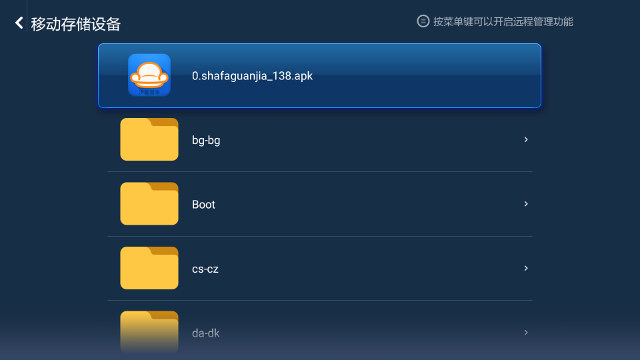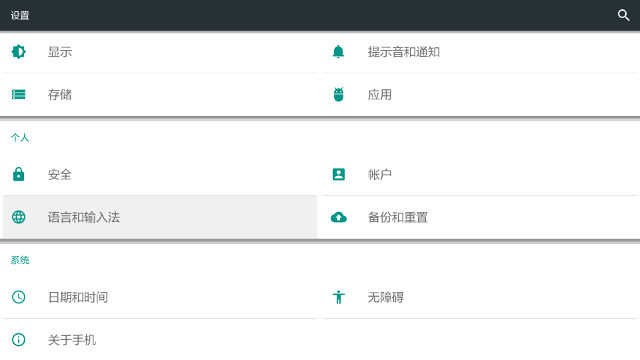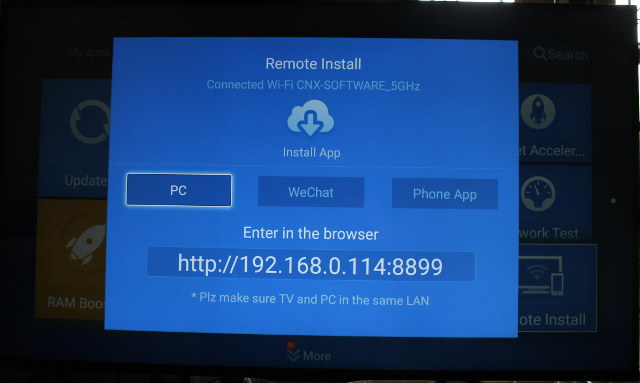Just like other Xiaomi TV boxes the latest Xiaomi Mi Box 3 Enhanced (aka MiBox 3 Pro) comes with a Chinese only user interface, but a similar method as used for Xiaomi Mi Box Mini to change English and remotely install apps. I’ve gone through this and taken pictures and screenshots to show how to change the language.
I had connected the HDMI cable, a USB hard drive, as well as a USB keyboard and RF dongle for my airmouse and gamepad to the device, and after powering up the device, you are know some text in Chinese, you can press OK, and you’ll soon be presented with a list of WiFi access points.
Select one, and you’ll be asked to input the password for the network. However, in my case I had no connect button, and pressing OK on the remote did not work at all. It turns out connecting a hardware keyboard (or air mouse) will disable the software keyboard and the connection button.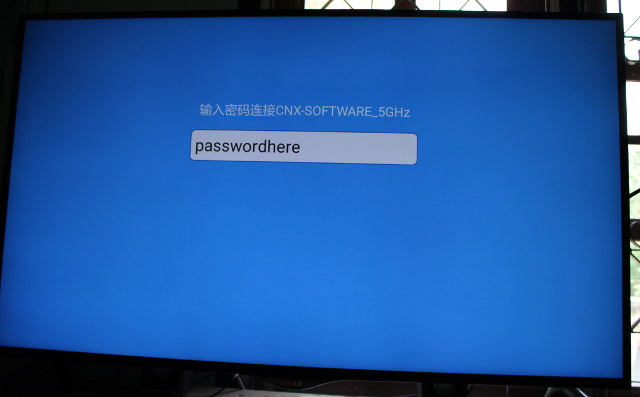
But at the time, I simply skipped, and that’s only later, that I discovered that disconnecting hardware input devices would allow to input the password with Xiaomi remote control and a soft keyboard, and connect to the WiFi access point by pressing the large key on the right as shown in the picture below.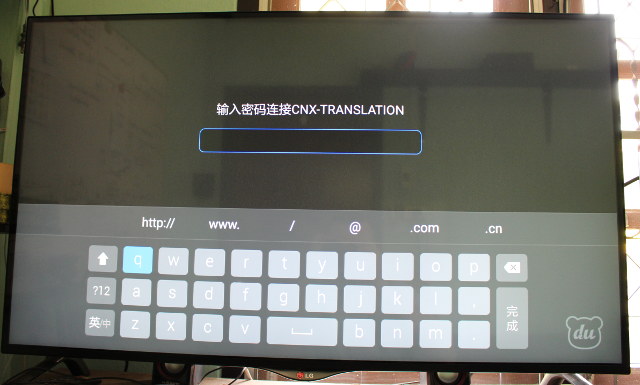 Anyway, once the boot is complete you’ll get the usual GITV user interface found in all Xiaomi TV boxes with all text in Chinese.
Anyway, once the boot is complete you’ll get the usual GITV user interface found in all Xiaomi TV boxes with all text in Chinese.
I upgrade the firmware via OTA (now MIUI TV 1.4.6) before completing the other steps, but the procedure should be the same if you have the previous version of the firmware. Some of screenshots and photos may just look a little different.
The trick to change the language is to access the Android Settings – not available from GITV interface – by downloading Shafa Market apk, and copying it to a USB flash drive. Now insert the flash drive in the box, and after a few short seconds, a pop-up window should appear. Select the left button, to enter the file manager.
You can see that network shares are also detected, but since I could not find how to start the file manager, I used the USB flash drive as a workaround.
Navigate to the USB drive and select 0.shafaguanjia_138.apk.
There will be a warning because third party apps installation is disabled by default due to security reasons. Again select the left button.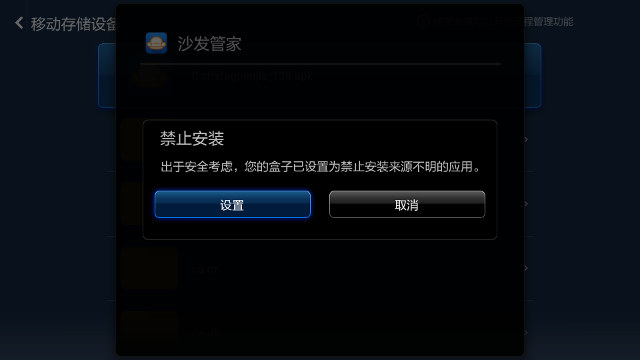 You’ll be brought to the Android settings, and need to change the settings as shown with the highlighted line.
You’ll be brought to the Android settings, and need to change the settings as shown with the highlighted line.
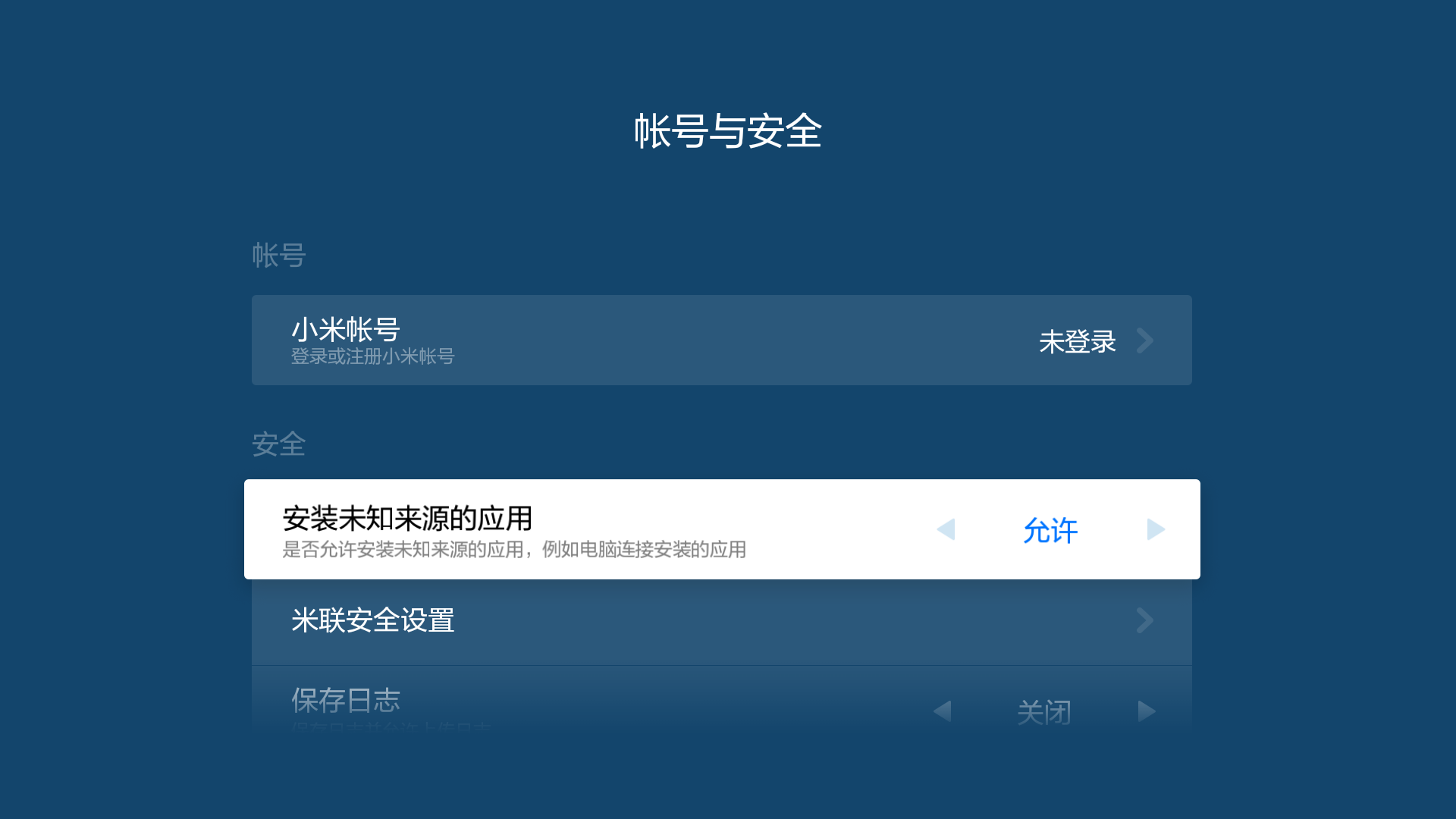
Now go back, and complete the installation. Select “Open” (right button) to launch Shafa Market.
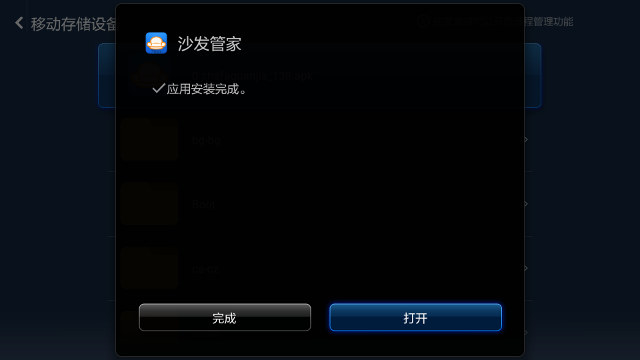 Select (My Apps) on the top menu, and click on the Settings () button.
Select (My Apps) on the top menu, and click on the Settings () button.
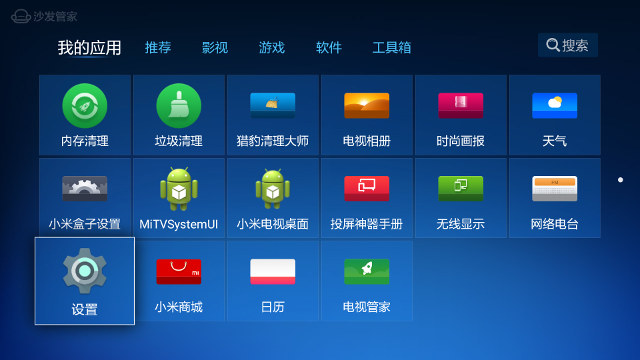
You’ll now be in the familiar Android Lollipop settings, albeit in Chinese. Select the language and input menu with a Globe icon.
Then click on the first item to change the language.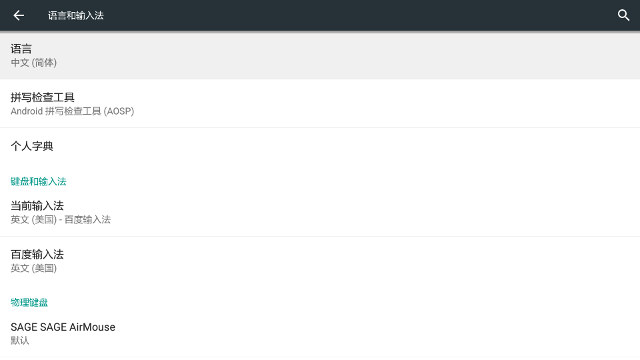
There are just four languages, three variants of the Chinese language, and English. You may also want to change the “current keyboard” to “English (US) – Android Keyboard (AOSP)” to avoid issues when inputting text later on.
You may also want to change the “current keyboard” to “English (US) – Android Keyboard (AOSP)” to avoid issues when inputting text later on.
Now if you go back to the launcher, you’ll find most items in English, except the ones that are retrieved from the network.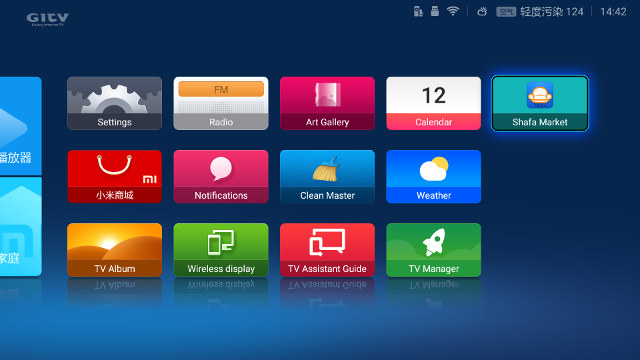
A reboot might also help making sure, all apps are aware of the change of language. If you want to install apps using apks easily, you may want to go to Shafa Market->Tools->Remote Install.
This will give you an URL to conveniently install Android apps from your web browser’s computer. Simply click on the green button, select an apk, it will be uploaded the box, where you’ll then be prompted to complete the installation.
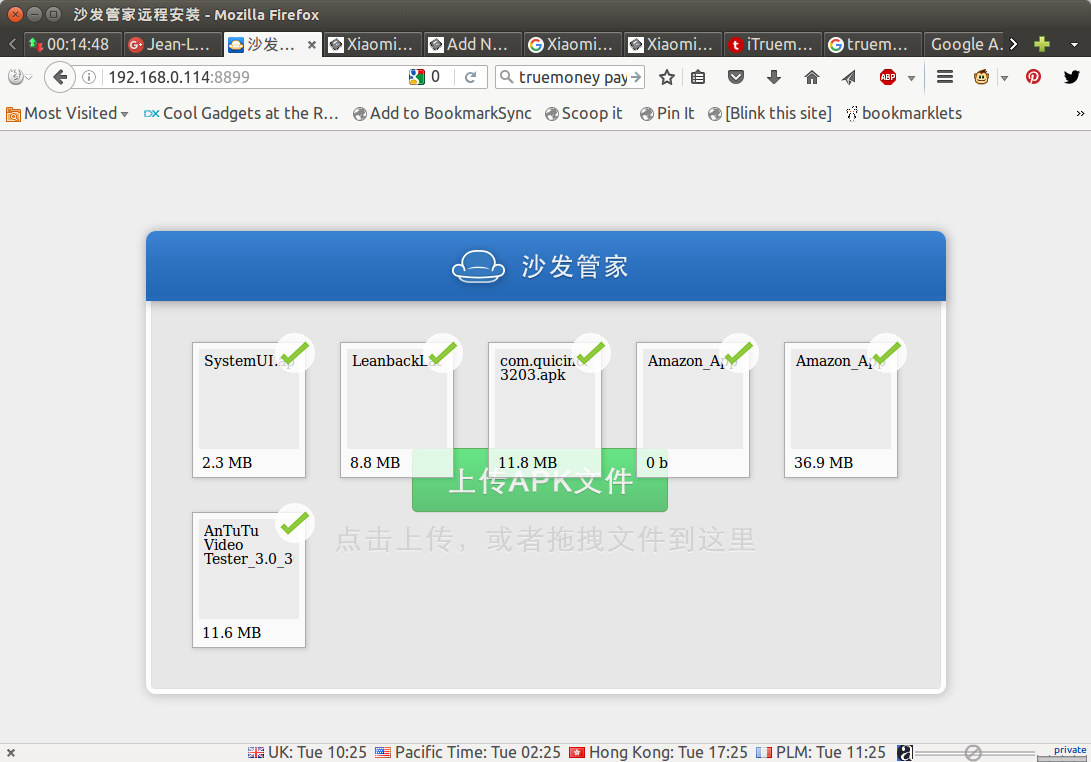
I’m usually downloading apk directly from Google Play store using APK downloader add-on for Firefox, but as you can see from the screenshot above I’ve also install Amazon App (Amazon Underground) to more conveniently install apps. You could also copy a bunch of apk files to an USB flash drive, and install them the same way as I did for Shafa Market.

Jean-Luc started CNX Software in 2010 as a part-time endeavor, before quitting his job as a software engineering manager, and starting to write daily news, and reviews full time later in 2011.
Support CNX Software! Donate via cryptocurrencies, become a Patron on Patreon, or purchase goods on Amazon or Aliexpress