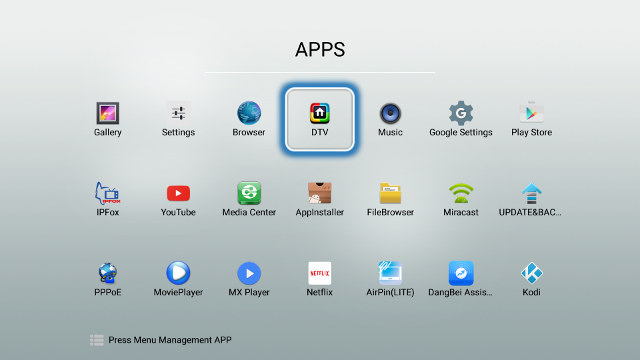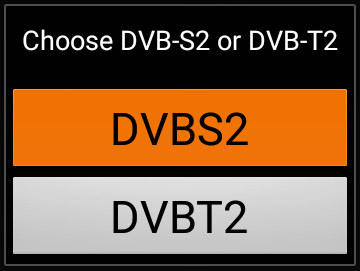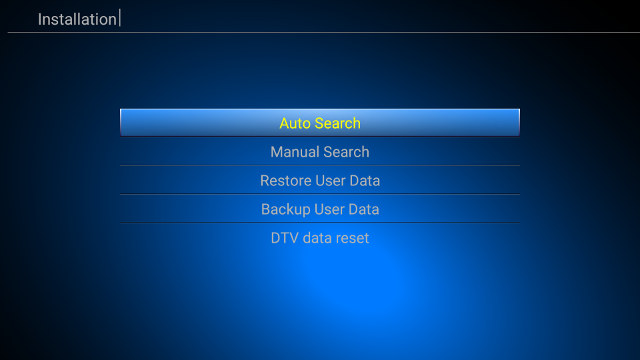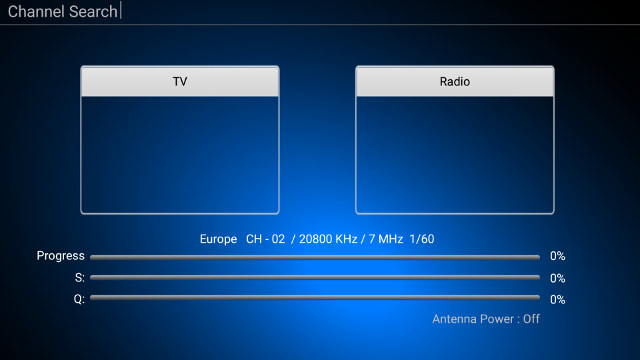I have previously reviewed VideoStrong K1 Plus Android TV box, but the company also has another model with the exact same name “K1 Plus” that includes a combo DVB-S2 & DVB-T2 tuner. That’s rather confusing, but nevertheless, since I now have the tuner version of the device, I’ve installed the latest firmware, started to play with it, and today I’ll explain how to configure DTV app for both satellite and terrestrial digital TV reception.
Hardware Setup and DTV App
The first step is to connect both your satellite dish and indoor or outdoor TV antenna to the device, as well as all necesarry cables, and possibly a USB hard drive if you want to use PVR function.
Now go to the list of apps start DTV app, or press the DTV button on the remote control.
Each time the app starts you’ll be asked to select DVBT2 or DVBS2, and if you want to switch between one or the other, you’ll either need to exit the app and restart it, or press the DTV button.
DVB-T2 Configuration
I’ll start with DVB-T2. The first time, you’ll be ask whether you want to scan for channels, to which you’ll likely answer yes, and be presented with the installation menu.
Now select “Auto Search”, and the scan should start.
I got 22 channels and no radio station. It’s done, and that part was easy.
However, if you are missing some channels, you may need to change the country/area because by default it is set to Europe. Press the remote control’s Menu key, select DTV preference->General settings->Area Setting.
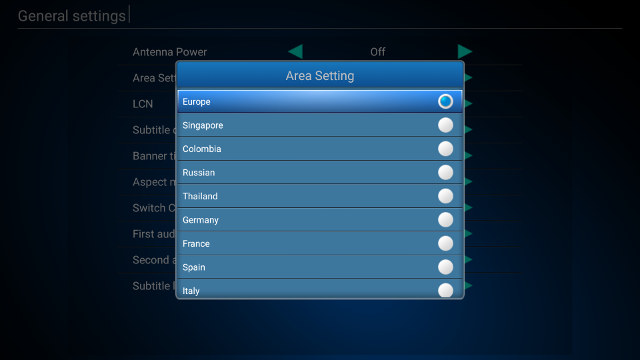 And select your Area or country from the list that includes Europe, Singapore, Colombia, Russian (sic.), Thailand, Germany, France, Spain, Italy, Sweden, Holland, England, Australia, New Zealand, and Taiwan. You’d have to repeat the scan if you change the country. I’ve done so with Thailand, and I got 30 channels instead of 22 channels, so you may to set your area before running the scan, unless “Europe” is what you need.
And select your Area or country from the list that includes Europe, Singapore, Colombia, Russian (sic.), Thailand, Germany, France, Spain, Italy, Sweden, Holland, England, Australia, New Zealand, and Taiwan. You’d have to repeat the scan if you change the country. I’ve done so with Thailand, and I got 30 channels instead of 22 channels, so you may to set your area before running the scan, unless “Europe” is what you need.
DVB-S2 Configuration
Satellite digital TV configuration starts the same way, except the installation menu is a little different.
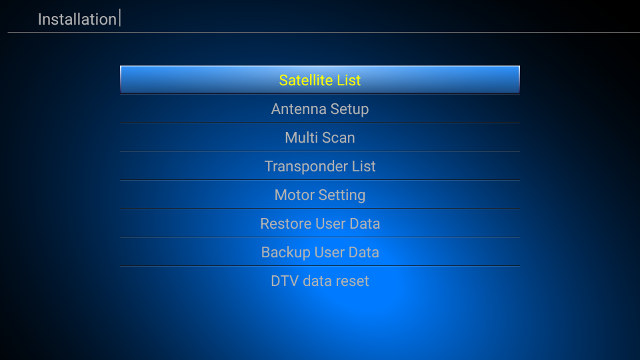 Enter into Satellite List to select your satellite, in my case Thaicom 2.
Enter into Satellite List to select your satellite, in my case Thaicom 2.
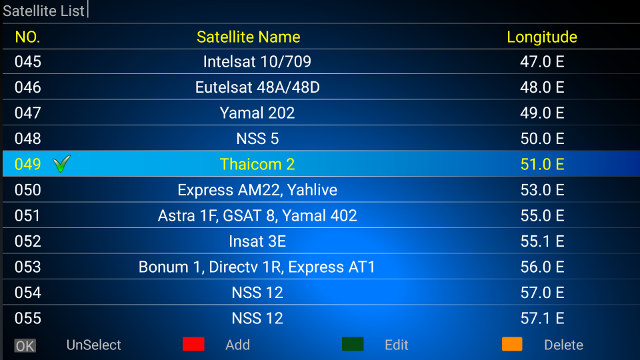 You can select multiple satellites if you wish, or/and your satellite dish is motorized. You can find the full list of pre-defined satellites in the video embedded at the end of this tutorial. You can also add your own, edit and delete pre-existing ones with the color button of the remote control. Now go back, select Multi Scan, make sure a green tick is shown on the line of your selected satellite(s), and press the Blue button on the remote control.
You can select multiple satellites if you wish, or/and your satellite dish is motorized. You can find the full list of pre-defined satellites in the video embedded at the end of this tutorial. You can also add your own, edit and delete pre-existing ones with the color button of the remote control. Now go back, select Multi Scan, make sure a green tick is shown on the line of your selected satellite(s), and press the Blue button on the remote control.
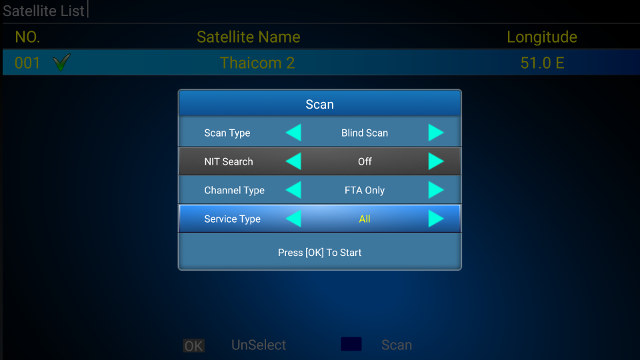 Change Scan Type to Blind Scan, select FTA only (Free-to-Air) Channel Type, and All, TV or Radio for Service Type, and press OK to start the scan.
Change Scan Type to Blind Scan, select FTA only (Free-to-Air) Channel Type, and All, TV or Radio for Service Type, and press OK to start the scan.
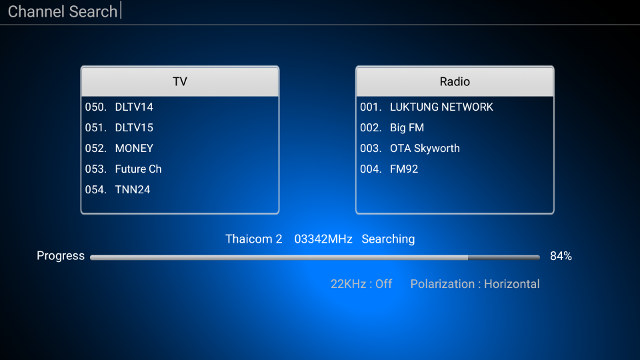 Once this is all done, you should a bunch a TV channels and radio stations. I eventually got 55 TV channels and 5 radio stations using Thaicom 2 satellite. Some of the TV stations have no video, maybe because the signal is weak as I have quite a long cable to bring DVB-S2 to my office, or some other issues as I have no trouble getting some HD channels.
Once this is all done, you should a bunch a TV channels and radio stations. I eventually got 55 TV channels and 5 radio stations using Thaicom 2 satellite. Some of the TV stations have no video, maybe because the signal is weak as I have quite a long cable to bring DVB-S2 to my office, or some other issues as I have no trouble getting some HD channels.
The 5-minute video below shows the steps I went through for both DVB-T2 and DVB-2 configuration as explained in this post.
Videostrong K1 Plus with DVB-T2/DVB-S2 combo tuner is only listed on Alibaba for now, and not available for retail. But a salesperson from GearBest told me they should have it later this week. FWIW, the version without tuner us currently on sale for $36.89.

Jean-Luc started CNX Software in 2010 as a part-time endeavor, before quitting his job as a software engineering manager, and starting to write daily news, and reviews full time later in 2011.
Support CNX Software! Donate via cryptocurrencies, become a Patron on Patreon, or purchase goods on Amazon or Aliexpress