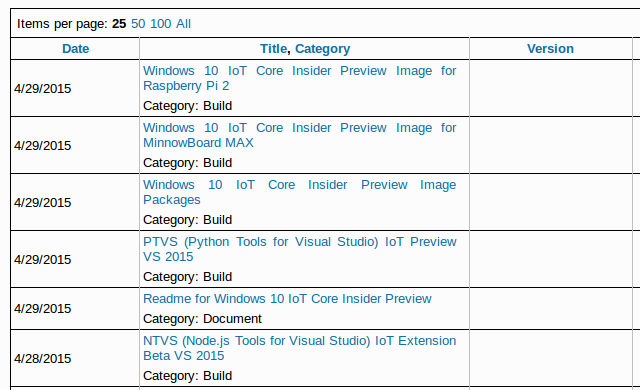When Raspberry Pi 2 Model B was released, we were promised a Windows 10 image for the board, and today, Microsoft released “Windows 10 IoT Core Insider Preview” for both the Broadcom BCM2836 based Raspberry Pi 2 and Intel Atom E3800 series based Minnowboard MAX boards.
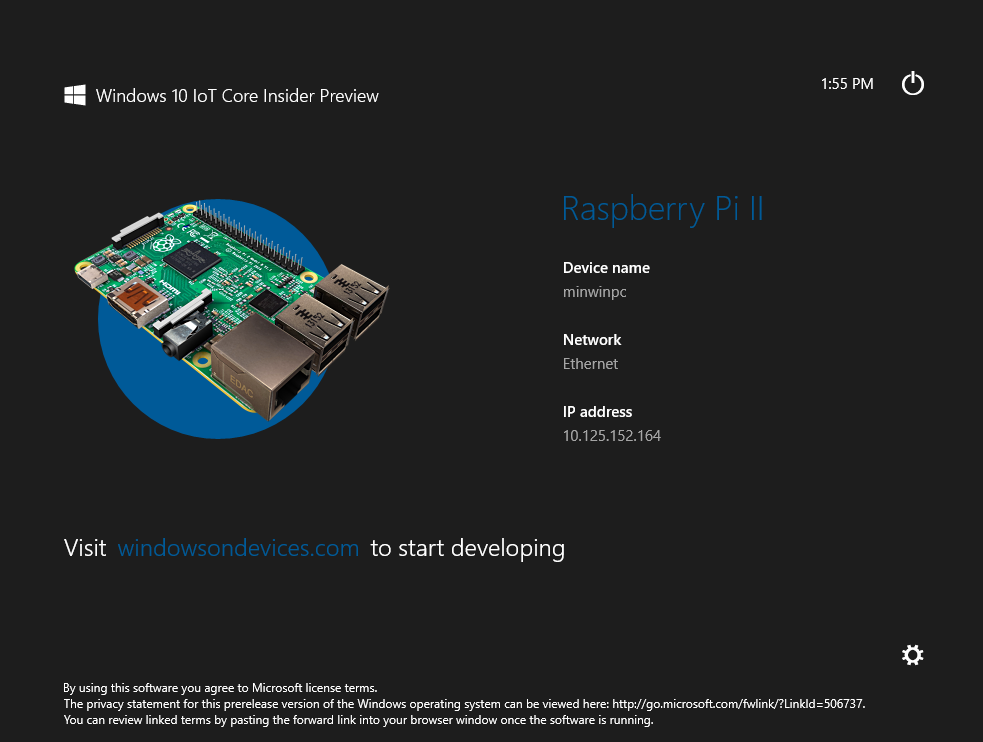
To get started with either board, simply go to Windows IoT – Getting Started page. I’ll quickly go through the instructions for Raspberry Pi 2.
Beside the board, you’ll also need a PC running Windows 10 Insider preview (Virtual machine not supported), a 5V power supply, a HDMI cable (optional but recommended), an Ethernet cable, and a 8GB micro SD card, class 10 or better.
The you’ll need to configure a connect account, where I had to accept two EULA including “Windows 10 IoT Core Insider Preview EULA”, and once this is done the area of the page for EULA should just be blank, and you can go to the Download page where you’ll find a few download links:
Select “Windows 10 IoT Core Insider Preview Image for Raspberry Pi 2” to download Windows_IoT_Core_RPI2_BUILD.zip (482.62 MB), which you need to extract to get flash.ffu. Now insert the micro SD into your Windows 10 PC, open a prompt, find your SD card physical device with:
|
1 2 3 |
diskpart list disk exit |
And flash the image as follows:
|
1 |
dism.exe /Apply-Image /ImageFile:flash.ffu /ApplyDrive:\\.\PhysicalDriveN /SkipPlatformCheck |
where N is your SD card number found with diskpart.
Now insert the micro SD card into your Raspberry Pi 2, connect the relevant cable, and upon boot, the board should start “DefaultApp”, as shown in the screenshot at the top, showing its IP address. There’s no Metro interface, since that’s the IoT version of Windows, and you need to develop or use app developed for Windows 10 IoT.
The next step are setting up PowerShell to remotely control R Pi 2, install Visual Studio 2015 Preview on your PC, and learn how to blink an LED.
[Update: Somebody tried… Boot time is at least 1m40s.. The video below just shows the first boot.
]
Thanks to Bruce for the tip.

Jean-Luc started CNX Software in 2010 as a part-time endeavor, before quitting his job as a software engineering manager, and starting to write daily news, and reviews full time later in 2011.
Support CNX Software! Donate via cryptocurrencies, become a Patron on Patreon, or purchase goods on Amazon or Aliexpress