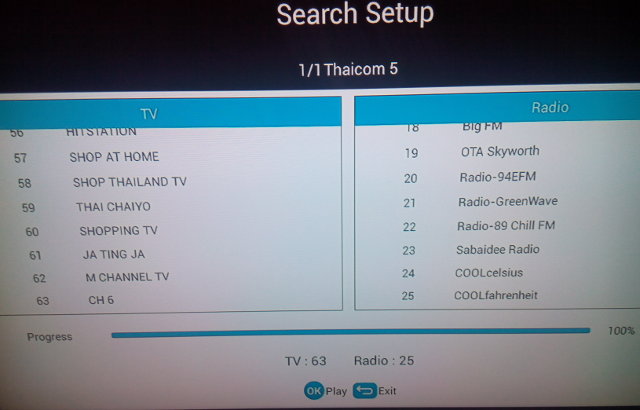[Update, December 29, 2014: You may want to read the updated WeTek Play Review with newer firmware including IPTV services, and bug fixes]
I’ve already posted pictures of WeTek Play and its boards, and now it’s time to do a full review of this Android DVB-S2 receiver / media player. I’ll start by giving my first impressions, going through the system settings, testing my library of video test files, as well as DVB-S2 support via WeTek Theater, and check most of hardware features. I’ll also test network and storage performance, before running Antutu benchmark to make sure the device runs at optimal speed.
First Boot, Settings and First Impressions
Contrary to the vast majority of devices, WeTek Play does not come with a basically useless infrared remote, but instead an RF air mouse with an IR transmitter in order to provide true power ON/OFF capabilities. The remote is very nice with all the control you’d expect from an Android remote control, and you can turn on/off mouse mode easily via a button at the back. The only downside are the lack of a QWERTY keyboard, so you to input text with the soft keyboard in mouse mode, and it does not come with a built-in battery, but you need to insert two AAA batteries (1.5V). Rechargeable batteries (1.2V) might also work, but I have not try. So I’ve connected an HDMI cable, an Ethernet cable, my satellite dish cable, and the power supply to get started. It takes a little over 40 seconds to boot. The first time you enter a Welcome Wizard to select your language, network connectivity, check for the latest firmware (OTA update), activate your device, login to Google Play, and optional configure your satellite reception. Once this is all done you can watch SD and HD TV channels on your TV, record programs to a USB mass storage, access EPG, and more. I’ll go through this in details in the video, and the Live TV / DVB-S2 section of this review, but let’s go to the home screen first.
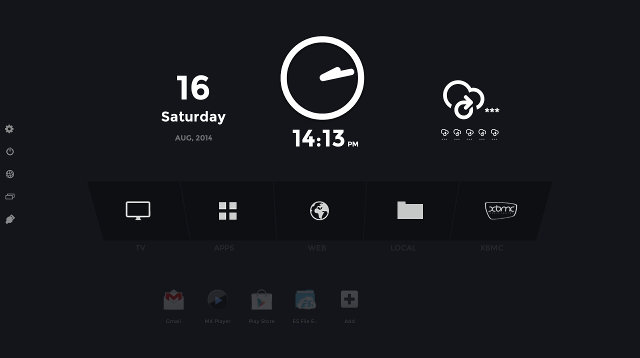
The home screen is simple, and actually I find it nice for TV, but this is a matter of taste. From top to bottom, and left to right, we’ve got the date, the time, and the weather forecast (Some cities are missing, e.g. Bangkok, Chiang Mai are nowhere to be found) on the top row, then 5 icons for (live) TV, Apps, Web, Local (File manager), and XBMC, and in the last row some user configurable shortcuts. There are also some system shortcuts on the left of the screen with Settings, Power Off, Connected to Internet (Network settings) and Recent Apps, as well as shortcuts to external USB drives, but you’re unlikely to ever use these, since these functions are all accessible via the remote control.
The “Setting” icon or remote key takes you to a “Wetek Settings” page with access to Android Settings, Weather Settings,and WeTek Services. The weather settings let you set your location, but as mentioned above some large cities, even capitals, as well as temperature unit, and update period (default is 30 minutes), WeTek Services are actually part of the Android Settings, and you can activate your device, check services status (iEPG and iChannels), that are not currently running, as well as Backup your setting in the cloud thanks to partnership with Box.com, but it’s also not activated in this pre-release firmware.
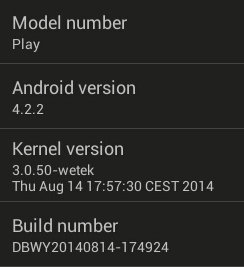 Let’s go through the Android settings. In the Wireless & Networks section, we can find Wi-Fi, Bluetooth, Ethernet, Data usage, and “More” for VPN and portable hotspot support.Wi-Fi and Ethernet works fine, but the Wi-Fi signal is very low for Wi-Fi, however the most probable reasons for the issue is that I cut the Wi-Fi antenna cable, and did not solder it properly, so I won’t test Wi-Fi performance in this review.
Let’s go through the Android settings. In the Wireless & Networks section, we can find Wi-Fi, Bluetooth, Ethernet, Data usage, and “More” for VPN and portable hotspot support.Wi-Fi and Ethernet works fine, but the Wi-Fi signal is very low for Wi-Fi, however the most probable reasons for the issue is that I cut the Wi-Fi antenna cable, and did not solder it properly, so I won’t test Wi-Fi performance in this review.
There’s no pass-through configuration in the Sound option, only options for volumes, and notification sounds, hopefully this will be implemented in the final firmware. The Display section lets you adjust the overscan and select the display resolution: 480i / 576i, 720p, 72p50, 1080p, 1080p50, 1080i and 1080i50, so no 24Hz support. The user interface resolution is fixed to 720p. Storage in the device used a single partition for apps and data, which is great news. Since there’s only 4GB flash however, the total space is only 1.89GB, and after installing a few apps, there’s just 863MB available, but it should be enough, if you use the box main as a media center. The “About WeTek” section displays the model number “Play”, Android 4.2.2 running on top of Linux kernel 3.0.50.
I could login to Google Play without issue inside the welcome wizard, and I could search for app, but at first for some reasons, it would not react the to Install button, or show a list of app in the main menu, or after a keyword search, so instead I installed Amazon Appstore without issues to download apps such as Candy Crush Saga, Riptide GP2, Antutu, etc… After a while, I went back to Google Play, and it all magically worked, and I could install the apps I needed for testing, so it may have been a temporary (network) issue.
Amlogic AML8726-MX processor have been around for over two years, and although you lose some performance compared to the latest processors, the firmware is likely to be more stable than recent processor, and that’s exactly the case with WeTek Android firmware, which I found to be pretty solid, except for that initial Google Play issue, and various small issues with their services and DVB which should be enabled/fixed once the product is released. I did not experience any hang ups, or random reboots during the several hours I tested the device.
After several hours use, and just after Antutu benchmarks, and playing a 3D game, the temperature at the top of the box was 41°C, and at the bottom 48°C, with an ambient temperature around 28°C.
I’ve shot a rather long video going through the Welcome wizard, showing the Live TV app (WeTek Theater) capabilities such as PVR and EPG, and showing various parts of the user interface including the settings, and XBMC.
Video Playback
I’ve used XBMC to test video playback as it’s pre-installed and even prominent in the device as it’s the main media player. The videos are played from a SAMBA share on a USB 2.0 hard drive in Ubuntu 14.04, and using the Ethernet connection of the device. SAMBA configuration was a breeze both in XBMC and ES File Explorer.
As usual, I start with videos samples from samplemedia.linaro.org, and even though AML8726-MX does not officially support H.265/HEVC codec, I also tried samples Elecard:
- H.264 codec / MP4 container (Big Buck Bunny), 480p/720p/1080p – OK
- MPEG2 codec / MPG container, 480p/720p/1080p – OK.
- MPEG4 codec, AVI container 480p/720p/1080p – OK
- VC1 codec (WMV), 480p/720p/1080p – OK
- Real Media (RMVB) – RV8, RV9, and RV10 all play, but not quite as smooth as on my PC…
- WebM / VP8 – 480p OK, 720p playing with some audio cuts, 1080p playing in slow motion and frequent audio cuts (Software decoded, VP8 not supported by AML8726-MX)
- H.265 codec / MPEG TS container – 360p OK, 720p frames skipping and audio cuts, 1080p slideshow and frequent audio cuts
I’ve also tested some high bitrate videos:
- ED_HD.avi (1080p MPEG-4 – 10Mbps) – Won’t even start to play
- big_buck_bunny_1080p_surround.avi (1080p H.264 – 12 Mbps) – OK.
- h264_1080p_hp_4.1_40mbps_birds.mkv (40 Mbps) – OK
- hddvd_demo_17.5Mbps_1080p_VC1.mkv (17.5Mbps) – OK
I’ve also tested common audio codecs below, using PCM in XBMC, and I got the same results as with Vega S89:
- AC3 – OK
- Dolby Digital 5.1 / Dolby Digital 7.1 – OK
- TrueHD 5.1 & 7.1 – Can decode audio but frequent cuts and video not smooth
- DTS-MA and DTS-HR – Can decode audio but frequent cuts and video not smooth
I’ve also tried these “audio test” videos from a USB hard drive, and they can play fine, so the issue only happens while playing from the LAN.
Sintel-Bluray.iso, a free Blu-ray ISO file, could play just fine in XBMC, and I could also navigate between the eight chapters of the video. I skipped 4K videos since these won’t be supported by this hardware.
I also tested several AVI, MKV, FLV and MP4 videos, and they could all play without any issues. So overall this box is very good at playing videos., It won’t support BP8 and H.265 video files properly because the Amlogic SoC do not support these, and if you plan to play Blu-ray with some lowless high-definition audio, playback may not be super smooth over the network, but should be OK from a USB hard drive.
Links to various video samples used in this review and be found in “Where to get video, audio and images samples” post and comments.
WeTek Theater Live TV / Satellite Receiver App
The dual DVB-S2 tuner is one of the key selling point of this Android media player. The app provided to handle Live TV is called WeTek Theater and has been developed in-house. The first time you enter the app, you’ll be asked to setup your antenna. In the final firmware, there will be a list of satellites (per country?), but in this firmware you need to add satellites manually. I selected Thaicom 5 located at 78.5° East to watch Thai TV channles, as shown in the screenshot below.
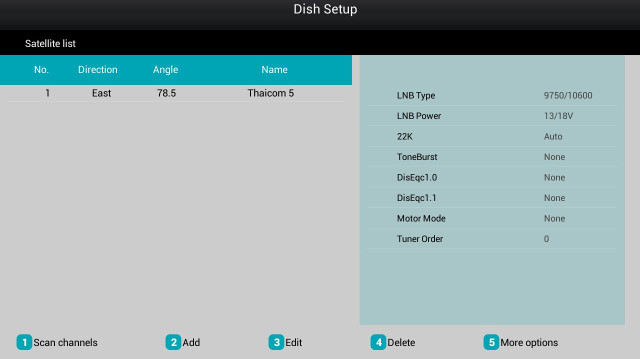
Then I just selected 1 Scan channels with the default options, butit complained I needed to set the TP (Transponders) manually, i.e. configure the channels manually with frequencies ,V/H, etc… So it did not seem like a good idea. Finally, I’ve been told I had to select “Blindscan” mode to automatically scan for channels. It worked, and I got 795 TV channels, and 72 radio stations. Unfortunately, most TV channels are not Free-to-Air, so I could not see them, and I repeated the search with only FTA channels, I ended up to 63 TV channels and 25 radios. I’m not sure whether it’s possible to watch paid channels with this box.
After that I could just click OK to watch TV. For some reasons, I could not locate the most famous TV channels in Thailand such as TV 3, TV 5, NBT… Maybe there were called by other names in the list, I’m not sure. Nevertheless waiting TV works pretty well. Most channels are in standard definition, but at least one of them is in High Definition, so both DVB-S and DVB-S2 work with WeTek Play. Interesting features include EPG (Electronic Program Guide), but unfortunately most of the time I did not get anything, or sometimes the list of program would appear first, and then just disappear, so it may not work just perfectly at this time. If it worked, you would be able to add programs to a “book list” probably used to alert you when you program is ON, or record it. Talking about recording video (PVR), I managed to do just that with the Record button on the remote. You simply need a USB mass storage device (flash drive or USB hard drive), press the button, set the time in minutes, and click OK. I tried for 1 minute, and I could go to ES File Explorer or XBMC to play the recorded video in TVRecordFiles directory in my flash drive. The aspect ratio seemed a little bit distorted however. There’s also a TimeShifting function, that let you pause and resume live TV, and worked pretty well for the short time I tried it.
To better get an idea of all these features, check the video embedded above in this post.
Network Performance (Wi-Fi and Ethernet)
The network test consist in transferring a 278 MB file between a SAMBA share and the internal flash, and vice versa, repeating the test three times. Although it’s not a pure network throughput test, but IMHO a real use case. There’s a problem with Wi-Fi due to my own mistake when I opened the box, and I’m not confident I’ve fixed the problem because I can see an unusually low signal, so I’ll skip the Wi-Fi test, as I’ve already spent an enormous amount of time on this box.
I’ve only tested Ethernet with the same procedure. From SAMBA to the flash, the transfer was done @ 3.75 MB/s (1m14s), and 4.08MB/s (1m08s) This compares to Vidon.me AV200 achieving 3.43 MB/s (1m21s), and 4.27MB/s (1m05s). However the first time I did the transfer, it start a a few KB/s before completely stalled, and eventually timing out. This is extremely unusual for Ethernet, and I wonder if unstable Ethernet could explain the initial issues I had with Ethernet (TBC).
Miscellaneous Tests
Bluetooth
Bluetooth is built-in the device, and I had no problem pairing it with my Android smartphone. Unfortunately, I could not managed to transfer a picture from my phone to WeTek Play, nothing would happen on the device. I’ve tried Sixaxis compatibility checker, and it says the box support Playstation Wireless Game controller, but my gamepad seems broken (Start key won’t do anything), so I could not confirm it.
External Storage
I could use an SD card formatted to FAT32 successfully.
I’ve also connected my USB 3.0 hard drive with NTFS, EXT-4, FAT32, and BTRFS partitions. Here are the performance results achieved by copying files between the internal flash and the partitions using File ES Explorer.
| File System | Read | Write |
| NTFS | 4.15 MB/s | 11.30 MB/s |
| EXT-4 | Not supported | |
| FAT32 | 3.82 MB/s | 12.5 MB/s |
| BTRFS | Not supported | |
It’s quite clear this test measures the read and write speedd of the NAND flash, so it’s pretty useless to evaluate USB storage performance… So I’ll drop this test in future reviews, and I’ve looked into other apps for testing storage performance. One storage benchmark app is AndroBench but the benchmarking paths are fixed, so it could not use it. So I finally opted to use A1 SD Bench for storage testing as it supports custom locations..I set the custom path to /storage/external_storage_sda1 for the NTFS, and the red speed is 25.63MS/s, whereas the write speed is 24.81MB/s, both of which are decent transfer speeds over USB 2.0.
USB Webcam
I could use a low cost no brand USB webcam with Skype. I haven’t tested Google hangout.
Gaming
I’ve tested two games: Candy Crush Saga and Riptitde GP2, I used WeTek air mouse to play candy crush, and Tronsmart Mars G01 wireless gamepad to play Riptide GP2, and I had no issues. However if you are into games you should clearly buy a set-top box with a more power GPU, but this box is perfectly usable for casual gaming. I’ve also mentioned in my Bluetooth test that Sixaxis should work with this box.
WeTek Play Benchmark
I’ve tested so many devices based in Amlogic AML8726-MX, it’s not really necessary to run many benchmarks. So I’ve just run Antutu to make sure there’s nothing unexpected.
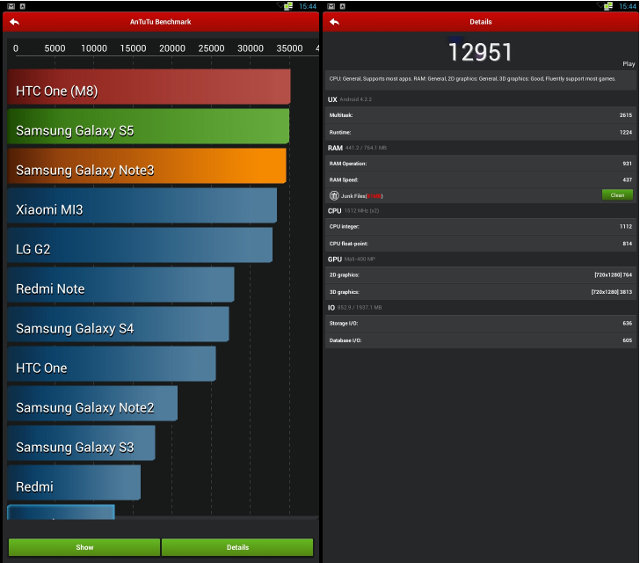
A score of 12,951 points seems pretty good with a dual core Cortex A9 processor @ 1.6 Ghz, so even though it can’t obviously match the performance of the latest processor, the Antutu is just as expected. For some reasons, most benchmark I used, namely Antutu and AndroBench , switched to portrait mode, so it may also be something that needs to be fixed, as other apps are likely to suffers the same fate.
Conclusion
I have to say I’m pretty please with WeTek Play so far, especially since the final firmware has not been released yet. I found it to be very stable, and virtually no point I felt the system to be sluggish, except for some rare occasions where the mouse pointer seemed to stuck for a short period at times. The team has managed to make full use of the chosen hardware, and most videos are support, I only had problem with VP8 and H.265, as both codecs are not supported by the VPU, and two other video files. It’s not to say everything is perfect, as there are still some bugs, but it looks promising.
PRO:
- Stable firmware and good performance considering the hardware
- User friendly remote control with IR for power, and air mouse function, and all buttons you would expect in Android
- Excellent video playback, including Blu-ray ISO (albeit mitigated by mediocre Ethernet performance, if you play bitrate videos from the network)
- DVB-S2 tuners with decent app with EPG, PVR, and TimeShifting feature
- Support for multiple firmware image including Android and Linux, as well as support for CMW and TWRP recoveries – See list here.
- OTA updates
- “True” power off
- Cloud backup (Although not working yet)
- External serial console port (for developers)
CONS:
- Potential instability issues with Ethernet.
- DVB-S2 app currently requires manual entry of satellite data (name and orientation), and EPG does not seem to work reliably.
- UI set to 720p, which could be an issue for people requiring “true” 1080p output. But if you mainly want to watch / record DVB-S2 HD channels, this won’t be an issue.
- No 24Hz support. Issue for people sensitive to small, but regular jitter when frequency is not set right.
- Pass-through does not seem supported yet.
- Some apps may wrongly switch to portrait mode.
- I failed to transfer picture via Bluetooth
The only critical issue for my usage is Ethernet, but otherwise both the hardware and firmware are great. I’ll try Linux on the box, probably next week-end.
WeTek Play is not currently available for purchase, but should be soon, in the meantime, you can check more information on wetek.com.

Jean-Luc started CNX Software in 2010 as a part-time endeavor, before quitting his job as a software engineering manager, and starting to write daily news, and reviews full time later in 2011.
Support CNX Software! Donate via cryptocurrencies, become a Patron on Patreon, or purchase goods on Amazon or Aliexpress