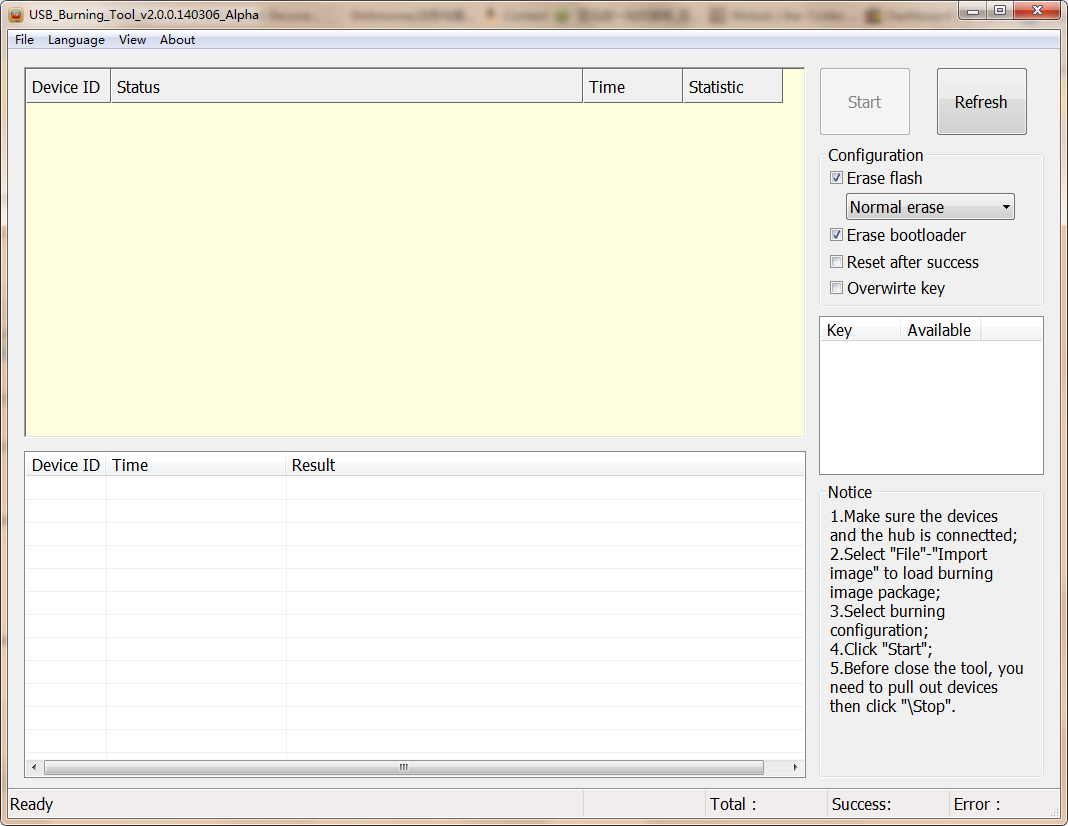Shenzhen Tomato has finally sent me an updated firmware (password: 17r0) for M8 / TM8 Android TV box powered by Amlogic S802. This firmware is rooted, and adds support for Google Apps (Play Store, Gmail and so on), among others things. So it’s a good time to try out and write about the firmware update instructions which are very similar to AML8726-MX firmware instructions. Bear in mind that firmware is usually specific to a given hardware platform, and if you try it on another non-compatible S802 TV box, you may brick your device.
Standard “OTA” Method
Any Windows, Mac OS, Linux computer or even your own Android device should be able to handle is as you just need to download, extract and copy files to an SD card. I’ve done the procedure from a computer running Ubuntu 13.04:
- Download the firmware (e.g. TM8 ap6330_03102014A_0410_ROOT.rar), and extract it
- Copy the files (factory_update_param.aml, k200-ota-20140410.zip, and recovery.img) to the root of an SD card formatted with FAT32
- Insert the SD card in your S802 device.
- Using a sharp non-conductive object to press the recovery button, In M8 (aka TM8), this is located in the AV connector, and I used a toothpick to press the button. Keep pressing, and connect the power, waiting for an animated Android with a progress bar showing firmware upgrade is in progress.
- The box will then automatically reboot, and start with the new firmware. You’ll then go through a wizard to select your language (simplified Chinese, English, or traditional Chinese), adjust the screen size, and configure the network (Wi-Fi or Ethernet)
This method might also work with any Amlogic S802 based device. However, even though Tronsmart Vega S89 hardware also features the same type of recovery button via the AV ouput, GeekBuying has provided another, Windows only, method requiring you to use a tool called BootcardMaker that makes the SD card bootable, before you copy the above files + u-boot.bin to the SD card before proceeding to the firmware upgrade, also using the recovery button.
Firmware upgrade with USB Burning Tool
Most firmware distributed online will probably use the method above, but if you’ve been given a single firmware file, often using img extension, you need to use another Windows tool called USB Burning Tool. If for some reasons, your firmware is badly damaged, and can’t access the recovery mode, that may be the only way to unbrick your board.. Here’s how to proceed. (I haven’t tried myself).
- Download amlogic_tools.rar
- You may also want to install Moborobo to make sure you’ve got the right drivers.
- Extract USB_Burning_Tool_v2.0.0.140306_Alpha_x86.rar from amlogic_tools.rar and click on setup_v2.0.0.140306_Alpha_x86.exe to install the tool
- Start the USB burning tool
 Click on File->Import image and select your .img firmware.
Click on File->Import image and select your .img firmware. - make sure your S802 device is powered powered off, with the USB OTG port connected to your PC. Use a toothpick to press the recovery button, and power the device. The USB burning tool should automatically detect your device. (If not, install the moborobo tool).
- Now click on the Start button button to proceed with the firmware update which should last several minutes.

Jean-Luc started CNX Software in 2010 as a part-time endeavor, before quitting his job as a software engineering manager, and starting to write daily news, and reviews full time later in 2011.
Support CNX Software! Donate via cryptocurrencies, become a Patron on Patreon, or purchase goods on Amazon or Aliexpress