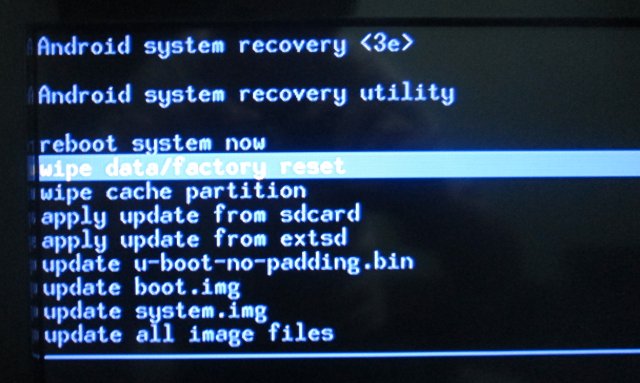Geekbuying has released a new version of the firmware (1.65.4) for Zealz GK802 mini PC that fixes NTFS and Bluetooth issues, but you may instead want to use deadhp1 version which also provides root access, and fixes “this item is not compatible with your device” issue in Google Play.
There are 2 files available (Deaphp1):
- rooted_fixed_rt-M500a_v1.65.4_20130118a_updated.7z (link down) – Firmware Update 1.65.4 (127 MB)
- rooted_fixed_rt-M500a_v1.65.4_20130118a_updated_FULL_IMAGE.rar (link down) – The full SD card with 1.65.4 (747 MB)
Normally, you would just use the firmware update file that contains the system, boot, u-boot and recovery partition (in this release) by following those steps in a Linux or Windows PC [Update: this method does not appear to work for anybody, please scroll down to use dd / Win32DiskImager method]:
- Extract rooted_fixed_rt-M500a_v1.65.4_20130118a_updated.7z
- Copy the files to a microSD card
- Insert the microSD card into GK802 microSD slot.
- Insert the microUSB cable halfway in GK802 (Do not power on)
- Press the recovery button (located on the right side of the microUSB port, when the plastic part of the casing faces down) with a sharp object (I used a toothpick).
- Power the device, and keep pressing the recovery button 1 or 2 seconds, and connect it to the HDMI port of your TV

- Select “Update all images” with the mouse, wait for the firmware update to complete, and click on “Reboot system” to start your new firmware.
Initially, I used a keyboard for the firmware update, but it was not recognized, so I had to use a mouse. I’ve tried those instructions in HiAPad Hi802, and I could go through all the steps, but my device was still using the old firmware. I did not manage to go back to this menu, and try another option (e.g. “apply update from extsd”), so I went with Plan B: copying the full image to the internal SD card.
First, you’ll have to open the device to get the internal microSD card (That’s easy but you can still checkout Hi802 review for instructions), and insert it in your PC. Then it’s probably a good idea to backup the original microSD card:
|
1 |
sudo dd if=/dev/sdc of=HI802_1.65.3.img bs=1M |
Finally unzip the image, and copy it to the microSD card:
|
1 |
sudo dd if=rooted_fixed_rt-M500a_v1.65.4_20130118a_updated_FULL_IMAGE.dd of=/dev/sdc bs=1MB |
In a Windows PC, simply use Win32DiskImager instead.
This method worked with Hi802, and I can now install Apps from Google Play I wasn’t able to with the previous firmware (e.g. Antutu), and I could also verify that I have root access. Hi802 Antutu 3 score (9861) with this firmware is much better than the score I got (8516) when I reviewed Hi802 with the original firmware, mainly because of better CPU and RAM scores.

Jean-Luc started CNX Software in 2010 as a part-time endeavor, before quitting his job as a software engineering manager, and starting to write daily news, and reviews full time later in 2011.
Support CNX Software! Donate via cryptocurrencies, become a Patron on Patreon, or purchase goods on Amazon or Aliexpress