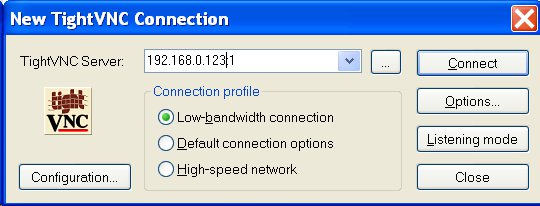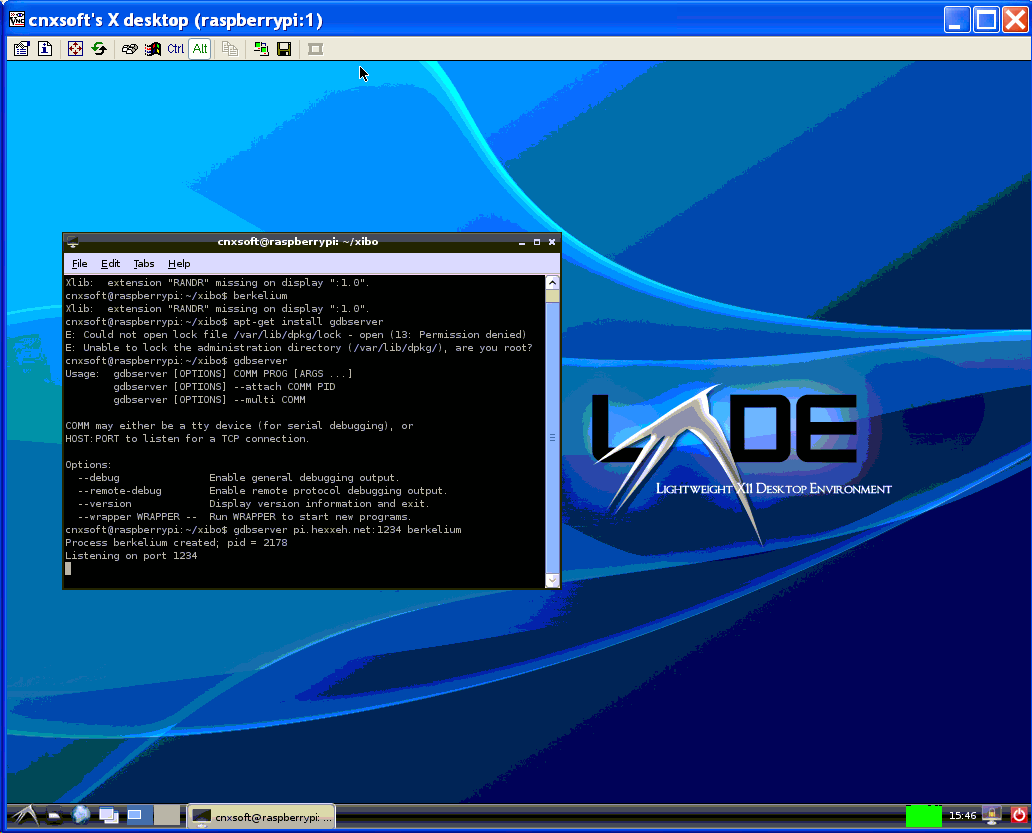I don’t have a Raspberry Pi board, yet I’m using one right now remotely thanks to the VNC (Virtual Network Computing) protocol.
The Raspberry Pi I use runs the latest Debian-13-04-2012 image.
Here’s how to do to access the Raspberry Pi desktop in Windows XP. These instructions could also be followed to connect to any remote networked Linux device with minor modifications.
- Connect to the Raspberry Pi via SSH
- Install a VNC server (e.g. tightvncserver):
# sudo apt-get install tightvncserver
- Run startx in the background
# startx &
- Start the VNC server (it will ask a password of your choice):
# tightvncserver
New ‘X’ desktop is raspberrypi:1
Starting applications specified in /home/cnxsoft/.vnc/xstartup
Log file is /home/cnxsoft/.vnc/raspberrypi:1.log - Back to your computer. Install a VNC client such as TightVNC for Windows. You only need to select “TightVNC Viewer” during installation.
- Start TightVNC Viewer (In Windows XP, Start->All Programs->TightVNC->TightVNC Viewer)
- Enter the Raspberry Pi IP address and display number in “TightVNC Server:” field , e.g. 192.168.0.123:1, select your connection profile and click on Connect.

- It should now ask for the password you chose in step 4 and you should see LXDE desktop as shown below. The color depth of the display is 8-bit, since I chose “Low-bandwidth connection” connection profile because I access the board via Internet and to make the system more responsive.

Jean-Luc started CNX Software in 2010 as a part-time endeavor, before quitting his job as a software engineering manager, and starting to write daily news, and reviews full time later in 2011.
Support CNX Software! Donate via cryptocurrencies, become a Patron on Patreon, or purchase goods on Amazon or Aliexpress