As mentioned in my previous post, the Raspberry Pi Foundation has just released the Fedora 14 Remix SD card image that can be installed either via installer (easiest method) or using dd / windd as with the previous image.
In this blog post, I’ll give the instructions how to run Raspberry Pi Fedora 14 Remix in QEMU using a similar method than the one I used for Debian Squeeze. I tested since in machines with Ubuntu 10.04 LTS and Debian 6.0.4.
- Download the image using BitTorrent raspberrypi-fedora-remix-14-r1.img.gz.torrent or via the HTTP link available on Raspberry Pi Download page.
- Decompress the image:
1gzip -d raspberrypi-fedora-remix-14-r1.img.gz - Download kernel 3.0.4 image for qemu, if you don’t have it yet.
1wget http://dl.dropbox.com/u/45842273/zImage - Since the rootfs is full (in the real board it will be resized to the size of the SD Card), we need to increase the size of the rootfs partition. First create and empty 3G image and format it to ext3:
12dd if=/dev/zero of=rootfs3G.ext3 count=6M/sbin/mkfs.ext3 rootfs3G.ext3 - Find the offset for the rootfs in the SD card image, mount it and copy the files to the new image:
#file raspberrypi-fedora-remix-14-r1.img
raspberrypi-fedora-remix-14-r1.img: x86 boot sector; partition 1: ID=0xb, active, starthead 0, startsector 2048, 204800 sectors; partition 2: ID=0x83, starthead 0, startsector 206848, 3246080 sectors, code offset 0xb8
mkdir mnt
mkdir mnt2
sudo mount -o loop,offset=$[206848*512] raspberrypi-fedora-remix-14-r1.img mnt
sudo mount -o loop rootfs3G.ext3 mnt2
sudo cp mnt/* mnt2 -a
sudo umount mnt2
sudo umount mnt - Build the latest qemu-linaro (Optional) . This fixes the “qemu-system-arm: slirp/arp_table.c:41 ” error for me (Cf Note 1 at the bottom of this post). Following the instructions at http://www.cnx-software.com/2012/03/08/how-to-build-qemu-system-arm-in-linux/:
12345git clone git://git.linaro.org/qemu/qemu-linaro.gitcd qemu-linaro./configure --target-list=arm-softmmumakesudo make install - Run QEMU as follows:
qemu-system-arm -M versatilepb -cpu arm1176 -m 192 -hda rootfs3G.ext3 -kernel zImage -append "root=/dev/sda" -serial stdio -redir tcp:2222::22There is no password as the first time the image runs, it will ask you to set the root password, create a regular user and set a password for that user, select your timezone, and select whether you wish to boot into graphical or text mode. The very first time, it will stay in terminal mode even if you selected Graphical mode. Login as root to access the command line and change the permissions of the temp directory:
1chmod 777 /tmp
You can now either reboot your emulator or type “init 5” to start the graphical interface.If for some reasons you have no access to the keyboard in the graphical interface, you can always login to qemu via ssh to access the command line:
1ssh -p 2222 root@localhost
Once you followed those steps and selected graphical mode, you should see a login screen that looks like the one below.
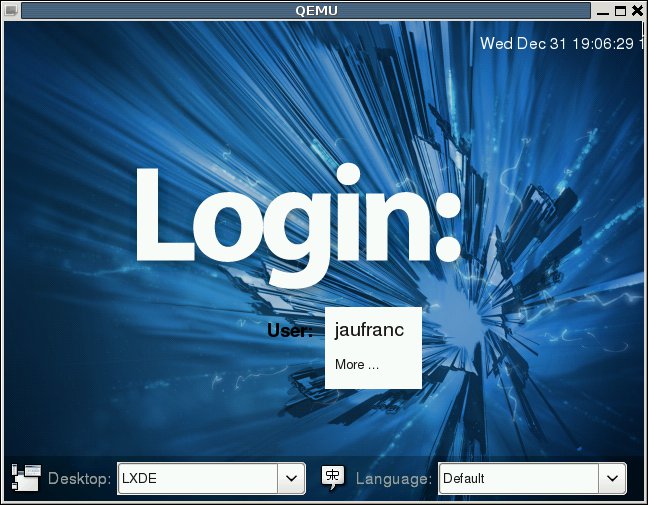
Note 1: If you get the following error:
qemu-system-arm: slirp/arp_table.c:41: arp_table_add: Assertion `(ip_addr & (__extension__ ({ register unsigned int __v, __x = (~(0xf << 28)); if (__builtin_constant_p (__x)) __v = ((((__x) & 0xff000000) >> 24) | (((__x) & 0x00ff0000) >> 8) | (((__x) & 0x0000ff00) << 8) | (((__x) & 0x000000ff) << 24)); else __asm__ (“bswap %0” : “=r” (__v) : “0” (__x)); __v; }))) != 0′ failed.
Aborted
You can either add “-net none” to make it “work”, but you won’t have network access or try step 6 in the instructions above.

Jean-Luc started CNX Software in 2010 as a part-time endeavor, before quitting his job as a software engineering manager, and starting to write daily news, and reviews full time later in 2011.
Support CNX Software! Donate via cryptocurrencies, become a Patron on Patreon, or purchase goods on Amazon or Aliexpress




