 Xibo (pronounced eX-E-bO) is an open source, multi-display, multi-zone, fully scheduled digital signage client/server solution written in Python and dotNET.
Xibo (pronounced eX-E-bO) is an open source, multi-display, multi-zone, fully scheduled digital signage client/server solution written in Python and dotNET.
If you are not familiar with Xibo you can visit http://xibo.org.uk/ or/and read my introduction XIBO: An Open Source Digital Signage Server/Client.
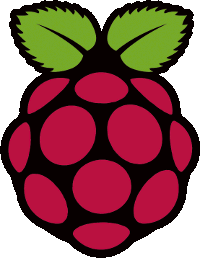 The Raspberry Pi is a low cost board based on Broadcom BCM2835 (ARM1176 Core) that should be available for sale at the end of January / beginning of February at http://www.raspberrypi.com.
The Raspberry Pi is a low cost board based on Broadcom BCM2835 (ARM1176 Core) that should be available for sale at the end of January / beginning of February at http://www.raspberrypi.com.
There are two versions of the board:
- Model A: 128 MB RAM and no Ethernet
- Model B: 256 MB RAM with 10/100 Mbit Ethernet
BCM 2835 also features a Videocore GPU supporting OpenGL and 1080p30 video decoding that makes it ideal for multimedia applications such as digital signage players. The board support both HDMI and composite video output. You should also be able to connect a LCD via the DSI interface.
If we can make Xibo run on Raspberry Pi, we would have a low cost digital signage player with pretty good features.
Since the hardware is not yet available, I’ve started to do some work with the Emulator.
I’m using Debian Squeeze (6.0.3) running in VirtualBox and the ARMv6 system is emulated via qemu running in Debian. Xibo development version 1.3.1 (both server and client) is used for this demo.
As this post title implies, this is only step 1 to run Xibo on Raspberry Pi (R-Pi) that is installing a version of Xibo in qemu that can display Pictures only. The next steps will be to enable Berkelium ((a library based on Chrome) to display text, RSS feed, web page and add hardware acceleration.
Here are the first steps to follow:
- Install Emdebian ARM Cross Toolchain in Debian.
- Setup Raspberry Pi Emulator in Debian
- Install the required packages in qemu:
1234apt-get update > /dev/nullapt-get install wget python-gtk2 glade librsvg2-2 python-imaging dropbearapt-get install -y libdc1394-22 libgraphicsmagick++3 libgraphicsmagick3 bzr python-soappy python-feedparser python-serial libavcodec52 libavformat52 libswscale0 libsdl1.2debian-pulseaudio libvdpau1apt-get install libboost-python1.42.0 libboost-thread1.42.0 - Exit qemu and cross-compile libavg 1.7 for ARM on Debianand copy the libavg binaries files in the qemu image as follows:
123456cd ~/edev/raspberry-pisudo mount -o loop -t ext2 rootfs.ext2 mntcp libs/* mnt/usr -rfcd mnt/usr/lib/python2.6/dist-packages/sudo ln -s libavg ../site-packages/libavgsudo umount mnt - Start qemu, install fluxbox windows manager and make startx start fluxbox in qemu:
123sudo qemu-system-arm -M versatilepb -cpu arm1176 -m 256 -hda rootfs.ext2 -kernel zImage -append "root=/dev/sda" -serial stdio -redir tcp:2222::22apt-get install xorg fluxboxecho "exec startfluxbox" > ~/.xinitrc - Run fluxbox:
1startx - Launch a Terminal window (Bash) in fluxbox and install Xibo client:
12mkdir /opt/xibocd /opt/xibo && bzr branch lp:xibo pyclient - Configure Xibo for your server:
123cd /opt/xibo/pyclient/client/pythoncp site.cfg.default site.cfgvi site.cfg
And change xmdsUrl to match your server IP, xmdsKey to a key of your choice (will be used during server installation below) , set requireXmds=true and change width and height to set the window resolution. - Run Xibo:
1./run.sh - Install and Configure the server on Linux and/or Windows.You can do this part at any stage during installation, e.g. while your computer builds libavg.If you want to install the server on Windows XP, you can follow the instructions I provided in XIBO: An Open Source Digital Signage Server/Client (for server installation). To install xibo in Linux (e.g. on the host where the emulator is running), refer to http://wiki.xibo.org.uk/wiki/Install_Guide_Xibo_Server. After that you’ll need to create a layout, add media files and schedule the layout for the client. You can learn how to do that in Xibo Open Source Digital Signage Tutorial / Demo.Remember to license the client in Xibo dashboard.I created a layout with 3 pictures zones (no videos due to performance limitations in the emulator) after a short while (i.e. after download) the 3 pictures zone are updated with the pictures.

Xibo Digital Signage in Raspberry Pi (ARMv6) Emulator
I used 3 pictures in each zone, with delays of 5, 10 and 15 seconds for respectively the bottom zone, the left zone and right now. The delays are however not really accurate in the emulator, I suppose because of the time it takes to decode the pictures.
That means Xibo Python Client can run successfully in an ARMv6 Emulator with 256MB RAM. The good news if you just plan to display pictures is that the memory is around 120MB so it should also run in Model A (25 USD) either in offline mode or with Wifi.
Further work is still be needed to achieve full functionality:
- Cross-compile Berkelium for ARMv6
- Cross-compile libbrowsernode.
- Test Xibo Client on the Raspberry Pi hardware
- Performance optimizations for Broacom BCM2835 and corresponding GPU such as OpenGL support and possibly OpenMAX IL for hardware video decoding.

Jean-Luc started CNX Software in 2010 as a part-time endeavor, before quitting his job as a software engineering manager, and starting to write daily news, and reviews full time later in 2011.
Support CNX Software! Donate via cryptocurrencies, become a Patron on Patreon, or purchase goods on Amazon or Aliexpress





