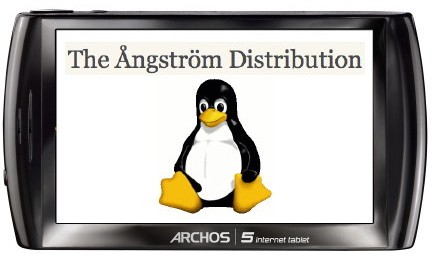Right at the end of November, Archos released the first version of their Android 2.2 firmware (2.0.54). They now have also released the GPL code for this firmware.
http://www.archos.com/support/download/software/sources/gen8-gpl-froyo.tgz
In this package, you’ll find the following:
- Linux Kernel 2.6.29
- buildroot – Set of tools to generate the cross-compilation toolchain, the kernel and the root file system
- A directory called “external” with the following libraries, tools and drivers:
- alsa-lib – Audio library
- blktrace – Driver debugging tool
- elfcopy – To
 ol to generate executable binaries
ol to generate executable binaries - grub – Bootloader
- iptables – Firewall Tool
- liblzo – LZO Compression Library
- webkit – Web Browser Engine
- alsa-utils – Audio Tools
- BlueZ – Bluetooth Protocol Stack
- elfutils – Tool to manipulate executable binaries
- hostapd – For Wifi Authentication
- jdiff – Java Code Analyzer
- openvpn – VPN Client/Server
- wpa_supplicant – Wifi tools for WPA/WPA2
- bison – Parser Generator
- dbus – Libray and daemon for IPC (InterProcess Communication)
- genext2fs – Tool to generate ext-2 images
- iproute2 – TCP/IP Tools
- libexif – EXIF Library to extract picture metadata
- oprofile – Embedded Systems Profiler
- yaffs2 – YAFFS2 File System Driver (for NAND flash)
- A directory called “packages” with:
- libf2m – Library to convert flash videos (FLV) to AVI, MOV or MP4
- libmms – Library for streaming video/audio with mmst / mmsh protocols
For development, you’ll need to connect your tablet using the Android Debug Bridge (ADB) as follows (excerpt from Archos Website):
First make sure you are running the latest ARCHOS firmware. Connecting by this method will give you user shell privileges. Learn more to know how to use ADB on Windows, Mac or Linux operating system:
- Go to the Android SDK page and download the latest SDK for your operating system.
- For Windows users only: Install the Archos ADB USB Driver for Windows. The driver is available at the ARCHOS support ftp (ftp://support.archos.com). Instructions how to install the driver are available at USB Driver for Windows site on Android Developers.
- Add Archos vendor ID (0x0e79) to adb_usb.ini in .android folder in your home directory:
- Windows: echo 0x0e79 >> “%USERPROFILE%\.android\adb_usb.ini”
- Macos: echo “0x0e79” >> ~/.android/adb_usb.ini
- Linux: echo “0x0e79” >> ~/.android/adb_usb.ini
- For Linux users only: You need to add a udev rule if ADB only works as root:
- Create a file /etc/udev/rules.d/51-android.rules that contains the following lines:
SUBSYSTEM==”usb”, ENV{DEVTYPE}==”usb_device”, ENV{PRODUCT}==”e79/*”, MODE=”0666″ SUBSYSTEM==”usb”, SYSFS{idVendor}==”e79″, MODE=”0666″- Make the rule known to udev with the following command:
udevadm control –reload-rules (or udevcontrol reload_rules on older systems)
Archos also released the Special Developer Edition (SDE) firmware for software engineers wishing to develop their own applications for Gen8 platform.
Please not that SDE firmwares do not contain any of the multimedia software written by Archos. They are based on the Ångström distribution (http://www.angstrom-distribution.org/) generated from a customized Open Embedded build (http://wiki.openembedded.net/index.php/Main_Page). Archos modifications of the Ångström distribution can be downloaded.
You can download the Archos Gen8 SDE at the bottom of the Archos Download page.There are two files: firmware_archos_android_gen8.aos (The firmware) and archos-gen8-openembedded.tar.gz (Angstrom Distribution Patch for Archos)
Finally bear in mind, that installing the SDE will void the warranty of your device.
First make sure you are running the latest ARCHOS firmware. Connecting by this method will give you user shell privileges. Learn more to know how to use ADB on Windows, Mac or Linux operating system:
|
|
![]()

Jean-Luc started CNX Software in 2010 as a part-time endeavor, before quitting his job as a software engineering manager, and starting to write daily news, and reviews full time later in 2011.
Support CNX Software! Donate via cryptocurrencies, become a Patron on Patreon, or purchase goods on Amazon or Aliexpress